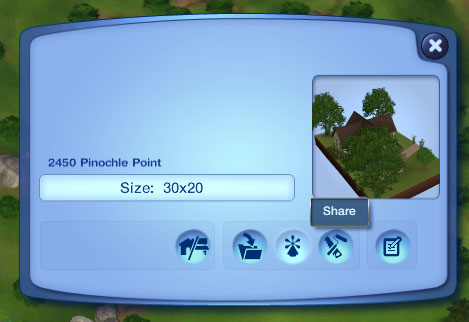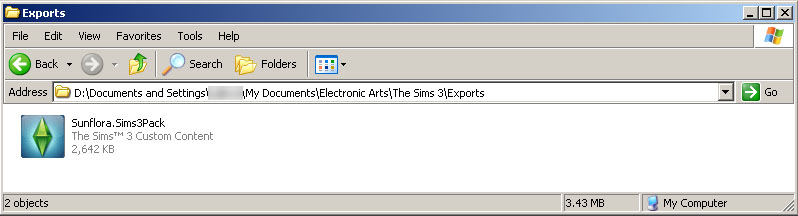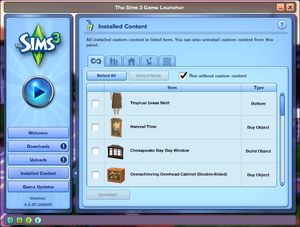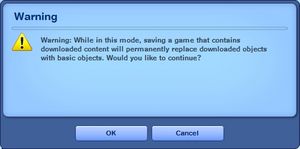MTS2:Creator Guidelines/Sims 3 Lots and Houses/Sandbox
Contents |
Guidelines for Sims 3 Lots
I really will write a better introduction later honest...
Creating your Lot
Quality |
|---|
|
Does your lot look nice? Does it have a good flow to it? Is the way it's laid out attractive, interesting, and enjoyable to look at?
For example, a castle should not just be a huge building with stone walls, but should look like an actual castle, and supermarket should look like an actual supermarket. You can look up pictures of the type of lot you're trying to build on Google Image Search for some good ideas.
Tip: Using Create a style-tool in TS3 can have a tremendous effect on how your lot will look. Please explore the possibilities of this tool. Selecting the patterns and colors yourself instead of using EA-made presets creates much more unique, and often better looking results. A small tutorial here.
|
Uploading your Lot
Packaging your Lot |
|---|
|
Once you have finished building your lot in the game, you will need to save it and then Edit Town to return to the neighborhood. From there select your lot and click the Share button on the lot panel. Enter the lot name and description on the next screen, and then click the checkmark. When it's done, you'll have a new .sims3pack file on your computer. Lots are saved to the Exports folder, which is located in My Documents\Electronic Arts\The Sims 3\Exports |
Packaging Lots with no custom content |
|---|
|
Installed sims3packs will package with your lot but package files do not do this. Some creators do not allow inclusion of cc in lots so you need to remove it when packaging.
|
ZIP/RAR |
|---|
|
info here |
Title and description |
|---|
|
It's important that you include certain information so that players know what to expect when they use your creation! The following information should be in the text description for your upload. TitleYou probably already have a name for your lot - it makes a good title for your upload. DescriptionYou need to write a decent description for your upload. You don't have to write a novel here, just at least a few sentences about your lot. It's nice to let people know you've put some careful thought into your creation. If your English is not good, you can ask for help writing a description in Creator Feedback. |
Screenshots |
|---|
|
The screenshots you take will show off the lot you have made and allow people to see what they're downloading. Take some nice big (800+ pixels-ish on the smallest side is a good size to aim for), clear pictures to entice downloaders into using your lovely new creation. Do not apply filters like sharpen, contrast, etc. to the required pictures, as downloaders want to see what your creation will look like in their game, not your skills at using Photoshop. You will need to include at least:
|
Custom content |
|---|
|
info here |
Additional Stuff
- If your upload is rejected or marked as changes required and you're not sure why, ask in Creator Issues.
- If you're not sure whether your lots are ready for uploading, use the Creator Feedback Forum to get feedback on it.