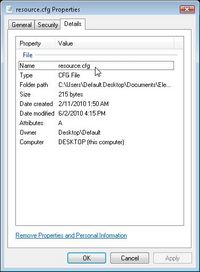Game Help:Ambitions Framework
From SimsWiki
Contents |
Getting Ambitions Framework Installed Properly
Overview
Have you viewed the Instructions in the Announcement and still can't get your mods to show up?
Perhaps you have overlooked some little detail, which is preventing it from working. Here we
hope to help you correct that and get your mods to show up in your game.
Checking Your Status
- If you followed the Instructions from the Announcement you should have a folder named Mods
under Documents\Electronic Arts\The Sims 3.
- Next make sure you have 2 folders inside the Mods folder named Packages and DCCache.
- Last you need to have the Resource.cfg file in the Mods folder as well
- The Resource.cfg should look like this:
It Doesn't Work
- The Resource.cfg file is named properly? Did you use "Save As" instead of "Save" when you edited the Resource.cfg?
- Right click on the Resource.cfg file
- At the bottom of the Context Menu choose Properties
- Make sure you see the name as Resource.cfg. If it isn't, you will need to rename it.
- Not seeing the file extensions in XP?
- First open any folder on your hard drive
- Then select "Folder Options"
- click the View tab. This will show the file and folder view settings.
- uncheck the checkbox for "Hide extensions for known file types."
- Not seeing the file extensions in Vista?
- Open a folder or open explorer
- Click the Layout button (to the left of the Views button) as shown in the picture below
- Click Folder Options
- Click the View tab
- Uncheck Hide extensions for known file types
- Click OK
- Are you sure you are looking in the right place?
- Are you sure the Mods you are trying are compatible with the new Patch?
For More Info see this sticky