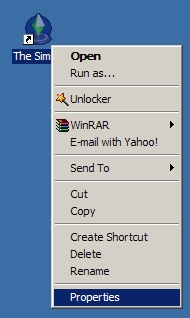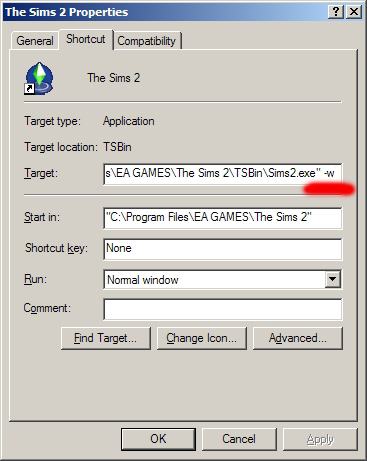Difference between revisions of "Game Help:Windowed Mode"
From SimsWiki
| Line 31: | Line 31: | ||
==Related Links== | ==Related Links== | ||
[[Category:Game Help]] | [[Category:Game Help]] | ||
| + | [[Category:Sims 2]] | ||
| + | |||
{{GameHelpHeader}} | {{GameHelpHeader}} | ||
Revision as of 23:26, 7 June 2009
Contents |
How do I play in windowed mode?
"Windowed" mode allows you to run The Sims 2 in a window so you can easily switch to other applications/games that you are also running at the same time.
- The only thing you have to do is add a -w at the end of your shortcut. You can do this with any of the expansion packs, too.
Detailed Instructions
- Right-click on the game icon and select properties.
- At the very end of the Target path (after the "), put in a space then -w and click OK.
- If you want to have 2 separate icons (one for windowed mode, and one for regular), then just right-click on the game icon, select copy, then right-click again anywhere else on your desktop, select paste, and rename your shortcut and update the path accordingly.
Credits
Thanks to daysies for the original article.