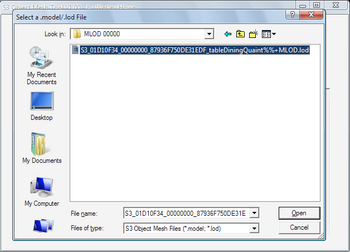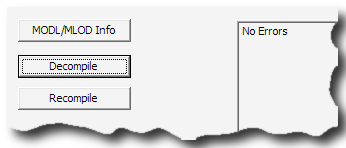Difference between revisions of "Tutorials:TS3 HTMG ChapF Decompiling"
From SimsWiki
EllaCharm3d (Talk | contribs) (→new) |
EllaCharm3d (Talk | contribs) |
||
| Line 6: | Line 6: | ||
:#: [[Image:EllaMeshTutorial_62.png|thumb|350px]] | :#: [[Image:EllaMeshTutorial_62.png|thumb|350px]] | ||
:# Click [[Image:EllaMeshTutorial_258.png]] button – you"ll be prompted for the filename to decompile.<br clear="all"/> | :# Click [[Image:EllaMeshTutorial_258.png]] button – you"ll be prompted for the filename to decompile.<br clear="all"/> | ||
| − | :# [[Image:EllaMeshTutorial_02.png|thumb|350px]] Once we selected the file we wanted – click [[Image: | + | :# [[Image:EllaMeshTutorial_02.png|thumb|350px]] Once we selected the file we wanted – click [[Image:EllaMeshTutorial_307.png]], a lot more files will appear in the folder as seen here.<br clear="all"/> |
:# [[Image:EllaMeshTutorial_63.gif|right]]You would get the "'''No Errors'''" confirmation when decompilation is completed. <br clear="all"/> | :# [[Image:EllaMeshTutorial_63.gif|right]]You would get the "'''No Errors'''" confirmation when decompilation is completed. <br clear="all"/> | ||
:# Repeat this step for the other '''MLOD''' and '''MODL''' files – making sure each MODL/MLOD file is in its own folder before decompiling. If you"ve messed up and decompiled 2 MODL/MLOD files together, just delete all the files except for the *MLOD.'''lod''' / *MODL.'''model''' and start over. | :# Repeat this step for the other '''MLOD''' and '''MODL''' files – making sure each MODL/MLOD file is in its own folder before decompiling. If you"ve messed up and decompiled 2 MODL/MLOD files together, just delete all the files except for the *MLOD.'''lod''' / *MODL.'''model''' and start over. | ||
Revision as of 18:35, 23 April 2010
F. Decompile for Milkshape Import
F1. Launch ObjTool.
- Clicking the
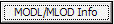 button, will prompt for the MLOD resource file we exported from s3pe earlier, and will load the file on screen and provide you some information.
button, will prompt for the MLOD resource file we exported from s3pe earlier, and will load the file on screen and provide you some information.
- Click
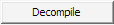 button – you"ll be prompted for the filename to decompile.
button – you"ll be prompted for the filename to decompile.
- Once we selected the file we wanted – click
 , a lot more files will appear in the folder as seen here.
, a lot more files will appear in the folder as seen here.
- You would get the "No Errors" confirmation when decompilation is completed.
- Repeat this step for the other MLOD and MODL files – making sure each MODL/MLOD file is in its own folder before decompiling. If you"ve messed up and decompiled 2 MODL/MLOD files together, just delete all the files except for the *MLOD.lod / *MODL.model and start over.
- Clicking the
| The screenshot with the version number shows an old version of the OBJTool, Wes has since updated it. |
| |
|
TS3 HTMG ChapF Decompiling | |
|