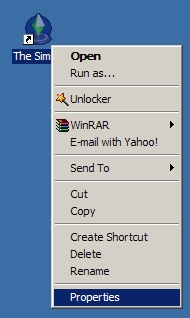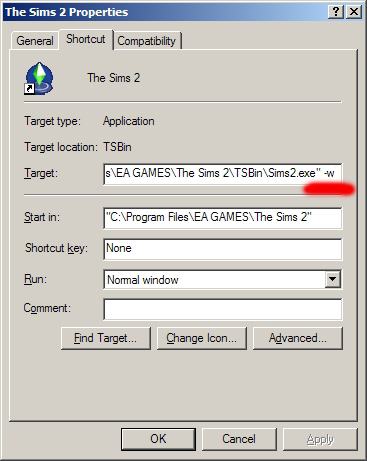Difference between revisions of "Game Help:Windowed Mode"
From SimsWiki
(→Detailed Instructions) |
EllaCharm3d (Talk | contribs) |
||
| (One intermediate revision by one user not shown) | |||
| Line 1: | Line 1: | ||
| + | {{CrossGameLink | ||
| + | | Sims2Link= | ||
| + | | Sims3Link=Game Help:TS3 Windowed Mode | ||
| + | }} | ||
{{GameHelpHeader}} | {{GameHelpHeader}} | ||
| Line 4: | Line 8: | ||
==How do I play in windowed mode?== | ==How do I play in windowed mode?== | ||
| − | "Windowed" mode allows you to run The Sims 2 | + | "Windowed" mode allows you to run The Sims 2 in a window so you can easily switch to other applications/games that you are also running at the same time. |
* The only thing you have to do is add a -w at the end of your shortcut. You can do this with any of the expansion packs, too. | * The only thing you have to do is add a -w at the end of your shortcut. You can do this with any of the expansion packs, too. | ||
| Line 13: | Line 17: | ||
| − | * Right-click on the Sims 2 | + | * Right-click on the Sims 2 game icon and select properties. |
[[Image:Windowedmode02.jpg|center]] | [[Image:Windowedmode02.jpg|center]] | ||
Latest revision as of 07:53, 4 January 2011

|
This article is written for The Sims 2. For the equivalent Sims 3 article, click here. |
|---|
Contents |
[edit] How do I play in windowed mode?
"Windowed" mode allows you to run The Sims 2 in a window so you can easily switch to other applications/games that you are also running at the same time.
- The only thing you have to do is add a -w at the end of your shortcut. You can do this with any of the expansion packs, too.
[edit] Detailed Instructions
- Right-click on the Sims 2 game icon and select properties.
- At the very end of the Target path (after the "), put in a space then -w and click OK.
- If you want to have 2 separate icons (one for windowed mode, and one for regular), then just right-click on the game icon, select copy, then right-click again anywhere else on your desktop, select paste, and rename your shortcut and update the path accordingly.
[edit] Credits
Thanks to daysies for the original article.