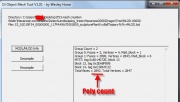Difference between revisions of "Tutorials:STF Conversion Tute Step 15"
From SimsWiki
(→Import your new mesh parts into your package) |
|||
| Line 1: | Line 1: | ||
| − | + | ==Step X: Recompile and Get Poly Count== | |
| + | <br clear="all" \> | ||
| + | [[File:poly-count.jpg|thumb|alt=Alt text|poly-count.jpg]] | ||
| + | |||
| + | Now that the sizes are fixed in the material resource blocks you can recompile the mesh parts. | ||
| + | |||
| + | * Navigate to your '''MLOD-00000''' folder | ||
| + | * Select the only file that appears '''*MODL_cfg.mcfg''' | ||
| + | * Click the '''Recompile''' button | ||
| + | |||
| + | |||
| + | Once you import your new mesh part '''''(MLOD-00000)''''', get the '''poly count''' | ||
| + | |||
| + | * Click '''MODL/MLOD''' info button | ||
| + | * Navigate to the '''MLOD-00000''' folder | ||
| + | * Open the '''*MLOD.lod''' file. | ||
| + | * '''Total FACES''' is the poly count. | ||
| + | |||
| + | |||
| + | Recompile the other mesh parts in the same manner. | ||
| + | * Recompile the mesh for '''MLOD-10000''' | ||
| + | * Recompile the mesh for '''MLOD-10001''' | ||
| + | * Recompile the mesh for '''MODL-00001''' | ||
| + | |||
| + | |||
| + | Close the object mesh tool | ||
Revision as of 02:41, 14 February 2011
Step X: Recompile and Get Poly Count
Now that the sizes are fixed in the material resource blocks you can recompile the mesh parts.
- Navigate to your MLOD-00000 folder
- Select the only file that appears *MODL_cfg.mcfg
- Click the Recompile button
Once you import your new mesh part (MLOD-00000), get the poly count
- Click MODL/MLOD info button
- Navigate to the MLOD-00000 folder
- Open the *MLOD.lod file.
- Total FACES is the poly count.
Recompile the other mesh parts in the same manner.
- Recompile the mesh for MLOD-10000
- Recompile the mesh for MLOD-10001
- Recompile the mesh for MODL-00001
Close the object mesh tool