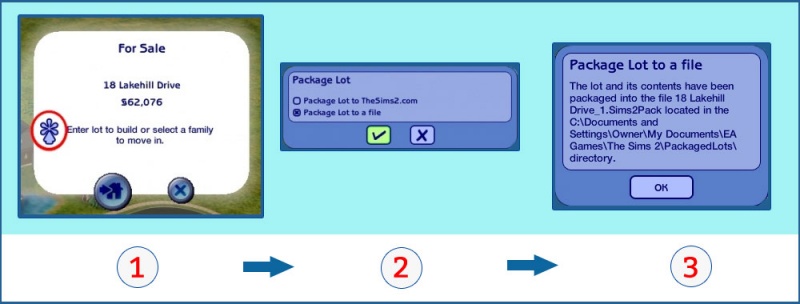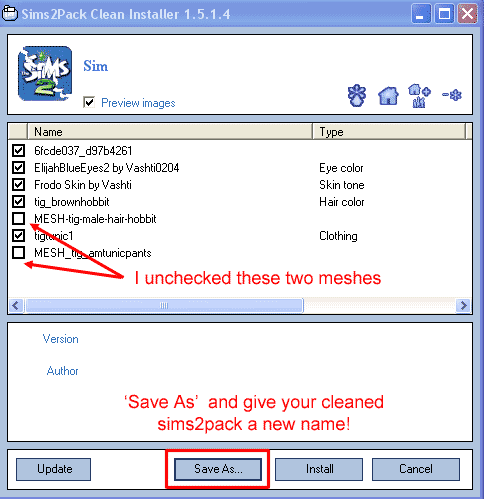Difference between revisions of "MTS2:Creator Guidelines/Lots and Houses/Sandbox"
(→Files) |
(→Files) |
||
| (18 intermediate revisions by 3 users not shown) | |||
| Line 16: | Line 16: | ||
* '''Furnishing/decoration:''' For The Sims 2, furnishing/decorating the interior of your lot is not required however, you are required to apply walls and floor covering to each room. You may include both a furnished and an unfurnished version of your lot separately in your upload. | * '''Furnishing/decoration:''' For The Sims 2, furnishing/decorating the interior of your lot is not required however, you are required to apply walls and floor covering to each room. You may include both a furnished and an unfurnished version of your lot separately in your upload. | ||
* '''Apartments:''' When uploading apartments for The Sims 2, they should all be at least lightly furnished - that is, all the furniture required for a Sim to live (bed, toilet, fridge etc.) without the downloader having to use cheats to keep their Sim alive. | * '''Apartments:''' When uploading apartments for The Sims 2, they should all be at least lightly furnished - that is, all the furniture required for a Sim to live (bed, toilet, fridge etc.) without the downloader having to use cheats to keep their Sim alive. | ||
| − | * '''Landscaping:''' Your lot should have | + | * '''Landscaping:''' Your lot should have some landscaping - but not just randomly placed trees or plants, some thought needs to go into it. |
| + | * '''Flat lot:''' Please make sure to start your building on a flat, level lot. You can still sculpt the terrain to your liking to make hills and valleys or whatever you wish, but the edges of the lot need to be level. If, for some reason, the design of the lot that you want to build absolutely requires an unlevel lot, you must make it VERY clear in the text of your post that it is an unlevel lot and thus should not be placed adjacent to any other lots, and that it can cause your neighborhood map to become unusable or have holes where it is placed. | ||
|} | |} | ||
{| class="nicetable collapsible collapsed" style="width:100%" | {| class="nicetable collapsible collapsed" style="width:100%" | ||
| Line 37: | Line 38: | ||
|Once you have finished building your lot in the game you will need to save it, and then exit the lot to return to the neighborhood view to package it to a file. | |Once you have finished building your lot in the game you will need to save it, and then exit the lot to return to the neighborhood view to package it to a file. | ||
| − | + | 1) To package the lot, simply click on the lot from Neighborhood view, and click the '''*''' button as indicated in the screen shot below. This is also the perfect time to make note of the lot size and price | |
| − | + | 2) Then select "Package lot to a file" and click the check mark | |
| − | + | 3) You'll get a confirmation screen telling you the name of the file, and where it has been saved.<br style="clear:both" /> | |
| + | |||
| + | [[Image:3steps.jpg|center|800px]] | ||
|- | |- | ||
! style="text-align:left" | Custom content in the sims2pack | ! style="text-align:left" | Custom content in the sims2pack | ||
|- | |- | ||
| | | | ||
| − | [[Image:Savecleansims2pack.gif|right]]Before uploading your lot, you MUST scan it with Clean Installer. Many people do not realize that by having custom content in your Downloads folder, it can attach itself to your lot files -- even if you didn't USE that content in the lot itself! | + | [[Image:Savecleansims2pack.gif|right]]Before uploading your lot, you MUST scan it with Clean Installer. Many people do not realize that by having custom content in your Downloads folder, it can attach itself to your lot files -- even if you didn't USE that content in the lot itself! |
| + | |||
| + | '''Sims: A lot that contains Sims in the file will not be accepted. You must move your sims out BEFORE packaging the lot.''' | ||
The image is demonstrating using a sim in a sims2pack but the same works for lots - uncheck the unwanted content (in our example two unwanted meshes are being removed) and then click Save As and save a new sims2pack file with a new name. | The image is demonstrating using a sim in a sims2pack but the same works for lots - uncheck the unwanted content (in our example two unwanted meshes are being removed) and then click Save As and save a new sims2pack file with a new name. | ||
| Line 59: | Line 64: | ||
*You can ask a friend who can use Clean Installer to clean the lot for you (and hope they do it right). | *You can ask a friend who can use Clean Installer to clean the lot for you (and hope they do it right). | ||
| − | *You can take out your Downloads folder when building lots and make them with no custom content | + | *You can take out your Downloads folder when building lots and make them with no custom content. |
| − | *Another option is to have two or more different Downloads folders that you swap in and out as needed -- for example, one with everything you need to play your game, another one with just a few wallpapers for building simple lots, another one with medieval items for building castles, and so on | + | *Another option is to have two or more different Downloads folders that you swap in and out as needed -- for example, one with everything you need to play your game, another one with just a few wallpapers for building simple lots, another one with medieval items for building castles, and so on |
| − | + | If you are in this situation, we're sorry, but we cannot risk people's games just to allow people to freely upload randomly-CC-filled lots. | |
|- | |- | ||
| − | ! style="text-align:left" | Crediting | + | ! style="text-align:left" | Crediting your custom content |
|- | |- | ||
|style="color:#000"| | |style="color:#000"| | ||
| − | |||
| − | |||
'''You may include items of the following types with your upload: | '''You may include items of the following types with your upload: | ||
| + | *'''Free, Redistributable Content:''' For a quick list of policies for a lot of major sites, see: [http://simswiki.info/Creator_Policies Creator Policies] | ||
| + | *'''Content You Have Made Yourself:''' If you have made content yourself that you have used, you certainly may include that item as well. If it is a new mesh you need to include all of the regular information in the text of your post (poly counts, where it shows in the catalog, etc.) you would expect for a new mesh. | ||
| + | *'''Terrain Paints:''' Do NOT remove any terrain paints from your sims2pack. This is the one exception to the non-redistributable policies/pay/must provide credit rules. If you remove terrain paints from a lot it can cause it to crash for downloaders. Due to this, all terrain paint creators should expect their content to be included no matter what. Please provide a link and credit for these items whenever possible, but if a terrain paint is not clearly marked with a creator's name/website, you may still include it and it will not be grounds for rejection. | ||
| − | + | {| class="nicetable" style="width:100%" | |
| − | * | + | |- |
| − | + | |'''Credit where credit is due''' | |
| + | *If your upload contains custom content, you MUST include a LINK and CREDIT for EACH and EVERY custom content file included in the upload. | ||
| − | + | *When uploading to MTS, the custom content wizard will require that you indicate the creator of each item, enter a description, and provide a link to the creator's site, profile, or original upload thread. | |
| − | + | *Please link to the creator's site if they have a site of their own, or if the creator posts at a forum site, link to the original upload thread or the creator's profile. You may NOT link to "ModtheSims" for items uploaded at MTS - you need to provide a more direct link to the actual creator. | |
| − | Please | + | *Please note - if your lots contains CC that the original creator doesn't want shared, your lot will be removed at their request. Feel free to re-upload a version without that content. |
| − | + | |} | |
| − | + | ||
'''Items You Cannot Credit/Link: All items included with your upload must be properly credited. If you don't know where something came from, use something else. | '''Items You Cannot Credit/Link: All items included with your upload must be properly credited. If you don't know where something came from, use something else. | ||
| Line 92: | Line 98: | ||
*Please see the note under "Content that CAN be Included" under "Terrain Paints" for the exception to this rule! | *Please see the note under "Content that CAN be Included" under "Terrain Paints" for the exception to this rule! | ||
| + | |- | ||
| + | ! style="text-align:left" | Items that cannot be included | ||
| + | |- | ||
| + | |style="color:#000"| | ||
| − | '''EA Store Content:''' All content by EA cannot be included in uploads. Please list it as Required | + | '''EA Store Content:''' All content by EA cannot be included in uploads. Please list it as Shown or Required and credit with a link. |
| − | + | ||
'''Hacks:''' A lot with a hack or multiple hacks in the Sims2pack file will not be accepted. | '''Hacks:''' A lot with a hack or multiple hacks in the Sims2pack file will not be accepted. | ||
| − | |||
'''Careers:''' A lot with a career or multiple careers in the Sims2pack file will not be accepted. | '''Careers:''' A lot with a career or multiple careers in the Sims2pack file will not be accepted. | ||
| − | + | '''Sims:''' A lot that contains Sims in the file will not be accepted. You must move your sims out '''before''' packaging the lot. | |
| − | '''Sims:''' A lot that contains Sims in the file will not be accepted | + | |
| − | + | ||
'''Redundant Recolours:''' If when you scan you lot with Clean Installer it contains unused recolours, please remove them from the Sims2pack file. | '''Redundant Recolours:''' If when you scan you lot with Clean Installer it contains unused recolours, please remove them from the Sims2pack file. | ||
| Line 135: | Line 141: | ||
|- | |- | ||
|style="color:#000"| | |style="color:#000"| | ||
| − | + | ||
| + | When it comes to required Expansion Packs, all of the Packs that you have installed when building the lot will be required. For Stuff Packs, only the ones that are essential to the look of the lot (for example, you used a certain chair for a certain SP all over the house) are required. The only exceptions are that University Life is treated as a Stuff pack by the game, and Mansions and Gardens is treated as an Expansion Pack. | ||
| + | |||
|} | |} | ||
<br style="clear:both" /> | <br style="clear:both" /> | ||
Latest revision as of 15:20, 26 November 2013
Contents |
[edit] Sims 2 Lot Upload Guidelines
When uploading a lot for The Sims 2 to Mod The Sims, we have some basic requirements to ensure that your upload is good, shown well, and has the correct info and files needed for people to use it in their games. This allows both moderators to check your uploads for quality, and for downloaders to see if your item is something they want to add to their games.
[edit] Quality
|
| Quality-Related Tips |
|---|
|
[edit] Files
| Packaging your lot | |
|---|---|
| Once you have finished building your lot in the game you will need to save it, and then exit the lot to return to the neighborhood view to package it to a file.
1) To package the lot, simply click on the lot from Neighborhood view, and click the * button as indicated in the screen shot below. This is also the perfect time to make note of the lot size and price 2) Then select "Package lot to a file" and click the check mark 3) You'll get a confirmation screen telling you the name of the file, and where it has been saved.
| |
| Custom content in the sims2pack | |
|
Before uploading your lot, you MUST scan it with Clean Installer. Many people do not realize that by having custom content in your Downloads folder, it can attach itself to your lot files -- even if you didn't USE that content in the lot itself!
Sims: A lot that contains Sims in the file will not be accepted. You must move your sims out BEFORE packaging the lot. The image is demonstrating using a sim in a sims2pack but the same works for lots - uncheck the unwanted content (in our example two unwanted meshes are being removed) and then click Save As and save a new sims2pack file with a new name. Never save over your original sims2pack file - there's a bug in Clean Installer with that and you'll just end up with a corrupt file.
Using a Mac? On Vista and it won't run? Your options are, unfortunately, pretty limited:
If you are in this situation, we're sorry, but we cannot risk people's games just to allow people to freely upload randomly-CC-filled lots. | |
| Crediting your custom content | |
|
You may include items of the following types with your upload:
Items You Cannot Credit/Link: All items included with your upload must be properly credited. If you don't know where something came from, use something else.
| |
| Items that cannot be included | |
|
EA Store Content: All content by EA cannot be included in uploads. Please list it as Shown or Required and credit with a link. Hacks: A lot with a hack or multiple hacks in the Sims2pack file will not be accepted. Careers: A lot with a career or multiple careers in the Sims2pack file will not be accepted. Sims: A lot that contains Sims in the file will not be accepted. You must move your sims out before packaging the lot. Redundant Recolours: If when you scan you lot with Clean Installer it contains unused recolours, please remove them from the Sims2pack file. |
| Zip, Rar, or 7z |
|---|
| To upload your file(s) to MTS, you will need to compress them into an archive file, which makes them smaller and allows you to include many files in one download. The archive file formats we currently accept are .zip, .rar, and .7z.
For instructions on compressing your files into an archive, please see: Creator Guidelines: Creating Archive Files.
|
[edit] Information
| Title & Description |
|---|
| Give your upload a descriptive title and write a text description for your upload, describing what you're uploading. Your title and description must be in English or provide an English translation. If you are not a native English speaker, using Google Translate is okay. You can also ask for help writing your description in the Creator Feedback Forum. |
| Required information |
|---|
Every item used on your lot - included or not - must have a link and credit to the creator, and if the item is not included, your link must go directly to the place where the item can be downloaded (not just the main site or the creator's profile). This should look something like: "Wood Pattern 3 by Armiel: http://www.modthesims.info/download.php?t=511126" - what the item is, the creator's name, and a direct link to where the item can be downloaded. If you haven't used any CC, then obviously there is no list to make - adding a note like "No CC" is not compulsory, but nice to have. |
| Required EPs/SPs |
|---|
|
When it comes to required Expansion Packs, all of the Packs that you have installed when building the lot will be required. For Stuff Packs, only the ones that are essential to the look of the lot (for example, you used a certain chair for a certain SP all over the house) are required. The only exceptions are that University Life is treated as a Stuff pack by the game, and Mansions and Gardens is treated as an Expansion Pack. |
[edit] Screenshots
The only way people can see your lot before downloading and checking it out in game is from the screenshots you take for your upload. Taking clear, large screenshots (as a rough guide you should aim for at least 600 pixels on the smaller side) will encourage people to look at and download your lot.
| You'll need to include at least: |
|---|
Please remember, for your required pictures:
|
| Nice to have, but not mandatory: |
|---|
|
| Screenshot tips |
|---|
| Camera Controls:
Take some time to just play around with the camera. It can take a while to get used to the camera controls, and even once you are experienced in their use, it may be challenging to get the shot you want with the constraints on the controls. If you haven't taken many sim pictures before, here is a list of camera controls:
Using Print Screen: If you have enough RAM to run Photoshop or another graphics editing program at the same time as TS2/TS3, you may want to take screenshots yourself, without the use of a program to store them for you. To do that, simply press the Print Screen or PrntScn key on your keyboard - it's usually off toward the right, over the arrow keys, above Insert and Delete. This will copy your current screen to your Windows clipboard, as if you had selected and copied it as an image. Then open any graphics editing program, create a new document the size of your monitor's resolution, and paste into that document. Your screenshot should appear in the document.
There are many programs available, free and pay, that will take screenshots for you by using a hotkey, and save them to a folder - just like The Sims 2 with the C key, but with options for much better quality settings. A quick Google search for 'free screenshot program' will also bring up many other options, which may have other features that are of interest to you.
Many simmers struggle with getting their images to be clear, crisp and under the maximum file size while keeping the image size larger than 800px by 600px. After getting your images from the in game camera or using a print screen program you will need to resize them and compress them into a jpeg image. Many graphics programs have a built in optimizing feature. Here are a few common ones: |
[edit] Other
| Uploads not allowed on MTS | ||||
|---|---|---|---|---|
These items are not allowed on MTS in any category.
|
| Tips: |
|---|
|