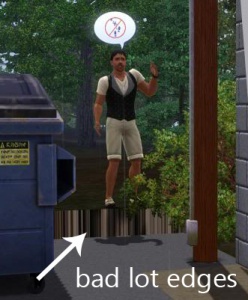Difference between revisions of "MTS2:Creator Guidelines/Sims 3 Worlds"
EllaCharm3d (Talk | contribs) (→think meant to be world and not poses) |
(→Information) |
||
| (2 intermediate revisions by 2 users not shown) | |||
| Line 1: | Line 1: | ||
| − | =Sims 3 Worlds/Neighborhoods= | + | =Guidelines for Sims 3 Worlds/Neighborhoods= |
| − | + | ||
| − | + | ||
| + | When sharing worlds for Sims 3 at Mod The Sims, we have some basic requirements to ensure that your creation is good, shown well, and has the correct info and files needed for people to use it in their games. This allows both moderators to check your uploads for quality, and for downloaders to see if your item is something they want to add to their games. | ||
==Quality== | ==Quality== | ||
| + | Note: This is not an exhaustive list of everything that should be done for a "good" world - this is just what we can moderate for. '''For a full guide to world creation, see: [[Tutorials:Creating Sims 3 Worlds|Creating Sims 3 Worlds]].''' | ||
| − | {| class=" | + | {| class="nicetable" style="width:100%" |
|- | |- | ||
| − | ! style="text-align:left" | | + | !style="text-align:left" | Basic map |
| − | + | ||
|- | |- | ||
| | | | ||
| − | + | A basic map is one that does not include any buildings, but has all the rest of the neighborhood in place. Everything that needs Create a World to do has already been done, and what's left is to build the houses in-game. Some players really just want a blank canvas upon which to build (like SC4 maps for TS2) so this is the most basic type of neighborhood/world map you can upload here to MTS. But even for a basic map there's still quite a bit that needs doing. Below are the '''minimum requirements''' for a world upload: | |
| − | + | ||
| − | + | ||
| − | + | * '''Terrain sculpting:''' Your terrain should look plausible – not just flat and boring, or overly jagged. | |
| − | + | ||
| − | + | ||
| − | + | * '''Terrain painting:''' Terrain paints should blend in a logical way from one to another - a smooth blend from grass to sand, for example. Mountains should be dark and mountainy, grassy areas green and grassy. If you're building a non-realistic world (like an alien or fantasy environment), it needs to still look plausible and nice. Please do not use the option to auto-paint your world in CAW - or if you do, don't just stop there. Auto-paint creates a very blotchy grass-and-stone look which may be a decent start for certain areas, but auto-paint alone is not enough. | |
| − | + | ||
| − | + | ||
| − | + | * '''Optimized:''' You should not use more than 8 different terrain paints per chunk, for improved performance, and you should organize your lots and world objects into logical layers for better performance. | |
| − | + | ||
| − | + | ||
| − | + | * '''Custom textures (optional):''' If you make your own terrains, road, or sidewalk textures, they should be seamless without repeating too much visually, have the right scale, and look good in-game. | |
| − | + | ||
| − | + | ||
| − | + | * '''Road network:''' Place intersections where your roads meet, and at the end of any dead end road. Cars/vehicles will not be able to turn around otherwise. Use the road tools to give your roads and sidewalks a smooth grade (i.e. if you were driving down it, your car wouldn't tilt dramatically from side to side but would stay mostly level). If you have a very steep cliff or hill, you may need to make your roads wind back and forth instead of going up near-vertically. | |
| − | + | ||
| − | + | ||
| − | + | ||
| − | + | ||
| − | + | * '''Good amount of lots:''' Even a small world should have enough lots for several residential homes, rabbit holes, and community lots. Extra lots in various sizes allow players to add their own buildings. Too many lots is better than not enough. | |
| − | + | ||
| − | + | ||
| − | + | * '''Standard sizes:''' Lot sizes should usually be a multiple of 5: 10x25, 20x20, 30x50, 40x40, 50x60, etc. (the exception being the 64x64 lots the game uses as its largest size), so that players can easily move buildings around. Look at the bottom right corner in CAW when dragging out a lot to see the size - no guesswork. You -can- have other lot sizes for things like community lots or to fill in gaps, but try to keep to multiples of 5 whenever possible. | |
| − | + | ||
| − | + | ||
| − | * | + | * '''Flat lots:''' Use the Flatten Terrain tool before placing a lot, so that you are always putting lots on a completely flat patch of ground (unless you have a very good reason to not have a flat lot, like a beach lot or one built into a hillside). This makes it easier to place and share lots. |
| − | + | ||
| − | + | ||
| − | + | ||
| − | + | ||
| − | + | ||
| − | + | ||
| − | + | *[[Image:Jaggedlotedges.jpg|right|300x300px]]'''Lot edges:''' Ensure that all your lot edges match the surrounding terrain. You will to carefully check each of the four edges of every lot, and ensure there aren't odd vertical lines like ||||| at the seam between lot and world (click on the image to the right for an extreme example). You may need to flatten edges or re-place the lot to fix this. | |
| − | + | ||
| − | + | ||
| + | * '''Near roads:''' Lots should be placed next to a road in most cases, unless you have a very good reason not to do so. Make sure you use the grid tool so your lots are aligned right up against the roads too, without a gap. | ||
| − | |||
| − | |||
| − | |||
| − | |||
| − | |||
| − | |||
| − | |||
| − | |||
| − | |||
| − | |||
| − | |||
| − | |||
| − | |||
| − | |||
| − | |||
| − | |||
| − | |||
| − | |||
| − | |||
| − | |||
| − | |||
| − | |||
| − | |||
| − | |||
| − | |||
| − | |||
| − | |||
| − | |||
| − | |||
| − | |||
| − | |||
| − | |||
| − | |||
| − | |||
| − | |||
| − | |||
| − | |||
| − | |||
| − | |||
| − | |||
| − | |||
| − | |||
| − | |||
| − | |||
| − | |||
| − | |||
| − | |||
| − | |||
| − | |||
| − | |||
| − | |||
| − | |||
| − | |||
| − | |||
| − | |||
| − | |||
| − | |||
| − | |||
| − | |||
| − | |||
| − | |||
| − | |||
| − | |||
| − | |||
| − | |||
| − | |||
| − | |||
| − | |||
| − | |||
| − | |||
| − | |||
| − | |||
| − | |||
| − | |||
| − | |||
| − | |||
| − | |||
| − | |||
| − | |||
| − | |||
| − | |||
| − | |||
| − | |||
| − | |||
| − | |||
| − | |||
| − | |||
| − | |||
* '''Proper Routing:''' Routing for both the camera and sims should make sense - areas that look like they'd be off-limits should actually be non-routable, and areas that look accessible should be easy to reach, with no random non-routable spots. You can find more information on routing in the [http://www.thesims3.com/content/global/downloads/caw/help_en.pdf CAW Help Document]. | * '''Proper Routing:''' Routing for both the camera and sims should make sense - areas that look like they'd be off-limits should actually be non-routable, and areas that look accessible should be easy to reach, with no random non-routable spots. You can find more information on routing in the [http://www.thesims3.com/content/global/downloads/caw/help_en.pdf CAW Help Document]. | ||
| − | * ''' | + | * '''Decorations:''' Your decorating should add to the overall beauty and theme of your neighborhood, with good choices and placement of items - neither too many nor too few. Try to keep your decorations to a particular style - use trees and flowers that make sense for the type of region you're building. Giving your neighborhood a particular unique flavour and style makes it more charming and realistic than just using one of everything, or a random pyramid because it'd look cool. |
| − | + | ||
| − | + | ||
| − | + | * '''Spawners:''' You should have a good variety of spawners for gems, beetles, butterflies, etc., with some sort of logical placement. | |
| − | + | ||
| − | + | ||
| − | |||
| − | |||
| − | |||
| − | |||
| − | |||
| − | |||
| − | |||
| − | |||
|- | |- | ||
| − | ! style="text-align:left" | | + | !style="text-align:left" | Full map |
| − | + | ||
|- | |- | ||
| − | | | + | | A full map is a complete and decorated map including residential and community buildings - not just a blank slate but similar to Sunset Valley or Riverview: a complete neighborhood except the sims. Creating a full map is a really, REALLY big job. Be aware that it is in no way required to build anything in a world you want to share, or to include sims with it - you can just do a Basic Map! For first-time creators, we strongly recommend to upload a few lots first before you attempt to create a full map - same goes for sims, if you plan to include sims with your world. Make sure you understand how to create lots that meet our standards BEFORE you try and upload fifty of them at once as part of your world. It may be a good idea to upload some of your world's lots separately first, so you can just link to them rather than having to include all their info with your world. |
| − | + | ||
| − | + | Everything required for a Basic Map is also required for a Full Map, plus the following: | |
| − | |||
| − | + | '''Lots:''' | |
| − | + | ||
| − | + | ||
| − | + | A full set of lots (all the rabbit holes, all the community lots, wide range of residential lots) is often preferred by downloaders. But as building a full world with everything is a BIG job, we just ask that the lots which you have included are complete, whether that's 10 lots or 100. | |
| − | + | ||
| − | + | ||
| − | + | * '''Rabbit holes - Decorated:''' Rabbit hole lots require decoration to make them look part of their neighborhood - benches, trees, terrain paint, etc., not just the rabbit hole building placed on an empty lot. | |
| − | + | ||
| − | + | ||
| − | * ''' | + | * '''Lots - Quality:''' The quality standards for the houses you build in a full map are the same as if you were uploading them separately to MTS. Please review our [[MTS2:Creator Guidelines/Sims 3 Lots and Houses|Lots and Houses Upload Guidelines]] quality section fully!. For lots screenshots in world uploads please see the screenshots section further down this page. |
| − | |||
| − | |||
| − | |||
| + | '''Sims:''' | ||
| − | + | * '''Sims - Quality:''' If you are doing a full map and including sims for a populated world (including sims is completely optional!), please make sure that your sims meet the [[MTS2:Creator_Guidelines/Sims_3_Sims|MTS Creator Guidelines for Sims]]. This means unique faces for random "other" sims, and good likenesses if you're trying to make them look like real people. The standards for sims uploaded with a world are the same as if you uploaded them separately, so make sure they're good! | |
| − | + | ||
| − | + | ||
| − | + | ||
| − | + | ||
| − | + | ||
| − | + | ||
| − | + | ||
| − | + | ||
| − | + | ||
| − | + | ||
| − | + | ||
| − | + | ||
| − | + | ||
| − | + | ||
| − | + | ||
| − | + | ||
| − | + | ||
| − | + | ||
| − | + | ||
| − | + | ||
| − | + | ||
|} | |} | ||
| − | {| class=" | + | ==Files== |
| + | {| class="nicetable" style="width:100%" | ||
|- | |- | ||
| − | ! style="text-align:left" | | + | ! style="text-align:left" | Right file(s) |
| − | + | ||
|- | |- | ||
| | | | ||
| − | + | When you are finished creating your world, you can package it to a sims3pack file in Create a World. A sims3pack file with your world's name will then be created in the ''Documents\Electronic Arts\The Sims 3\Exports\'' folder. This is the file that you must share when uploading to MTS. | |
| − | + | ||
| − | + | ||
| − | + | * You may also share your .world file as a "DIY" version of your world, but please put it in its own separate archive. Make sure to also include the associated folder for that .world as it will not work without the folder. | |
| − | + | ||
| − | + | ||
| − | + | ||
| − | + | ||
| − | + | ||
| − | + | ||
| − | + | ||
|} | |} | ||
| + | {{Guidelines-InfoFiles-ZipRar7z}} | ||
| − | + | {| class="nicetable" style="width:100%" | |
| − | + | ||
| − | + | ||
| − | + | ||
| − | + | ||
| − | + | ||
| − | + | ||
| − | + | ||
| − | + | ||
| − | + | ||
| − | + | ||
| − | {| class=" | + | |
|- | |- | ||
| − | ! style="text-align:left" | | + | ! style="text-align:left" | Split RARs |
| − | + | ||
|- | |- | ||
| | | | ||
| − | + | Most worlds will be under our 50 mb file limit. If your archive file is larger than 50 mb, you will need to split it, to upload it in multiple parts. To do this, you will need an archive program like [http://www.rarlabs.com WinRAR] that can compress a file but split it into multiple pieces. Click "more info" below for details. | |
| − | + | ||
| − | + | ||
| − | {| class="collapsible collapsed | + | {| class="nicetable collapsible collapsed" style="width:100%" |
|- | |- | ||
| − | ! style="text-align:left" | | + | ! style="text-align:left" | How to create a split RAR/ZIP: |
| − | + | ||
|- | |- | ||
| | | | ||
| − | |||
| − | |||
| − | |||
| − | + | <blockquote>1. Find the sims3pack file for the world you have created.<br> | |
| − | + | 2. Right-click on the sims3pack file and choose "Add to archive" from the menu.<br> | |
| − | + | 3. On the box that comes up, give your file a name where it says Archive name. <br> | |
| + | 4. Select ZIP or RAR (RAR is preferred).<br> | ||
| + | 5. Change "Compression Method" to Best.<br> | ||
| + | 4. Under where it says "Split to volumes, bytes" type ''50 mb''. Leave the other settings alone.<br> | ||
| + | 5. Click OK to create your file(s). This may take a few minutes.<br> | ||
| + | </blockquote> | ||
| − | + | When it's done, you will have one or more RAR files, ready to upload. | |
| − | + | ||
| − | + | ||
| − | |||
| − | |||
| − | |||
| − | |||
| − | |||
| − | |||
| − | |||
| − | |||
| − | |||
| − | |||
| − | |||
|} | |} | ||
| − | |||
| − | |||
| − | |||
| − | |||
| − | |||
| − | |||
| − | |||
| − | |||
| − | |||
| − | |||
| − | |||
| − | |||
| − | |||
| − | |||
| − | |||
| − | |||
| − | |||
|} | |} | ||
| − | |||
| − | |||
| − | |||
| − | + | ==Information== | |
| − | + | ||
| − | + | ||
| − | + | ||
| − | + | ||
| − | { | + | {{Template:Guidelines-InfoFiles-TitleDescription}} |
| − | + | ||
| − | + | ||
| + | {| class="nicetable" style="width:100%" | ||
|- | |- | ||
| − | + | ! style="text-align:left" | Required information | |
| − | + | ||
| − | + | ||
| − | + | ||
| − | + | ||
| − | + | ||
| − | + | ||
| − | + | ||
| − | + | ||
| − | + | ||
| − | + | ||
| − | + | ||
| − | ! style="text-align:left" | | + | |
| − | + | ||
|- | |- | ||
| | | | ||
| − | |||
| − | |||
| − | |||
| − | |||
| − | |||
| − | |||
| − | |||
| − | |||
| − | |||
| − | |||
| − | |||
| − | |||
| − | |||
| − | |||
| − | |||
| − | |||
| − | |||
| − | |||
| − | |||
| − | |||
| − | |||
| − | |||
| − | |||
| − | |||
It's important that you include certain information so that players know what to expect when they use your creation! Part of this is also so the MTS moderation staff knows your world has been made right. | It's important that you include certain information so that players know what to expect when they use your creation! Part of this is also so the MTS moderation staff knows your world has been made right. | ||
| − | You may want to copy-paste the headings here to use as a template. This information should be in the text description for your upload | + | You may want to copy-paste the headings here to use as a template. This information should be in the text description for your upload. |
| − | |||
| − | |||
| − | |||
| − | |||
| − | |||
| − | |||
* '''Map Size:''' Tiny / Small / Medium / Large | * '''Map Size:''' Tiny / Small / Medium / Large | ||
| − | |||
* '''Spawn Points:''' What spawn points are there? Are EP spawn points or relic dig sites included? | * '''Spawn Points:''' What spawn points are there? Are EP spawn points or relic dig sites included? | ||
| − | |||
| − | |||
| − | |||
| − | |||
| − | |||
| − | |||
| − | |||
| − | |||
| − | |||
* '''Routing Info:''' Where can sims not go? Where can the camera not go? | * '''Routing Info:''' Where can sims not go? Where can the camera not go? | ||
| − | |||
* '''Layering:''' How many layers do you have? | * '''Layering:''' How many layers do you have? | ||
| − | |||
* '''Textures:''' How many textures have you used total? Do you have more than 8 textures per chunk anywhere in the world? | * '''Textures:''' How many textures have you used total? Do you have more than 8 textures per chunk anywhere in the world? | ||
| − | + | * '''Lots:''' | |
| + | ** '''Number:''' Total number of lots, and lot sizes and quantity of each (example: 50 total lots - 25 of 20x20, 15 of 40x40, 10 60x60) | ||
| + | ** '''Rabbitholes:''' None / All / Some (list) | ||
| + | ** '''Community Lots:''' None / All / Some (list) | ||
| + | ** '''Residential:''' Number of residential lots, and lot sizes and quantity of each (as above). | ||
|} | |} | ||
| − | {| class=" | + | {| class="nicetable" style="width:100%" |
|- | |- | ||
| − | ! style="text-align:left" | | + | ! style="text-align:left" | Custom content |
| − | + | ||
|- | |- | ||
| | | | ||
| − | + | You must provide full links and credit (for example: "Modern Fencing by Simmer123 at (link)" - what the thing is, who made it, and a link) for all items used in your world. This means all custom build items, objects, plants, patterns, required mods, or custom content on sims. If you do include content, it needs to be okay with the content's creators, so you will need to check their policies. If they don't have a policyfor worlds, or if the original site is permanently offline, you can assume it's okay. You must indicate whether the content is included or not (so downloaders know if they need to get it separately). We suggest you do this with large, bold headings of "Included" and "Required but not included" so it's clear. | |
| − | + | '''Included content:''' | |
| + | * Items installed as sims3packs that are included with your world's sims3pack. | ||
| + | * Package files you manually added to the archive alongside the sims3pack (usually content you've made yourself for your world. | ||
| − | + | '''Required but not included content:''' | |
| + | * Items installed as sims3packs that were included with your world's sims3packs, but that you cleaned out of the world file. You can remove unwanted content from the sims3pack using [http://modthesims.info/download.php?t=390235 CUSTARD]. | ||
| + | * Package file custom content made by others which downloaders will need to get separately. | ||
| − | + | If you made your world without CC, you of course don't need to list any. A note: "No CC" or "Made without CC" is nice to have, but not mandatory. | |
| − | |||
| − | |||
|} | |} | ||
| − | + | ==Screenshots== | |
| − | + | ||
| − | + | ||
| + | {| class="nicetable" style="width:100%" | ||
| + | |- | ||
| + | ! style="text-align:left" | Required screenshots | ||
|- | |- | ||
| | | | ||
| − | + | '''For all worlds''', you must have: | |
| + | * '''at least ONE picture from high above your world, showing the whole thing'''. If you can't fit it all in one shot, you can take several different shots as long as it's obvious you've shown everything. You can label the overview pictures with text if you want - just make sure it doesn't cover up too much. | ||
| + | * '''at least FOUR other pictures''' of some of the views people will see in your world. This should be nice scenic views, taken from a lower angle (a sim's eye view, or a low player's eye view). You can of course take more pictures to show off all the pretty sights. | ||
| − | + | '''If you have built lots for your world''' as part of a full map, you will also need to have: | |
| + | * A '''front picture showing the whole lot''' for at least 5 residential and 5 community lots (if you have less than 5 of either type, you can just show however many you have). You may choose which lots you show, but we suggest you choose lots that are representative of the overall style of the world. We have this requirement so both MTS staff and people who may download your world can see that your lots are good quality. You may also include additional pictures like floorplans, backside picture, comparison picture if a lot is based on a real life building. But those are completely optional! | ||
| − | + | '''If you have made sims for your world''', you will also need to have: | |
| − | + | * A '''close-up picture of the sim's face''', from the front, with the sim wearing a neutral face expression (like a mugshot) - not smiling, laughing, etc., for at least 5 different sims. You may choose which 5 sims, but as with lots, we suggest you choose ones that are representative of your creator style and quality. This is so MTS staff and downloaders can see that your sims are good quality. You may, of course, include other pictures like a full-body picture, posing pictures, whatever, to show off your sim how you like, but please make sure to include at least the above. For sims based on a person or character, you can include a comparison picture of the real person, ideally similar to the close-up picture of your sim. | |
| − | + | ||
| − | { | + | {{Guidelines-ScreenshotsBigClearEtc}} |
| − | + | ||
| − | + | ||
| + | |- | ||
| + | ! style="text-align:left" | Additional screenshots | ||
|- | |- | ||
| | | | ||
| − | + | You may wish to take optional extra pictures to show off your world. Additional pictures are good! Show people all kinds of interesting stuff, all the little details you've put in. | |
| − | + | ||
| − | + | ||
| − | + | ||
|} | |} | ||
| − | + | {{Guidelines-Screenshots-Tips}} | |
| − | + | <br style="clear:both" /> | |
| − | + | ||
| − | + | ||
| − | + | ==Other== | |
| − | + | ||
| − | + | ||
| − | + | {{Guidelines-NotAllowed}} | |
| − | + | ||
| − | + | ||
| − | |||
| − | |||
| − | |||
| + | {| class="nicetable" style="width:100%" | ||
| + | |- | ||
| + | ! style="text-align:left" | Upload Preparation | ||
|- | |- | ||
| | | | ||
| − | + | Because worlds are so complex, it may be easier for you to compose your upload in MTS's [http://www.modthesims.info/forumdisplay.php?f=612 Creator Feedback Forum] first, where you can start collecting your pictures, information, etc., work on your text formatting, and make sure you've got it all together. Then it's just a matter of copy-pasting when you go to upload! You can also ask for testers there, if you want some folks to take a look at your world in-game and let you know that everything works right. | |
| + | |} | ||
| − | + | * If your upload is rejected or marked as changes required and you're not sure why, ask in [http://www.modthesims.info/forumdisplay.php?f=492 Creator Issues]. | |
| − | + | * If you're not sure whether your world is ready for uploading, use the [http://www.modthesims.info/forumdisplay.php?f=473 Creator Feedback Forum] to get feedback on it. | |
| − | + | ||
| − | + | ||
| − | + | ||
| − | + | ||
| − | + | ||
| − | + | ||
| − | + | ||
| − | |||
| − | |||
| − | |||
| − | |||
| − | |||
| − | |||
| − | |||
[[Category:MTS2 Creator Guidelines]] | [[Category:MTS2 Creator Guidelines]] | ||
[[Category:Sims 3]] | [[Category:Sims 3]] | ||
Latest revision as of 10:45, 10 May 2015
Contents |
[edit] Guidelines for Sims 3 Worlds/Neighborhoods
When sharing worlds for Sims 3 at Mod The Sims, we have some basic requirements to ensure that your creation is good, shown well, and has the correct info and files needed for people to use it in their games. This allows both moderators to check your uploads for quality, and for downloaders to see if your item is something they want to add to their games.
[edit] Quality
Note: This is not an exhaustive list of everything that should be done for a "good" world - this is just what we can moderate for. For a full guide to world creation, see: Creating Sims 3 Worlds.
| Basic map |
|---|
|
A basic map is one that does not include any buildings, but has all the rest of the neighborhood in place. Everything that needs Create a World to do has already been done, and what's left is to build the houses in-game. Some players really just want a blank canvas upon which to build (like SC4 maps for TS2) so this is the most basic type of neighborhood/world map you can upload here to MTS. But even for a basic map there's still quite a bit that needs doing. Below are the minimum requirements for a world upload:
|
| Full map |
| A full map is a complete and decorated map including residential and community buildings - not just a blank slate but similar to Sunset Valley or Riverview: a complete neighborhood except the sims. Creating a full map is a really, REALLY big job. Be aware that it is in no way required to build anything in a world you want to share, or to include sims with it - you can just do a Basic Map! For first-time creators, we strongly recommend to upload a few lots first before you attempt to create a full map - same goes for sims, if you plan to include sims with your world. Make sure you understand how to create lots that meet our standards BEFORE you try and upload fifty of them at once as part of your world. It may be a good idea to upload some of your world's lots separately first, so you can just link to them rather than having to include all their info with your world.
Everything required for a Basic Map is also required for a Full Map, plus the following:
A full set of lots (all the rabbit holes, all the community lots, wide range of residential lots) is often preferred by downloaders. But as building a full world with everything is a BIG job, we just ask that the lots which you have included are complete, whether that's 10 lots or 100.
|
[edit] Files
| Right file(s) |
|---|
|
When you are finished creating your world, you can package it to a sims3pack file in Create a World. A sims3pack file with your world's name will then be created in the Documents\Electronic Arts\The Sims 3\Exports\ folder. This is the file that you must share when uploading to MTS.
|
| Zip, Rar, or 7z |
|---|
| To upload your file(s) to MTS, you will need to compress them into an archive file, which makes them smaller and allows you to include many files in one download. The archive file formats we currently accept are .zip, .rar, and .7z.
For instructions on compressing your files into an archive, please see: Creator Guidelines: Creating Archive Files.
|
| Split RARs | ||
|---|---|---|
|
Most worlds will be under our 50 mb file limit. If your archive file is larger than 50 mb, you will need to split it, to upload it in multiple parts. To do this, you will need an archive program like WinRAR that can compress a file but split it into multiple pieces. Click "more info" below for details.
|
[edit] Information
| Title & Description |
|---|
| Give your upload a descriptive title and write a text description for your upload, describing what you're uploading. Your title and description must be in English or provide an English translation. If you are not a native English speaker, using Google Translate is okay. You can also ask for help writing your description in the Creator Feedback Forum. |
| Required information |
|---|
|
It's important that you include certain information so that players know what to expect when they use your creation! Part of this is also so the MTS moderation staff knows your world has been made right. You may want to copy-paste the headings here to use as a template. This information should be in the text description for your upload.
|
| Custom content |
|---|
|
You must provide full links and credit (for example: "Modern Fencing by Simmer123 at (link)" - what the thing is, who made it, and a link) for all items used in your world. This means all custom build items, objects, plants, patterns, required mods, or custom content on sims. If you do include content, it needs to be okay with the content's creators, so you will need to check their policies. If they don't have a policyfor worlds, or if the original site is permanently offline, you can assume it's okay. You must indicate whether the content is included or not (so downloaders know if they need to get it separately). We suggest you do this with large, bold headings of "Included" and "Required but not included" so it's clear. Included content:
Required but not included content:
If you made your world without CC, you of course don't need to list any. A note: "No CC" or "Made without CC" is nice to have, but not mandatory. |
[edit] Screenshots
| Required screenshots |
|---|
|
For all worlds, you must have:
If you have built lots for your world as part of a full map, you will also need to have:
If you have made sims for your world, you will also need to have:
Keep the following in mind for your screenshots, especially the required ones:
|
| Additional screenshots |
|
You may wish to take optional extra pictures to show off your world. Additional pictures are good! Show people all kinds of interesting stuff, all the little details you've put in. |
| Screenshot tips |
|---|
| Camera Controls:
Take some time to just play around with the camera. It can take a while to get used to the camera controls, and even once you are experienced in their use, it may be challenging to get the shot you want with the constraints on the controls. If you haven't taken many sim pictures before, here is a list of camera controls:
Using Print Screen: If you have enough RAM to run Photoshop or another graphics editing program at the same time as TS2/TS3, you may want to take screenshots yourself, without the use of a program to store them for you. To do that, simply press the Print Screen or PrntScn key on your keyboard - it's usually off toward the right, over the arrow keys, above Insert and Delete. This will copy your current screen to your Windows clipboard, as if you had selected and copied it as an image. Then open any graphics editing program, create a new document the size of your monitor's resolution, and paste into that document. Your screenshot should appear in the document.
There are many programs available, free and pay, that will take screenshots for you by using a hotkey, and save them to a folder - just like The Sims 2 with the C key, but with options for much better quality settings. A quick Google search for 'free screenshot program' will also bring up many other options, which may have other features that are of interest to you.
Many simmers struggle with getting their images to be clear, crisp and under the maximum file size while keeping the image size larger than 800px by 600px. After getting your images from the in game camera or using a print screen program you will need to resize them and compress them into a jpeg image. Many graphics programs have a built in optimizing feature. Here are a few common ones: |
[edit] Other
| Uploads not allowed on MTS | ||||
|---|---|---|---|---|
These items are not allowed on MTS in any category.
|
| Upload Preparation |
|---|
|
Because worlds are so complex, it may be easier for you to compose your upload in MTS's Creator Feedback Forum first, where you can start collecting your pictures, information, etc., work on your text formatting, and make sure you've got it all together. Then it's just a matter of copy-pasting when you go to upload! You can also ask for testers there, if you want some folks to take a look at your world in-game and let you know that everything works right. |
- If your upload is rejected or marked as changes required and you're not sure why, ask in Creator Issues.
- If you're not sure whether your world is ready for uploading, use the Creator Feedback Forum to get feedback on it.