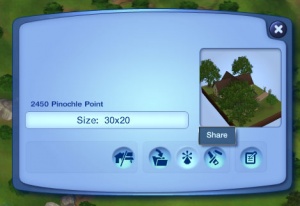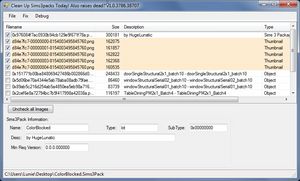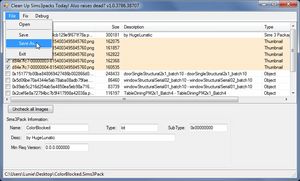Difference between revisions of "MTS2:Creator Guidelines/Sims 3 Lots and Houses"
PharaohHound (Talk | contribs) m (→Screenshots) |
PharaohHound (Talk | contribs) (→Quality) |
||
| (3 intermediate revisions by 2 users not shown) | |||
| Line 14: | Line 14: | ||
* '''Playability:''' The layout of the lot should make sense and allow sims to get around easily, with access to all the items they would want to interact with. | * '''Playability:''' The layout of the lot should make sense and allow sims to get around easily, with access to all the items they would want to interact with. | ||
* '''Roofing:''' The roof pieces should connect each other nicely, and not leave gaps or connect at odd angles. The roof should fit the structure, look nice, and not just be an auto-roof (or resemble one). | * '''Roofing:''' The roof pieces should connect each other nicely, and not leave gaps or connect at odd angles. The roof should fit the structure, look nice, and not just be an auto-roof (or resemble one). | ||
| − | * '''Furnishing/decoration:''' While we strongly encourage you to give lots at least basic furnishings (bed, toilet, shower, sink, fridge, lighting, etc.), it is not absolutely required to upload to MTS. Your lot can be an empty "shell" but should have a fully built structure, wall and floor coverings, and landscaping | + | * '''Furnishing/decoration:''' While we strongly encourage you to give lots at least basic furnishings (bed, toilet, shower, sink, fridge, lighting, etc.), it is not absolutely required to upload to MTS. Your lot can be an empty "shell" but should have a fully built structure, wall and floor coverings, and landscaping. |
* '''Landscaping:''' Your lot should have nice landscaping that fits the overall style, with most styles of lots having at least some well-placed plants and terrain paint, while fancier lots should have more. | * '''Landscaping:''' Your lot should have nice landscaping that fits the overall style, with most styles of lots having at least some well-placed plants and terrain paint, while fancier lots should have more. | ||
* '''Create-a-Style:''' Get creative with and explore the options available with the CAST tool. Just make sure your finished CASTing works together with your lot's style, makes some sort of sense, and doesn't require sunglasses to view. Generally this should mean: | * '''Create-a-Style:''' Get creative with and explore the options available with the CAST tool. Just make sure your finished CASTing works together with your lot's style, makes some sort of sense, and doesn't require sunglasses to view. Generally this should mean: | ||
| Line 22: | Line 22: | ||
**Try to use harmonious colours that work with the lot's style. Look at real-life decorating sites or magazines for inspiration | **Try to use harmonious colours that work with the lot's style. Look at real-life decorating sites or magazines for inspiration | ||
* '''Flat lot:''' Whenever possible, lots should be flat around the edges, so they can be placed easily in peoples' games. If a lot is not flat, there should be a good reason for it (like a beach or a house built into a hillside). Make sure to tell people that the lot isn't flat, if you do this. | * '''Flat lot:''' Whenever possible, lots should be flat around the edges, so they can be placed easily in peoples' games. If a lot is not flat, there should be a good reason for it (like a beach or a house built into a hillside). Make sure to tell people that the lot isn't flat, if you do this. | ||
| + | * '''Other content:''' If you have made content for your lot, you must also provide additional pictures and/or information for your custom content (like polygon counts if you've made a mesh). Make sure you see check the appropriate category from the [[MTS2:Creator_Guidelines|Creator Guidelines]] to see what we require. Tip: Consider uploading content you have made separately first, to the appropriate section (buy mode, walls and floors, etc.) so people looking for that type of content can more easily find it, and so you can show it off better with its own separate pics and info. Then you can just link it as credit to yourself when uploading your lot. | ||
|} | |} | ||
{| class="nicetable collapsible collapsed" style="width:100%" | {| class="nicetable collapsible collapsed" style="width:100%" | ||
| Line 43: | Line 44: | ||
| | | | ||
[[Image:TS3-LotShare.jpg|right|300px]] | [[Image:TS3-LotShare.jpg|right|300px]] | ||
| − | Once you have finished building your lot in the game, you will need to save, then Edit Town. | + | Once you have finished building your lot in the game, you will need to save, then Edit Town. You may upload either a Sims3Pack or a package file. |
| − | Enter the lot name and description on the next screen, and then click the checkmark. When it's done, you'll have a new .sims3pack file. | + | '''Sims3Packs''' |
| + | |||
| + | *Select your lot and click the Share button on the lot panel. | ||
| + | |||
| + | *Enter the lot name and description on the next screen, and then click the checkmark. When it's done, you'll have a new .sims3pack file. | ||
[[Image:TS3-ExportedLot.jpg|right|300px]] | [[Image:TS3-ExportedLot.jpg|right|300px]] | ||
| − | Lots are saved to the Exports folder: My Documents\Electronic Arts\The Sims 3\Exports | + | *Lots are saved to the Exports folder: My Documents\Electronic Arts\The Sims 3\Exports |
| + | |||
| + | '''Package Files''' | ||
| + | |||
| + | *Select your lot and click 'Edit Details' to give your lot a name and description. | ||
| + | |||
| + | *Click the Save Copy to Library button on the lot panel. | ||
| + | |||
| + | *Lots are saved to the Library folder: My Documents\Electronic Arts\The Sims 3\Library | ||
| + | |||
| + | *Files will be given a name like ebf_0x123456789abcdefg. Right click and rename to something with a unique, identifying name, like username_RedBrickVictorian | ||
|- | |- | ||
! style="text-align:left" | Custom content in the sims3pack | ! style="text-align:left" | Custom content in the sims3pack | ||
Latest revision as of 18:37, 12 September 2017
Contents |
[edit] Sims 3 Lot Upload Guidelines
When uploading a lot for The Sims 3 to Mod The Sims, we have some basic requirements to ensure that your upload is good, shown well, and has the correct info and files needed for people to use it in their games. This allows both moderators to check your uploads for quality, and for downloaders to see if your item is something they want to add to their games.
[edit] Quality
|
| Quality-Related Tips |
|---|
|
[edit] Files
| Packaging your lot |
|---|
|
Once you have finished building your lot in the game, you will need to save, then Edit Town. You may upload either a Sims3Pack or a package file. Sims3Packs
Package Files
|
| Custom content in the sims3pack |
Make sure to read the Other section in the bottom of this page, so you'll know what custom content you can and can't use when uploading a lot to MTS (included or not). |
| Remove Custom Content with CUSTARD |
Once you have cleaned out your file, you must create a "shopping list" for the content. This means finding the download pages for all the items and linking to them in your upload description. See the Information section for how to do that. |
| Zip, Rar, or 7z |
|---|
| To upload your file(s) to MTS, you will need to compress them into an archive file, which makes them smaller and allows you to include many files in one download. The archive file formats we currently accept are .zip, .rar, and .7z.
For instructions on compressing your files into an archive, please see: Creator Guidelines: Creating Archive Files.
|
[edit] Information
| Title & Description |
|---|
| Give your upload a descriptive title and write a text description for your upload, describing what you're uploading. Your title and description must be in English or provide an English translation. If you are not a native English speaker, using Google Translate is okay. You can also ask for help writing your description in the Creator Feedback Forum. |
| Required information |
|---|
Every item used on your lot - included or not - must have a link and credit to the creator, and if the item is not included, your link must go directly to the place where the item can be downloaded (not just the main site or the creator's profile). This should look something like: "Wood Pattern 3 by Armiel: http://www.modthesims.info/download.php?t=511126" - what the item is, the creator's name, and a direct link to where the item can be downloaded. If you made your lot without CC, you of course don't need to list any. A note: "No CC" or "Made without custom content" is nice to have, but not mandatory. |
| Game version and required EPs/SPs |
|---|
|
In TS3 lots can be installed regardless of the expansions (EPs) or stuff packs (SPs) it was built with, as long as the downloader has the same patch version or greater. EP/SP specific content will just leave empty spaces. If you've used a considerable amount of content from an EP/SP, or the items used are essential to the look of the lot, you must list it as being required. Please list the base game version that the lot was built with. This will look something like 1.63 - 1-dot-something. For information, see: Finding Game Version Tip: If you would like to create lots which require only the expansion packs actually for the build features you're using, you can use johna's AnyGameStarter. |
[edit] Screenshots
| You'll need to include at least: |
|---|
If your lot is a makeover of a pre-built EA lot, we also need comparison pictures from the original unmodified version:
Please remember, for your required pictures:
|
| Nice to have, but not mandatory: |
|---|
|
| Screenshot tips |
|---|
| Camera Controls:
Take some time to just play around with the camera. It can take a while to get used to the camera controls, and even once you are experienced in their use, it may be challenging to get the shot you want with the constraints on the controls. If you haven't taken many sim pictures before, here is a list of camera controls:
Using Print Screen: If you have enough RAM to run Photoshop or another graphics editing program at the same time as TS2/TS3, you may want to take screenshots yourself, without the use of a program to store them for you. To do that, simply press the Print Screen or PrntScn key on your keyboard - it's usually off toward the right, over the arrow keys, above Insert and Delete. This will copy your current screen to your Windows clipboard, as if you had selected and copied it as an image. Then open any graphics editing program, create a new document the size of your monitor's resolution, and paste into that document. Your screenshot should appear in the document.
There are many programs available, free and pay, that will take screenshots for you by using a hotkey, and save them to a folder - just like The Sims 2 with the C key, but with options for much better quality settings. A quick Google search for 'free screenshot program' will also bring up many other options, which may have other features that are of interest to you.
Many simmers struggle with getting their images to be clear, crisp and under the maximum file size while keeping the image size larger than 800px by 600px. After getting your images from the in game camera or using a print screen program you will need to resize them and compress them into a jpeg image. Many graphics programs have a built in optimizing feature. Here are a few common ones: |
[edit] Other
| Uploads not allowed on MTS | ||||
|---|---|---|---|---|
These items are not allowed on MTS in any category.
|
| Tips: |
|---|
|