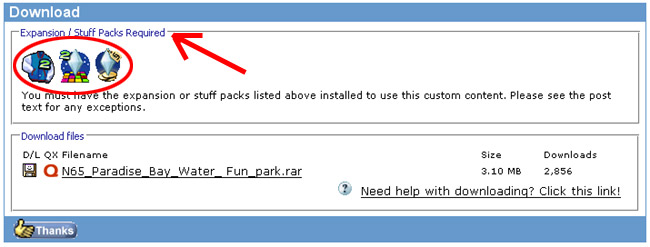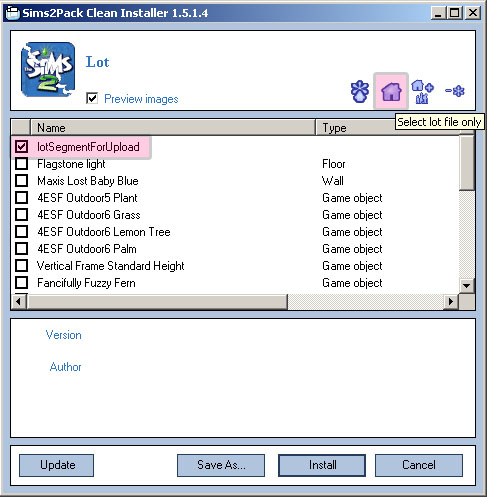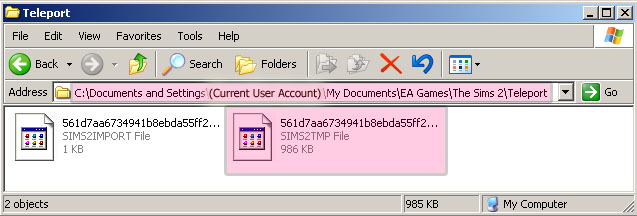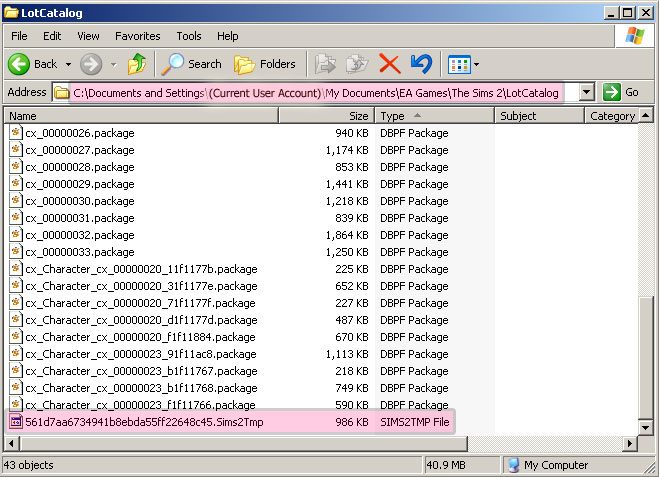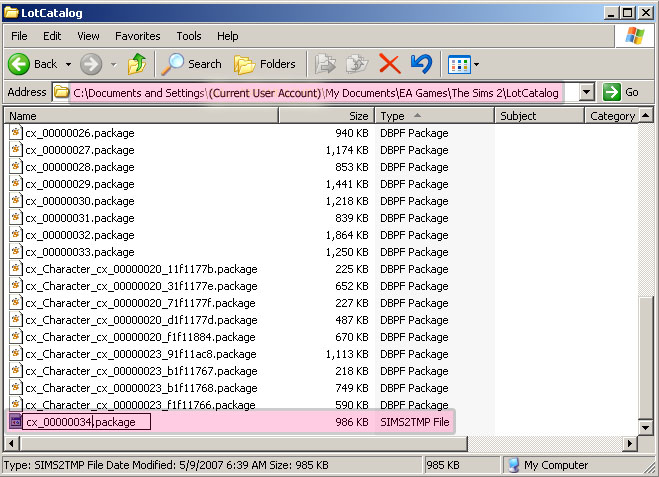Difference between revisions of "Game Help:GCCTSU9"
| (5 intermediate revisions by 2 users not shown) | |||
| Line 1: | Line 1: | ||
{{GameHelpHeader}} | {{GameHelpHeader}} | ||
| − | + | __NOTOC__ | |
=Lots/Houses Don't Show Up= | =Lots/Houses Don't Show Up= | ||
| Line 27: | Line 27: | ||
'''If it's still not working... | '''If it's still not working... | ||
| − | == | + | ==Force Install== |
1. Again, open the My Documents\EA Games\The Sims 2\Teleport folder and delete anything inside it. | 1. Again, open the My Documents\EA Games\The Sims 2\Teleport folder and delete anything inside it. | ||
| Line 57: | Line 57: | ||
8. Now close any folders you have open, run the game, and see if your lot is showing up. It should be working now! | 8. Now close any folders you have open, run the game, and see if your lot is showing up. It should be working now! | ||
| − | |||
==If all else fails...== | ==If all else fails...== | ||
| Line 66: | Line 65: | ||
}} | }} | ||
| − | + | <!-- lot lots community download show up --> | |
| − | + | ||
| − | + | ||
| − | + | ||
| − | + | ||
| − | + | ||
| − | + | ||
| − | + | ||
| − | + | ||
| − | + | ||
| − | + | ||
| − | + | ||
| − | + | ||
| − | + | ||
| − | [[ | + | [[Category:Game Help]] |
| + | [[Category:Sims 2]] | ||
Latest revision as of 23:43, 6 June 2009
[edit] Lots/Houses Don't Show Up
There are two reasons why a lot doesn't appear in the Lots & Houses Bin: either the lot isn't compatible with your game or it didn't install correctly.
[edit] Compatible?
First, check to see if the lot is compatible with your game. Do you have the correct expansion packs installed? If you don't, then either the lot won't appear or it will crash/freeze your game when you try to select it.
[edit] Reinstall
If the lot is compatible with your game, first you should try reinstalling it. Sometimes it just doesn't work the first time.
1. Open your My Documents\EA Games\The Sims 2\Teleport folder.
2. You may see a number of SIMS2TMP (and maybe some SIMS2IMPORT) files within the Teleport folder. These are lots that you have installed. The game should have moved them when you ran the game, but sometimes the files get stuck. Delete any SIMS2TMP and SIMS2IMPORT files that are in the Teleport folder, leaving that folder empty.
3. Now, go back to the site where you got the lot from originally and redownload the file - get a new copy of the file.
4. Extract the SIMS2PACK file from the RAR or ZIP and double-click on the SIMS2PACK file to install its contents to your game.
5. Run the game and load a neighborhood, and see if the lot is showing up in your lot bin.
If it's still not working...
[edit] Force Install
1. Again, open the My Documents\EA Games\The Sims 2\Teleport folder and delete anything inside it.
2. Now, redownload the lot again.
3. Use Clean Installer to open the lot file instead of the Maxis installer or Q-Xpress. When you open the SIMS2PACK file for the lot with Clean Installer, uncheck everything in the file except for the lotSegmentForUpload. You can do this easily by clicking on the little house icon toward the top right.
4. Now open the My Documents\EA Games\The Sims 2\Teleport folder again. You'll see a new SIMS2TMP file in it, and probably a new SIMS2IMPORT file. Those are the files you just made when you ran Clean Installer and imported the files.
5. Select the SIMS2TMP file in the Teleport folder and CUT (or CTRL-X) it to grab it out of the Teleport folder.
6. Now open the My Documents\EA Games\The Sims 2\LotCatalog folder. You'll see a bunch of PACKAGE files in it starting with "cx_". PASTE (or CTRL-V) the SIMS2TMP file you cut from Teleport to move that SIMS2TMP file into this folder.
7. Now right-click on the SIMS2TMP file and choose Rename. Type a new name for the file. You should name it to match the sequence of the existing cx_ files in the folder. Ignore any that say cx_character - you want to rename it in sequence with the other cx_files.
In the example picture here, you can see that the last cx_ file is named cx_00000033.package so I would rename the SIMS2TMP file to cx_00000034.package to make it the next file in the sequence.
8. Now close any folders you have open, run the game, and see if your lot is showing up. It should be working now!
[edit] If all else fails...
|
If you've tried everything described in this FAQ and it's still not working, click here. |