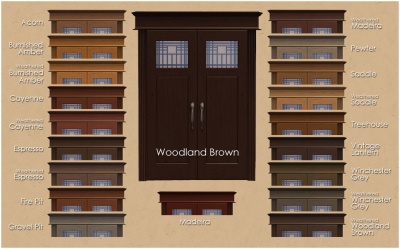|
|
| (25 intermediate revisions by 9 users not shown) |
| Line 1: |
Line 1: |
| − | __NOTOC__
| + | =Guidelines for Sims 2 Object Recolors= |
| | | | |
| − | =Creator Guidelines - Object Recolours=
| + | Have you made new colour options for objects, Maxis or custom? This guide will walk you through every step of what we require on MTS2. Please make sure you read these guidelines carefully, as our standards have changed over the years, and there may be some items you weren't aware of before. |
| − | | + | |
| − | Have you made new colour options for objects, Maxis or custom? This guide will walk you through every step of what we require on MTS2. Please make sure you read these guidelines carefully, as our standards have changed over the years, and there may be some items you weren't aware of before. | + | |
| − | | + | |
| − | At the end of the guidelines after full explanations of each item is a checklist, so you can make sure you've done everything you need to.
| + | |
| | | | |
| | ==Quality== | | ==Quality== |
| | | | |
| − | The first thing moderators look for when moderating uploads is quality - simply, is the item good or not?
| + | {| class="nicetable" style="width:100%" |
| | + | |- |
| | + | | |
| | + | *'''Recolor/Swatch''' Don't create a full clone for every new texture |
| | | | |
| | + | * '''Duplication:''' Search MTS and see how many recolors have already been done for the particular type of item you're creating - do not duplicate items. We would, however, accept the same kind of thing if your version had significantly improved features (better textures, more subsets, etc.) than an existing item. |
| | | | |
| − | ===Time and Effort===
| + | * '''Texture Quality:''' Your textures should have some detail to them - not just a flat single-colour bucket fill, but with highlights and shadows in the right places. Even for flat, smooth items, you should have some detail. |
| | | | |
| − | This is probably the hardest one to quantify, but it's something that is obvious whenever upload moderators look at an upload: have you really expended some serious time and effort on a creation? You can't just crank out a bunch of stuff in a short amount of time and expect it to be good. Nor can you spend a while just fiddling with something but not really trying and expect a good result either.
| + | * '''Crisp, unpixellated textures:'''Your textures should look as clear and crisp as textures from the game (or better!). There shouldn't be any blurriness or pixellation to your textures. |
| | | | |
| − | Most good creators spend hours upon hours on even simple creations. We understand that not everything has to be that difficult, but we do expect you to not just slap together something in 15 minutes and upload it and expect it to get accepted. Really try to put some serious effort into what you create, and it will show through in the quality.
| + | *'''UVMapping:''' Ensure your texture is correctly scaled and not distorted. Avoid seams in your recolor texture. |
| | | | |
| − | * '''Regarding Painting Recolours:''' Slapping a picture you found on some website onto a painting takes little to no effort. It can be good for a first project just to learn how to do painting recolours, but we will no longer be accepting random real-life photos, pics of celebrities, etc. - it takes very little effort to make these things and they simply do not fit the style of the game whatsoever. Try making your own artwork or a friend's artwork (with permission) into paintings, or take some pics in-game of sims in interesting poses, or try something like the SimRealism stuff - something that actually matches the game style. Simlish text instead of English is not required, but greatly preferred. For examples of what we mean, see: [http://www.modthesims2.com/showthread.php?t=272566 Appelsapgodin's sim pinups], [http://www.modthesims2.com/showthread.php?t=256528 Bunnylita's sim stars], [http://www.modthesims2.com/showthread.php?t=238147 Bruno's simlish posters], [http://www.modthesims2.com/showthread.php?t=117828 DaisyTighfield's SimRealism posters], or [http://www.modthesims2.com/showthread.php?t=164793 Wycked's Lestat and Armand paintings]. | + | *'''Materials:''' Most objects have more than one part to them. Make sure you take a good look at the object before you start texturing and use appropriate materials. |
| − | <br style="clear:both" />
| + | |
| | | | |
| − | ===Highlights and Shadows===
| + | * '''Not Too Bright:''' Do not use over-bright colors. |
| | | | |
| − | Your textures should have some detail to them - not just a flat single-colour bucket fill, but with highlights and shadows in the right places. Even for flat, smooth items, you should have some detail. This is especially important on cloth items such as couches or bedding, but it applies to all items.
| + | * '''Black & White:''' For black you use dark grey, and for white you use light grey. That way you can still add lighter or darker for shadows and highlights, and your item will look right in the game - true black just looks like a dark hole, and true white is far too bright. |
| − | <br style="clear:both" />
| + | |
| | | | |
| − | ===Photoskinning===
| + | *'''Car Recolours:''' Please limit yourself to basic colours. Looking up factory colours for the model you have chosen is a good idea. You should also search MTS and see just how many recolours have already been done for that model - do not duplicate existing recolours. For sports cars, muscle cars, etc., exotic paint jobs will only be accepted if they are truly unique and exceptional. MTS will not accept such paint jobs for none sports/muscle cars. |
| | | | |
| − | "Photoskinning" means using textures from a photograph to make an item. While photoskinning is a common practice, doing it well takes a lot of effort. You need to make sure you are using high-quality source images that aren't too small so that they get pixellated or blurry when you size them to your texture. You also usually can't just copy-paste the whole thing in one go and have it look right - you will need to cut the image into pieces to make sure everything lines up properly.
| + | *'''Bedding:''' All bedding must work for single and double beds. If using a picture on a bed ensure it has a cloth-like texture. See the helpful links section for bedding tutorials/resources. |
| − | <br style="clear:both" />
| + | |
| | | | |
| − | ===Not Too Bright===
| + | *'''Painting Recolors:''' Painting recolors should be in game style and the images used should be your own work or clearly attributed. Make sure the mesh is appropriate to the image you use: photos in photo frames, posters on poster meshes, art in painting frames/canvases. Do pay attention to what original artists say about reusing their art/photos etc - if they say you can't use their work then please respect that artist's wishes. |
| | + | |} |
| | | | |
| − | When creating an item that is brightly-coloured or neon, you need to keep in mind the way the game renders colour... Creating something that looks truly neon-bright in your graphics program will look blindingly bright in-game - as if it's actually illuminated, rather than just brightly-coloured. You can always turn down the saturation on your texture if it's looking too bright.
| |
| − | <br style="clear:both" />
| |
| | | | |
| − | ===Black and White=== | + | ==Information== |
| | | | |
| − | When making something that's black or white, you never use -actual- true black or white. For black you use dark grey, and for white you use light grey. That way you can still add lighter or darker for shadows and highlights, and your item will look right in the game - true black just looks like a dark hole, and true white is far too bright.
| + | {{Template:Guidelines-InfoFiles-TitleDescription}} |
| | | | |
| − | * For tips on making black and white look right in-game (including suggested settings), see: [[Tutorials:Tiptorial: Making Black and White Clothing the Right Way|Tiptorial: Making Black and White Clothing the Right Way]]. Though this "tiptorial" is written for clothing, the same concepts work for all Sims 2 textures.
| + | {| class="nicetable" style="width:100%" |
| − | <br style="clear:both" />
| + | |- |
| | + | ! style="text-align:left" | Catalogue details |
| | + | |- |
| | + | |If your upload '''adds swatches to an existing Maxis item''' without creating a new catalogue entry, we need you to: |
| | + | *Clearly state that your upload adds recolours to "Object" (replacing "object" with the catalogue name of the actual item) |
| | | | |
| − | ===Crisp/Unpixellated===
| + | If your upload clones a Maxis mesh to create a '''new item with a unique catalogue entry''', we need the following information about your new object: |
| | + | *Catalogue name |
| | + | *Price |
| | + | *Catalogue location |
| | + | |} |
| | | | |
| − | You need to make sure, also, that your textures are crisp and clear. There shouldn't be any blurriness or pixellation to your textures. They should look as clear and crisp as Maxis textures. If you're using an image for texturing (photoskinning or otherwise), make sure you're not scaling up your image - if it's a logo or design, you should have to shrink it to fit on your texture, not make it bigger.
| + | {| class="nicetable" style="width:100%" |
| − | <br style="clear:both" />
| + | |- |
| | + | ! style="text-align:left" | Recolor of a Custom Mesh |
| | + | |- |
| | + | | |
| | + | * Please do not include meshes that are uploaded on MTS, even if the creator says it's okay - this creates redundant uploads. |
| | + | * If you do include the mesh, make sure you include a credit and link in the text of your post and state that the mesh is included. |
| | + | |} |
| | | | |
| − | ===Undistorted===
| + | {{Guidelines-InfoFiles-EPRequired}} |
| | | | |
| − | Please bear in mind that not all objects are appropriate for doing all textures on. If an object is not properly UV/texture mapped so that a printed texture will work properly on it, looking stretched, distorted, repeat strangely, or are otherwise wrong/weird... then you may have to choose a different object, or a different texture.
| + | {{Template:Guidelines-NotPerfect}} |
| − | <br style="clear:both" />
| + | |
| − | | + | |
| − | ===Materials===
| + | |
| − | | + | |
| − | Most objects have more than one part to them. Make sure you take a good look at the object and the original colour file before you start texturing. For example, if a tapestry has a picture and a wooden bar, don't simply paste your picture over the wood part.
| + | |
| − | <br style="clear:both" />
| + | |
| − | | + | |
| − | ===Car Recolours===
| + | |
| − | | + | |
| − | Please limit yourself to basic colours. Looking up factory colours for the model you have chosen is a good idea. You should also search MTS2 and see just how many recolours have already been done for that model - Do not duplicate existing recolours.
| + | |
| − | | + | |
| − | Unless the car is a sports car, muscle car, etc., exotic paint jobs are unnecessary and silly. They will only be accepted if they are truly unique and exceptional.
| + | |
| − | <br style="clear:both" />
| + | |
| − | | + | |
| − | ===Bedding===
| + | |
| − | | + | |
| − | Bedding that is clearly intended for a child MUST work on a single bed and your in game screen shots must be on single bedding. This would include, but not be limited to, characters from cartoons, anime, movies, or books. Most people do not give child sims double beds. We understand it is tricky to do double beds, but there's a nice [http://www.modthesims2.com/showthread.php?t=85298 tutorial by Tiggerypum] that has templates and info showing how.
| + | |
| − | | + | |
| − | Please also remember not to just slap a picture or texture on a bed. Bedding is made of cloth. It should have some texture to it that looks like cloth - with slight ripples in the form of highlights and shadows. You don't have to make big crunchy wrinkles - just something that gives the bed more texture than just a colour/pattern. For an easy way to do this, use can use [http://www.modthesims2.com/showthread.php?t=274692 HystericalParoxysm's bedding textures for Photoshop] (attached to that thread, with "Creators Only" in the filename).
| + | |
| − | <br style="clear:both" />
| + | |
| | | | |
| | ==Screenshots== | | ==Screenshots== |
| | | | |
| − | People want to see what they're downloading! Your screenshots sell your upload - if people don't like the look of your screenshots, they're not going to download - and if your screenshots are too bad, you won't get your upload approved.
| + | {| class="nicetable" style="width:100%" |
| | + | |- |
| | + | ! style="text-align:left" | Screenshots |
| | + | |- |
| | + | | |
| | + | [[Image:ICad-object-colors.jpg|right|400px]]Take some nice pictures of your recolors. Your pictures should be taken in-game and should show the quality requirements are met. |
| | | | |
| − | '''All of the screenshot images below can be clicked for larger versions.''' You wouldn't want to upload them with as small of pics as are displaying here anyway - we're just using smaller pics so this thread loads quickly and is easy to read. | + | * '''Show all recolor options:''' You will need pictures of each and every recolor, but you can use a swatch to show the colors. The picture to the right with the names of the colors and using a portion of an ingame picture of the object to show the texture is a great way to do this. |
| | | | |
| | + | * '''Bedding:''' Bedding screenshots should be taken from an overhead or mostly-overhead picture (unlike most other items) so the bedding can be clearly seen. Screenshots should also show the bedding on both single and double beds. |
| | | | |
| − | ===Screenshot Basics===
| + | {{Guidelines-ScreenshotsBigClearEtc}} |
| | | | |
| − | For instructions on:
| + | {{Guidelines-Screenshots-Tips}} |
| | + | |} |
| | | | |
| − | * Taking large, clear pictures (bigger than the game will allow)
| |
| − | * Changing your in-game settings for best graphics quality
| |
| − | * Camera controls
| |
| | | | |
| − | See: [[MTS2:Creator Guidelines/Screenshot Basics|Screenshot Basics]]
| + | ==Files== |
| | | | |
| − | You need to make sure you have nice big, clear pictures that show off what you've made. They can't be too blurry or pixellated, and you need to know how to use the game's camera controls properly, so make sure you review the information on that link thoroughly before continuing.
| + | {{Guidelines-InfoFiles-ZipRar7z}} |
| − | <br style="clear:both" />
| + | |
| | | | |
| − | ===Big Enough=== | + | {| class="nicetable" style="width:100%" |
| | + | |- |
| | + | ! style="text-align:left" | File Types |
| | + | |- |
| | + | | Upload your recolors as package files and give them a descriptive name so downloaders can tell which ones are which (very important for large sets) . |
| | + | |} |
| | | | |
| − | Your pics should be large enough to see the detail of what you've made. Remember, MTS2 allows images up to 1280x1024 pixels and 195 kilobytes so you should be able to upload nice big pictures. See the information above under "Screenshot Basics" for info on taking larger pics than the game will normally allow.
| + | {{Guidelines-InfoFiles-UploadinSets}} |
| | | | |
| − | And please don't take smaller pics and just make them larger in your graphics program - this just gives you a blurry pic that's bigger in dimensions with no additional detail.
| + | {| class="nicetable" style="width:100%" |
| | + | |- |
| | + | ! style="text-align:left" | Custom Mesh |
| | + | |- |
| | + | |Please do not include meshes that are uploaded on MTS, even if the creator says it's okay - this creates redundant uploads. |
| | + | |- |
| | + | |* '''Including Mesh(es):''' If your creation does require a custom mesh, you may wish to include it in your upload so that downloaders can just get what you've uploaded and not have to go anywhere else. |
| | | | |
| | + | * Once you've identified what mesh it is, you need to check back with the original creator on their site or forum and see what they say about that - look for a FAQ or policies page to see what they have to say about including their meshes. |
| | | | |
| − | ===In-Game===
| + | * Do not include meshes that the creator says not to include. If you get special permission to include a mesh that normally cannot be included (or the creator's policies don't say anything) please say in the text of your upload post that you have permission - we can't read your mind! If the creator's site is permanently offline, you can assume they don't mind. |
| | | | |
| − | In order to see what your creation looks like in-game, we require in-game screenshots. You must actually load the game and take your screenshots there. We do not accept SimPE pics, 3D render pics, or pictures of just your textures.
| + | * If you do include the mesh, make sure you include a credit and link in the text of your post - and make sure you state that the mesh is included! |
| − | <br style="clear:both" />
| + | |- |
| | + | |* '''Linking to Meshes:''' If you cannot include a mesh, or the mesh is hosted on MTS, link to the mesh in the appropriate spot when uploading - when you mark your upload as a New Mesh Recolour you will get a screen asking you to link to the mesh. |
| | | | |
| − | ===All Items in Set===
| + | * Please give as direct a link as possible - to the page where the mesh is, if you can. If you cannot give a direct link, or if there are a lot of meshes on the page, please give directions in the text of your post, as clear as possible... i.e. "Look on Bathrooms, Page 5, the pink set - you need the tub and rug" Please do not hotlink the mesh - i.e. you want to link to the page it can be downloaded from, not the actual rar or zip file with the mesh in it. |
| | + | |} |
| | | | |
| − | If you are uploading a set of items with multiple colours or styles, you must include in-game screenshots of every item in the set! You can't just upload a single in-game pic and then show the other colours it comes in, or texture swatches - you need to have actual in-game pics of everything! It may be time-consuming to take pictures of a large set, but it gives downloaders a much better idea of what they're getting.
| + | ==Other== |
| − | <br style="clear:both" />
| + | |
| | | | |
| − | ===Angle===
| + | {{Guidelines-NotAllowed}} |
| | | | |
| − | Remember to take your screenshots at an angle that shows off what you've made. Screenshots taken from a "sim's eye view" generally work best, while pictures taken from a high overhead or "player's eye view" tend to not show your creation very well. Remember, you can always take multiple pictures to show your item from different angles.
| |
| − | <br style="clear:both" />
| |
| | | | |
| − | ===Show the Whole Thing===
| + | [[Category:MTS2 Creator Guidelines]] |
| | + | [[Category:Sims 2]] |
| | | | |
| − | Make sure that your screenshots show the whole item, top to bottom, left to right. Your item should be centered in the image, with nothing cut off the edges.
| |
| | | | |
| − | You CAN use cropped or closer pictures to show detail and/or for your thumbnail shot, but make sure you have at least one pic that shows everything.
| + | ==Helpful Links== |
| − | <br style="clear:both" />
| + | {| class="nicetable" style="width:100%" |
| | + | |- |
| | + | | |
| | | | |
| − | ===Detail Pics===
| + | * For tips on making black and white look right in-game (including suggested settings), see: [[Tutorials:Tiptorial: Making Black and White Clothing the Right Way|Tiptorial: Making Black and White Clothing the Right Way]]. Though this "tiptorial" is written for clothing, the same concepts work for all Sims 2 textures. |
| | | | |
| − | For an upload with special details that cannot be clearly seen from a further-away picture, it's a good idea to show detail pics. You can get some nice close-up shots this way that really show the interesting bits. Make sure these are in addition to (not instead of) your full pics.
| + | * Bedding Tutorial : [http://www.modthesims2.com/showthread.php?t=85298 tutorial by Tiggerypum] |
| − | <br style="clear:both" />
| + | |
| | | | |
| − | ===Close Enough=== | + | * Templates for bedding textures: [http://www.modthesims2.com/showthread.php?t=274692 HystericalParoxysm's bedding textures for Photoshop] (attached to that thread, with "Creators Only" in the filename) |
| | | | |
| − | Take your pics from close up! Don't take your pics from across the lot or far away - this won't show what you've made. Get nice and close, on the same level as the sim.
| + | |} |
| − | <br style="clear:both" />
| + | |
| − | | + | |
| − | ===Enough Light===
| + | |
| − | | + | |
| − | Don't take your pics at night or in a dark room! Put your item in a well-lit room (make sure to turn the lights on!) or put it out in the sunlight outside. At the same time, make sure you don't use too much light: if you put light-coloured item under a bright light, it can wash out and lose a lot of the detail of what you've made.
| + | |
| − | <br style="clear:both" />
| + | |
| − | | + | |
| − | ===No Over-Photoshopping===
| + | |
| − | | + | |
| − | While it can be tempting to get artistic with your screenshots in Photoshop, please don't. Screenshots need to be just as things look in the game, with no extra filtering such as contrast, sharpen, blur, saturation, etc. Also, please don't too crazy when it comes to adding text - make sure your text is in blank areas of the picture or covers an absolute minimum of your creation. Remember, you're showing off what you've made for the game, not your skill in Photoshopping your pics.
| + | |
| − | <br style="clear:both" />
| + | |
| − | | + | |
| − | ===Try Neutral Backgrounds===
| + | |
| − | | + | |
| − | For best results, use a simple plain backdrop for your screenshots. While it may be tempting to do a really complex set, what you're showing in your screenshots is what you're uploading, and something simple and plain is the best way to show off what you've made. If you're uploading something mostly dark-coloured, make sure to use a light backdrop (and vice versa - darker backdrop for light stuff) so it doesn't get lost in the background.
| + | |
| − | | + | |
| − | This is not an absolute -requirement- and for some things like historical furniture and the like you may do better with a simple basic set that matches your theme - just make sure that what you're doing in the background doesn't detract or distract from what you're actually uploading.
| + | |
| − | | + | |
| − | Remember that your upload should showcase what -you- have made, so if you pack a room with decorations, it may not be obvious at a glance what it is you've actually created!
| + | |
| − | | + | |
| − | | + | |
| − | ===Inline/Attached Screenshots===
| + | |
| − | | + | |
| − | When posting images that appear in the text of the thread (these are called inline screenshots), please make sure to limit these images to no larger than 800x600 pixels (so it doesn't create a horizontal scroll on the page for people on lower resolutions).
| + | |
| − | | + | |
| − | Please also do not post more than 4 inline screenshots - having a lot of images that have to load on the thread makes browsing downloads very slow and can make the thread jump around as they keep loading.
| + | |
| − | | + | |
| − | You may host your inline screenshots elsewhere like Photobucket.com - however, these screenshots hosted elsewhere must be additional screenshots, and you must make sure to actually attach your required screenshots to the thread itself. If your Photobucket account runs out of bandwidth or you delete the pics, people still need to be able to get the required screenshots on your thread.
| + | |
| − | | + | |
| − | You can attach up to 8 screenshots to the thread itself, with the 4 additional inline screenshots hosted elsewhere (or attached) for a total of 12 possible screenshots. This should be plenty to show what you've made, even for fairly large sets. Remember, you can always collage several different images together into one image if you have a bunch of stuff to show off, or want to show multiple angles of an outfit, or the like.
| + | |
| − | | + | |
| − | | + | |
| − | ===No Pay Content===
| + | |
| − | | + | |
| − | '''Do not use pay content in your screenshots! Do not use pay hair in your screenshots!'''
| + | |
| − | | + | |
| − | You MUST use free or Maxis hair in your screenshots! MTS2 promotes and supports free content, and using pay content in screenshots is basically like free advertisement for paysites. This includes pay content you found elsewhere for free - if it was pay originally, it's still promoting pay content.
| + | |
| − | | + | |
| − | It is strongly recommended for object recolours that you do neutral backgrounds - just show off what you've made and nothing more. This will eliminate any possibility that you may inadvertently include pay items in your screenshots.
| + | |
| − | | + | |
| − | As of 21 July 2007, MTS2 no longer allows the use of pay content in screenshots. This includes (but is not limited to) hairstyles. You must use free or Maxis hairstyles on your models! Do not use pay or donation hairstyles on your models when uploading here. For more information, please see the [http://www.modthesims2.com/showthread.php?t=240944 Site News article] on the subject. MTS2 has an extensive collection of free hairstyles in our Downloads section, and you can look in the [[Hair Gallery|Sims2Wiki Hair Gallery]] for more free hairstyles. You'll be able to find something you like.
| + | |
| − | | + | |
| − | | + | |
| − | ==Adult Content/Nudity==
| + | |
| − | | + | |
| − | MTS2 is not an adult site. We do have an adult site affiliated with MTS2, [http://www.sexysims2.com Sexy Sims 2] where adult content may be uploaded. But because MTS2 is a PG-13 site, no adult content may be uploaded to MTS2 itself.
| + | |
| − | | + | |
| − | ===Other Adult Content===
| + | |
| − | | + | |
| − | Content with swear/curse words or sexually suggestive themes may not be uploaded to MTS2. Please upload these items to the adult site instead.
| + | |
| − | | + | |
| − | Items relating to illegal drugs do not belong on MTS2. You -may- post items relating to prescription and over-the-counter drugs, as well as alcohol and tobacco on MTS2, but items related to illegal drugs should go on our adult site.
| + | |
| − | | + | |
| − | For more information and a further list of items we do not allow on MTS2, see: [[MTS2:Uploads_NOT_allowed_on_MTS2|Uploads Not Allowed on MTS2]].
| + | |
| − | | + | |
| − | | + | |
| − | ==Right Info/Right Files==
| + | |
| − | | + | |
| − | Once you have your creation made and screenshots taken, you need to make sure you have all the fiddly bits in order.
| + | |
| − | | + | |
| − | | + | |
| − | ===Right Files===
| + | |
| − | | + | |
| − | Object recolours will all be .package files. They will be the files you have created when you recoloured the object in SimPE or Wizards of SimPE. You've probably put them in your Downloads folder to take your screenshots, so you will likely find them there. But you should already know where these files are located - you created them!
| + | |
| − | | + | |
| − | Please do not put your creations on a lot and upload them as .sims2pack files. We just need the finished .package file, not a whole lot.
| + | |
| − | | + | |
| − | Please also do not include any .bak files (backups made when editing a file in SimPE), thumbs.db files (Windows thumbnail database files, which can cause folders to crash if they become corrupted) or DS_Store files (Mac system file, also not needed).
| + | |
| − | | + | |
| − | | + | |
| − | ===ZIP or RAR===
| + | |
| − | | + | |
| − | You will need to put your .package file(s) into a RAR or ZIP file to upload here. Please see [[MTS2:Creator_Guidelines/RAR_or_ZIP_Your_Custom_Content|here]] for instructions on doing so. Please do not include both a ZIP and RAR with the same contents - just choose one.
| + | |
| − | | + | |
| − | Please do not double-compress your files - you should not have a ZIP inside a ZIP or a RAR inside a RAR. This does not compress the files any more and just makes an extra step for downloaders.
| + | |
| − | | + | |
| − | | + | |
| − | ===Upload in Sets===
| + | |
| − | | + | |
| − | If you have created several items in a set, or similar items in the same sort of theme at the same time, please upload these together in a single set, all on one thread (instead of all separately, one by one, on different threads). This is easier for everyone: on our upload moderators, as they only have one thread to review rather than several... on you, as submitting a single thread is much quicker and easier than several... and on downloaders, as they can get everything they want all in one place rather than having to hunt around.
| + | |
| − | | + | |
| − | | + | |
| − | ===Meshes Needed/Included?===
| + | |
| − | | + | |
| − | '''Do you need a mesh?''' If you are recolouring a custom, non-Maxis item, downloaders will need a custom mesh for your content to work right. You should know which mesh it is that's required, as you will have had to select that item when recolouring the object in SimPE. For Maxis items, you may not need to download an additional mesh, but you may need a specific EP to use the item. See the info below under "Expansions/Stuff Packs Required?" for more info on that.
| + | |
| − | | + | |
| − | '''Including Meshes:''' If your creation does require a custom mesh, you may wish to include it in your upload so that downloaders can just get what you've uploaded and not have to go anywhere else.
| + | |
| − | | + | |
| − | Once you've identified what mesh it is, you need to check back with the original creator on their site or forum and see what they say about that - look for a FAQ or policies page to see what they have to say about including their meshes. They may not want you to include their mesh, or they may only be okay with it if you include their readme file as well.
| + | |
| − | | + | |
| − | Please do not include meshes that are uploaded on MTS2, even if the creator says it's okay - this creates redundant uploads.
| + | |
| − | | + | |
| − | Do not include meshes that the creator says not to include, or if the creator doesn't say. If you get special permission to include a mesh that normally cannot be included (or the creator's policies don't say anything) please say in the text of your upload post that you have permission - we can't read your mind!
| + | |
| − | | + | |
| − | If you do include the mesh, make sure you include a credit and link in the text of your post - and make sure you state that the mesh is included!
| + | |
| − | | + | |
| − | '''Linking to Meshes:''' If you cannot include a mesh, or the mesh is hosted on MTS2, link to the mesh in the appropriate spot when uploading - when you mark your upload as a New Mesh Recolour you will get a screen asking you to link to the mesh. Please give as direct a link as possible - to the page where the mesh is, if you can. If you cannot give a direct link, or if there are a lot of meshes on the page, please give directions in the text of your post, as clear as possible... i.e. "Look on Bathrooms, Page 5, the pink set - you need the tub and rug" Please do not hotlink the mesh - i.e. you want to link to the page it can be downloaded from, not the actual rar or zip file with the mesh in it - hotlinking is bad manners.
| + | |
| − | | + | |
| − | | + | |
| − | ===Expansion/Stuff Packs Required?===
| + | |
| − | | + | |
| − | Certain meshes are included with expansion packs, and your creation will not work for users who do not own that expansion pack. You need to be sure of which expansion packs are necessary for the items you have recoloured. If users don't have the EP, your stuff won't work!
| + | |
| − | | + | |
| − | You can look up which expansion is required for a certain object in the following ways:
| + | |
| − | | + | |
| − | * [http://cep.modthesims2.com/ The CEP Documentation] - Download the Manual Installation file. Look in the "CEP_Documentation" folder, and you'll see files with object lists in XLS (Excel spreadsheet) and PDF (Adobe Reader) format.
| + | |
| − | | + | |
| − | * [http://www.delphster.net/irc/ The CEP Database] - A searchable online database similar to the CEP documentation, only you don't have to download anything. This may be easier than using the CEP documentation, but it is not updated as frequently, so it may not include the newest EPs/SPs.
| + | |
| − | | + | |
| − | Make sure you only mark the EPs/SPs required that your upload actually needs! Don't just mark them all please!
| + | |
| − | | + | |
| − | | + | |
| − | ===In-Game Names of Items===
| + | |
| − | | + | |
| − | If you are recolouring Maxis items, you MUST include the in-game name of the item. If you are recolouring a set of Maxis items, you need to name all the items you are recolouring. It may also be helpful to include a screenshot of the original item(s) so people can tell at a glance which thing(s) they'll be looking for.
| + | |
| − | | + | |
| − | | + | |
| − | ===Upload to Correct Forum===
| + | |
| − | | + | |
| − | Please post your recolors in the appropriate forum. If you have made a full living room set with mixed items such as a sofa, chair, curtains and table, then it would go in Buy Mode - By Room - Living. If you have just recoloured a single item like a sofa, please put it in Buy Mode - By Function - Comfort.
| + | |
| − | | + | |
| − | | + | |
| − | ===Permission/Credit===
| + | |
| − | | + | |
| − | If you are not starting completely from scratch or editing Maxis items, you MUST give credit for what you use made by other people. This means if you use someone else's mesh, textures, alphas, or bump maps (in whole or in part) you must credit them. You can't just edit whatever you like. In addition, you'll need to check the original creator's policies to make sure they allow you to do so - if they say you can't, or they don't say one way or the other, you will have to ask permission and wait for a "yes" reply before you post your work. If they say "no" or don't reply, you can't post it!
| + | |
| − | | + | |
| − | Make sure that you post a credit and a link back to the original creator, and if you got permission, you need to mention it! (i.e. "Thanks to Soandso from http://www.randomsimsite.com for giving me permission to edit their original textures.") We know many creators require permission but can't know you've gotten it if you don't say so.
| + | |
| − | | + | |
| − | You can and will be warned for stealing content if you use someone else's work without permission/credit, so if you don't remember where you got something or can't get permission, go the safe route and make it yourself or find something you can edit.
| + | |
| − | | + | |
| − | | + | |
| − | ===Good Title===
| + | |
| − | | + | |
| − | You'll need a good title for your upload - something descriptive... like, "10 Recolours of the Mission Furniture" or "Dark Wood Bedroom Set" is good. Something non-descriptive like, "My First Upload!" is not.
| + | |
| − | | + | |
| − | | + | |
| − | ===Good Description===
| + | |
| − | | + | |
| − | You'll need to write up a little basic description of what your upload is... you don't have to get too fancy, but you do need to write something to get people interested. For instance, "These recolours of the Mission furniture in red, orange, green, blue, purple, light brown, dark brown, blue, black, and white make this lovely set more versatile and suitable for any Arts & Crafts or Mission style home." Something like, "This is my first upload... I don't know what to put here..." really doesn't make it sound like you've put any effort into it - and will reflect poorly on your creation. You don't have to write a novel, just something that makes it sound like it's worth taking a closer look at.
| + | |
| − | | + | |
| − | ==Checklist==
| + | |
| − | | + | |
| − | This is a checklist of everything gone over above so you can be sure you've done everything you need to do to ensure your submission is correct. This is just for your own use - checking these boxes doesn't actually -do- anything, just is an easy way to keep yourself organized.
| + | |
| − | | + | |
| − | ===Quality===
| + | |
| − | | + | |
| − | <html>
| + | |
| − | <input type="checkbox"><b>Highlights and Shadows</b> - Textures look realistically light and dark in the right places, and are not just a solid bucket fill.</input><br />
| + | |
| − | <input type="checkbox"><b>Photoskinning</b> - If textures are from a photo, care has been taken to choose the right source images, and adjust it so the details are in the right place.</input><br />
| + | |
| − | <input type="checkbox"><b>Not Too Bright</b> - If the creation is brightly-coloured or neon, the colours aren't truly neon in colour, but still look nice and bright in-game.</input><br />
| + | |
| − | <input type="checkbox"><b>Black and White</b> - If any part of the creation is black or white, those areas are not true, pure black or white, but shades of light or dark grey.</input><br />
| + | |
| − | <input type="checkbox"><b>Crisp/Unpixellated</b> - All textures look crisp and clear, with no blurriness or pixellation.</input><br />
| + | |
| − | <input type="checkbox"><b>Bump Mapping</b> - If you've done bump mapping, it's not just a straight desaturation of the texture, but care has been taken to adjust it to bump in the right places. If you cannot view bump maps, you have instead filled the bump map texture with 50% grey, so people who can view them won't see wrong ones.</input><br />
| + | |
| − | <input type="checkbox"><b>No Simple Slider Changes</b> - You've made an effort to create a nice new texture for your creation, rather than just slightly modifying an existing texture.</input><br />
| + | |
| − | <input type="checkbox"><b>Time and Effort</b> - Have you spent a substantial amount of time and really tried to create something nice that is worth putting your name on?</input><br />
| + | |
| − | </html>
| + | |
| − | | + | |
| − | ===Screenshots===
| + | |
| − | | + | |
| − | <html>
| + | |
| − | <input type="checkbox"><b>Big Enough</b> - Your screenshots are large enough to clearly see what you have made - limits are 1280x1024 pixels and 195 kbs.</input><br />
| + | |
| − | <input type="checkbox"><b>In-Game</b> - Your screenshots are taken from within the game, and are not just pictures of your textures or taken from within Body Shop.</input><br />
| + | |
| − | <input type="checkbox"><b>All Items in Set</b> - If you are uploading a multi-item set, you have in-game screenshots of every item in the set - not just Body Shop pictures or texture swatches.</input><br />
| + | |
| − | <input type="checkbox"><b>Poses</b> - You have posed your models in a way that best shows off what you have created - simple walking/standing poses work best. No twisty-torso model walk, please.</input><br />
| + | |
| − | <input type="checkbox"><b>Show the Whole Thing</b> - Your screenshots show the entirety of what you have made - for clothing you haven't cropped out arms or feet but show the whole sim, head-to-toe.</input><br />
| + | |
| − | <input type="checkbox"><b>Detail Pics</b> - If your textures have interesting details, you've zoomed in nice and close to show off those details with additional screenshots.</input><br />
| + | |
| − | <input type="checkbox"><b>Close Enough</b> - You've shown your creation nice and close, so it fills pretty much the whole picture and can be clearly seen.</input><br />
| + | |
| − | <input type="checkbox"><b>Multiple Angles</b> - For clothing, hair, and skintones, you have made sure to show the back and sides as well as the front.</input><br />
| + | |
| − | <input type="checkbox"><b>Enough Light</b> - Screenshots taken outside are taken during daytime, with the sim facing the sun - or screenshots taken inside have the lights on, and enough of them so your creation is clearly visible.</input><br />
| + | |
| − | <input type="checkbox"><b>Cut that Hair!</b> - The hairstyles used on your models are short styles which allow your creation to be seen - not long hair that covers up what you have made.</input><br />
| + | |
| − | <input type="checkbox"><b>No Over-Photoshopping</b> - Your screenshots show the item as it appears in-game, with no additional filters applied which change the look of the image, and any added text does not cover your creation.</input><br />
| + | |
| − | <input type="checkbox"><b>Obscured Skintones</b> - If you are uploading skintones, the crotches, breasts, and butt cracks are blurred or otherwise obscured.</input><br />
| + | |
| − | <input type="checkbox"><b>Try Neutral Backgrounds</b> - The backgrounds in your shots are neutral, or do not detract from the appearance of the content you've created.</input><br />
| + | |
| − | <input type="checkbox"><b>Inline/Attached Screenshots</b> - Your inline screenshots are no more than 800x600 pixels, you don't have more than 4 of them, your required screenshots are actually attached to the thread, and you don't have more than 8 screenshots attached.</input><br />
| + | |
| − | <input type="checkbox"><b>No Pay Content</b> - You do not have any pay content in your screenshots, and your models are wearing free or Maxis hair. You have also included credits for the hair on your models in the text of your post.</input><br />
| + | |
| − | </html>
| + | |
| − | | + | |
| − | ===Adult Content/Nudity===
| + | |
| − | | + | |
| − | <html>
| + | |
| − | <input type="checkbox"><b>Skintones</b> - If you are uploading skintones, they are "barbie" below the waist - with no hair or anatomical details.</input><br />
| + | |
| − | <input type="checkbox"><b>No Adult Content</b> - Your content doesn't have any swear words, nudity, or illegal drugs.</input><br />
| + | |
| − | </html>
| + | |
| − | | + | |
| − | ===Right Info/Right Files===
| + | |
| − | | + | |
| − | <html>
| + | |
| − | <input type="checkbox"><b>Right Files</b> - Your files are from your SavedSims folder, not Projects, and are .package files - not a .sims2pack as part of a full sim.</input><br />
| + | |
| − | <input type="checkbox"><b>ZIP or RAR</b> - You have compressed your files into a zip or rar archive (but not both).</input><br />
| + | |
| − | <input type="checkbox"><b>Upload in Sets</b> - If you have created a set or several similar/related items, you have uploaded them all together in one thread, rather than on separate threads.</input><br />
| + | |
| − | <input type="checkbox"><b>Meshes Needed/Included</b> - You have checked to see if any meshes are needed, and if they are, you have either included them in accordance with the creator's policies (along with any needed readme) or linked to where the mesh can be found, with sufficient instructions so downloaders know which one to get. If you have included the mesh, you have stated that you have, and you have also provided a link and credit to the creator in the text of your post. If it's a mesh hosted on MTS2, you have linked to it rather than including it, regardless of the creator's policies which may allow you to include it.</input><br />
| + | |
| − | <input type="checkbox"><b>Expansion/Stuff Packs Required</b> - You know which expansions or stuff packs are required for your content, and have marked only the required one(s) as required.</input><br />
| + | |
| − | <input type="checkbox"><b>Permission/Credit</b> - If you editing someone else's creation, you have checked their policies to see if you can, and gotten permission (and stated you have permission) if needed. You have also provided credit and a link to the original creator in your post.</input><br />
| + | |
| − | <input type="checkbox"><b>Good Title</b> - You have given your creation a good, descriptive title.</input><br />
| + | |
| − | <input type="checkbox"><b>Good Description</b> - You have given your creation a nice description that makes people want to download it.</input><br />
| + | |
| − | </html>
| + | |
| − | | + | |
| − | [[Category:MTS2 Creator Guidelines]]
| + | |
Have you made new colour options for objects, Maxis or custom? This guide will walk you through every step of what we require on MTS2. Please make sure you read these guidelines carefully, as our standards have changed over the years, and there may be some items you weren't aware of before.