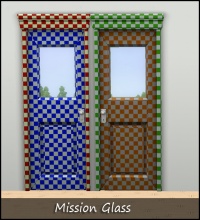|
|
| (13 intermediate revisions by 5 users not shown) |
| Line 1: |
Line 1: |
| − | ''This page was last modified 14/7/2010''
| + | =Guidelines for Sims 3 Objects= |
| − | | + | |
| − | =Creator Guidelines - Objects and Object Recolours= | + | |
| − | | + | |
| − | Have you made new objects or colour options for objects, EA or custom? This guide will walk you through every step of what we require on MTS. Please make sure you read these guidelines carefully, as our standards have changed over the years, and there may be some items you weren't aware of before.
| + | |
| − | | + | |
| − | At the end of the guidelines after full explanations of each item is a checklist, so you can make sure you've done everything you need to.
| + | |
| − | | + | |
| − | | + | |
| − | ==Definitions==
| + | |
| − | | + | |
| − | '''Object Mesh:''' You have created or edited the 3D shape in a 3D editor such as Milkshape or Blender.
| + | |
| − | | + | |
| − | '''Object Recolour:''' You have changed the overlay or other parts of an object's texture files - with or without editing the mesh.
| + | |
| − | | + | |
| − | '''CASt recolour:''' Create-a-Style recolours, done in-game. As these are easy for anyone to do in-game, we do not accept CASt recolours at MTS.
| + | |
| | | | |
| | + | Have you made new objects or colour options for objects, EA or custom? This guide will walk you through every step of what we require on MTS. Please make sure you read these guidelines carefully, as our standards have changed over the years, and there may be some items you weren't aware of before. |
| | | | |
| | ==Quality== | | ==Quality== |
| | | | |
| − | The first thing moderators look for when moderating uploads is quality - simply, is the item well-made or not?
| + | {| class="nicetable" style="width:100%" |
| | + | |- |
| | + | | |
| | + | *'''Recolor/Swatch''' Don't create a full clone for every new texture |
| | | | |
| | + | * '''Texture Quality:''' Your textures should have some detail to them - not just a flat single-colour bucket fill, but with highlights and shadows in the right places. Even for flat, smooth items, you should have some detail. The textures should fit the item and look nice. |
| | | | |
| − | ===Time and Effort===
| + | * '''Appropriate specular/multiplier channels:''' The multiplier and specular channels will affect how the object looks in game. Your multiplier should not have too much contrast (resulting in unpleasant heavy shadowing) and your specular should not be too bright (giving a milky glow which doesn't look right on most objects). |
| | | | |
| − | Most good creators spend hours upon hours on even simple creations. We understand that not everything has to be that difficult, but we do expect you to not just slap together something in 15 minutes and upload it and expect it to get accepted. Really try to put some serious effort into what you create, and it will show through in the quality.
| + | * '''Duplication:''' Search MTS and see how many texture edits or meshes have already been done for the particular type of item you're creating - do not duplicate existing basic fixes and mesh edits. We would, however, accept the same kind of thing if your version had significantly improved features (better textures, uv mapping, etc.) than an existing item. |
| | | | |
| − | This is probably the hardest one to quantify, but it's something that is obvious whenever upload moderators look at an upload: have you really expended some serious time and effort on a creation? You can't just crank out a bunch of stuff in a short amount of time and expect it to be good. Nor can you spend a while just fiddling with something but not really trying and expect a good result either.
| + | '''For new/modified meshes:''' |
| | | | |
| | + | * '''Polygon Counts:''' Polygon counts for new meshes must be reasonable for the item. A curvy, complex item that would be used rarely can have a higher count than a blocky/boxy item that would be used frequently. Look at EA/Maxis items similar to the type you're making to get a good idea of what a reasonable poly count is for the game. Items with excessively high poly counts for no good reason will not be accepted at MTS. |
| | | | |
| | + | * '''Undistorted:''' If you have made or modified a mesh, the item's texture/UV map should be correctly scaled and not distorted. Make your mapping so your object is versatile in Create-a-Style. |
| | | | |
| − | [[Image:Rightway.jpg|right|thumbnail|300x300px|MTS no longer accepts painting recolours that are not your own artwork or in the game's style.]]
| + | * '''CAStability:''' Objects should be made as versatile as possible with the channel options, and the location of the channels should make sense. "Fixed" or "unrecolourable" textures (that is textures which are not changeable in Create-a-Style) should be offered as an additional option, not as the only option. |
| − | * '''Regarding Painting Recolours:''' Slapping a picture you found on some website onto a painting takes little to no effort. It can be good for a first project just to learn how to do painting recolours, but we will no longer be accepting random real-life photos, pics of celebrities, someone's art you found on deviantART or Google Image Search, etc... It takes very little effort to make these things and they simply do not fit the style of the game whatsoever. Try making your own artwork or a friend's artwork (with permission) into paintings, or take some pics in-game of sims in interesting poses, or try something like the SimRealism stuff - something that actually matches the game style. Simlish text instead of English is not required, but greatly preferred. For examples of what we mean, see: [http://www.modthesims.info/download.php?t=375154 Baba Yaga's Fruit crate Labels], [http://www.modthesims.info/download.php?t=374934 Chapa10117's Art Cuisine]. | + | |
| − | <br style="clear:both" />
| + | |
| | | | |
| | + | * '''CASt Presets:''' Use appropriate materials for your CASt presets - e.g. a dining chair with a cushion should not be all wood. Please also try to avoid clashing or blinding colours. |
| | | | |
| − | ===Highlights and Shadows===
| + | *'''Proper shadows''': Objects should have the same number of shadows as the corresponding EA object. The shadow shapes should match the object. |
| | + | *'''Painting Recolors:''' Painting recolors should be in game style and the images used should be your own work or clearly attributed. Make sure the mesh is appropriate to the image you use: photos in photo frames, posters on poster meshes, art in painting frames/canvases. Do pay attention to what original artists say about reusing their art/photos etc - if they say you can't use their work then please respect that artist's wishes. |
| | + | |} |
| | | | |
| − | [[Image:Chairs-BucketFill.jpg|right|300x300px]]
| + | ==Information== |
| − | ====Shading==== | + | |
| − | Your textures should have some detail to them - not just a flat single-colour bucket fill, but with highlights and shadows in the right places. Even for flat, smooth items, you should have some detail. This is especially important on cloth items such as couches or bedding, but it applies to all items. Texture shading in TS3 is done using the multiplier.
| + | |
| | | | |
| − | [[Image:RightArrow.gif]] For more information on making textures, see: [[Tutorials:TS3_Meshing_FAQ#Textures|TS3 Meshing FAQ: Textures]]
| |
| | | | |
| − | <br style="clear:both" />
| + | {{Template:Guidelines-InfoFiles-TitleDescription}} |
| | | | |
| | + | {| class="nicetable" style="width:100%" |
| | + | |- |
| | + | ! style="text-align:left" | Name, Catalog Location, Price |
| | + | |- |
| | + | |For new meshes, you must list the name that your object will have in-game, the catalog location(s) in which your object(s) will appear, and the in-game price of the objects. Tip: Try to keep object prices in line with prices for similar game objects. |
| | + | |} |
| | | | |
| − | ====Not Too Bright/Dark/Shiny/Shadowed==== | + | {| class="nicetable" style="width:100%" |
| | + | |- |
| | + | ! style="text-align:left" | Polygon counts |
| | + | |- |
| | + | |If your creation does include a custom mesh, then identify the number of polygons it has and list the counts separately for each LOD - don't just add them together! |
| | + | |} |
| | | | |
| − | In TS3 the contents of an objects Multiplier or Specular Channel will affect how the object looks in game. A high contrast on your multiplier will result in heavy shadowing, whereas a too bright specular will give your object a milky glow.
| + | {{Guidelines-InfoFiles-EPRequired}} |
| | | | |
| − | If you're showing your object in a colour, try not to use too bright colours. Even if you're making something you want bright lime green, you don't have to use the brightest, most saturated colour possible in the game.
| + | {{Guidelines-InfoFiles-PatchRequired}} |
| − |
| + | |
| − | [[Image:RightArrow.gif]] For more information on setting up proper multipliers and speculars, see: [[Tutorials:TS3_Meshing_FAQ#My_mesh_is_shiny|TS3 Meshing FAQ: My Mesh is Shiny!]]
| + | |
| | | | |
| | + | {{Template:Guidelines-NotPerfect}} |
| | | | |
| − | ====Shadows====
| |
| − | There are three kinds of shadows in TS3: sunshadows, interior dropshadows and dynamic indoor shadows - most buy objects have all three shadows.
| |
| − |
| |
| − | ''Sunshadows'' are generated using the shadow LODs or you can use TSR Workshop to generate sun shadows.
| |
| − |
| |
| − | ''Dropshadows'' are a texture mapped onto a floor or wallshadow mesh and mapped to a shadow file. Your object needs both these shadows to look its best in game.
| |
| − |
| |
| − | ''Dynamic shadows'' are the big shadows that move relative to light sources such as lamps, windows etc.
| |
| − |
| |
| − | Particular attention should be paid to the shadow shape actually matching the object.
| |
| − | <br style="clear:both" />
| |
| − |
| |
| − | [[Image:RightArrow.gif]] For more information on creating proper shadows, see: [[Tutorials:TS3_Meshing_FAQ#Shadows|TS3 Meshing FAQ: Shadows]]
| |
| − |
| |
| − |
| |
| − | ===Crisp/Unpixellated Textures===
| |
| − |
| |
| − | You need to make sure, also, that your textures are crisp and clear. There shouldn't be any blurriness or pixellation to your textures. They should look as clear and crisp as textures from the game (or better!). If you're using an image for texturing (photoskinning or otherwise), make sure you're not scaling up your image - if it's a logo or design, you should have to shrink it to fit on your texture, not make it bigger. Bear in mind that "fixed" textures (that is textures which are not castable) should be offered as an additional option, and not as the only option. CAStable items are one of the main features of TS3.
| |
| − |
| |
| − |
| |
| − | ====Photoskinning====
| |
| − |
| |
| − | "Photoskinning" means using textures from a photograph to make an item. While photoskinning is a common practice, doing it well takes a lot of effort. You need to make sure you are using high-quality source images that aren't too small so that they get pixellated or blurry when you size them to your texture. You also usually can't just copy-paste the whole thing in one go and have it look right - you will need to cut the image into pieces to make sure everything lines up properly.
| |
| − | <br style="clear:both" />
| |
| − |
| |
| − |
| |
| − | ===Undistorted===
| |
| − |
| |
| − | [[Image:MTS_uvmap_tiling_TS3.jpg|right]]If an object is not properly UV/texture mapped so that a printed texture will work properly on it, looking stretched, distorted, repeat strangely, or are otherwise wrong/weird... then you may have to choose a different object, or a different texture. If you're uploading a mesh, then you should make the UV map such that textures will not be distorted. Distortion can also be caused by using an incorrect scaling factor for textures somewhere in the object.
| |
| − |
| |
| − | If you are uploading a mesh you made yourself, you need to show it in at least two Create-a-Style colour options. One of these must show a tiling pattern that makes it obvious that your UV map is not distorted. Use a plaid or checker pattern for this - it may not be the prettiest style for the object, but it will show that it takes patterns well. See the example picture. This is also applicable to conversions from TS2 - often an object will require remapping to pattern correctly in TS3.
| |
| − |
| |
| − | [[Image:RightArrow.gif]] For more info on why textures may be distorted, see: [[Tutorials:TS3_Meshing_FAQ#My_texture_is_Distorted|TS3 Meshing FAQ: My Texture is Distorted!]]
| |
| − | <br style="clear:both" />
| |
| − |
| |
| − |
| |
| − | ===Materials===
| |
| − |
| |
| − | Most objects have more than one part to them. In TS3, you can colour different parts separately in Create-a-Style. Remeshes of original TS3 items must have at least the same number of recolourable parts as the originals unless you have a very good reason to reduce the number of channels. This gives you some creative leeway! An example would be a remesh which is a simpler version of an EA item that might work just fine with fewer channels.
| |
| − |
| |
| − | Example: If the original has a part that has its own channel, like perhaps the expensive double bed with the high frame and the textile on top, and someone removes that part to make a no-high-frame version, it would be logical to remove the corresponding channel as well. It would be "better" to reuse that channel if possible. Newly made items should have a logical number of recolourable parts, depending on the item.
| |
| − |
| |
| − | Examples:
| |
| − | Windows and doors should always have four channels (unless there is a very good reason not to - there are some EA windows with only 3 chamnnels, using an overlay in the alpha channel)
| |
| − | Sofas and chairs at least two channels - usually the hard and soft materials are separate channels
| |
| − | Deco objects such as books, small ornaments etc can be a combination of overlays/stecils and castable colours.
| |
| − |
| |
| − |
| |
| − | ====Channels====
| |
| − |
| |
| − | [[Image:MTS_TS3_Objects_Channels.jpg|right]]When uploading an item to MTS it is a requirement that the object is shown so that downloaders can see which channels are which; this can be done using different coloured textures, or using the colours red,green and blue and a fourth colour for the fourth channel.
| |
| − | <br style="clear:both" />
| |
| − |
| |
| − |
| |
| − | ====Presets====
| |
| − |
| |
| − | Its a nice idea to show any special presets you have made and we do require that objects have at least one preset that makes sense. For example: when it's a sofa pillow, preset can't be wood + masonry ;)
| |
| − |
| |
| − |
| |
| − | ===Duplication===
| |
| − |
| |
| − | Search MTS and see just how many texture edits or meshes have already been done for the particular type of item you're creating - do not duplicate existing edits/mesh edits. We would, however, accept the same kind of thing if your version had significantly improved features (better textures, uv mapping, etc.) than an existing item.
| |
| | | | |
| | ==Screenshots== | | ==Screenshots== |
| − |
| |
| − | People want to see what they're downloading! Your screenshots sell your upload - if people don't like the look of your screenshots, they're not going to download - and if your screenshots are too bad, you won't get your upload approved.
| |
| − |
| |
| − | '''All of the screenshot images below can be clicked for larger versions.''' You wouldn't want to upload them with as small of pics as are displaying here anyway - we're just using smaller pics so this thread loads quickly and is easy to read.
| |
| − |
| |
| − |
| |
| − | ====Screenshot Basics====
| |
| − |
| |
| − | For instructions on:
| |
| − |
| |
| − | * Taking large, clear pictures (bigger than the game will allow)
| |
| − | * Changing your in-game settings for best graphics quality
| |
| − | * Camera controls
| |
| − |
| |
| − | See: [[MTS2:Creator_Guidelines/Screenshot_Basics]]
| |
| − |
| |
| − | You need to make sure you have nice big, clear pictures that show off what you've made. They can't be too blurry or pixellated, and you need to know how to use the game's camera controls properly, so make sure you review the information on that link thoroughly before continuing. These picture guidelines are for TS2 and TS3 so read carefully to follow the Guidelines for the correct game.
| |
| − | <br style="clear:both" />
| |
| − |
| |
| − | ====Big Enough====
| |
| − |
| |
| − | Your pics should be large enough to see the detail of what you've made. Remember, MTS allows images up to 1280x1024 pixels and 244 kilobytes so you should be able to upload nice big pictures. See the information above under "Screenshot Basics" for info on taking larger pics than the game will normally allow.
| |
| − |
| |
| − | And please don't take smaller pics and just make them larger in your graphics program - this just gives you a blurry pic that's bigger in dimensions with no additional detail.
| |
| − | <br style="clear:both" />
| |
| − |
| |
| − | ====In-Game====
| |
| − |
| |
| − | [[Image:Chairs-InGame.jpg|right|300x300px]]In order to see what your creation looks like in-game, we require in-game screenshots. You must actually load the game and take your screenshots there.
| |
| − | <br style="clear:both" />
| |
| − |
| |
| − |
| |
| − | ====All Items in Set====
| |
| − |
| |
| − | [[Image:TS3_Object_Set_Upload_Pic_Example.jpg|right|300x300px]]If you are uploading a set of items with multiple colours or styles, you must include in-game screenshots of every item in the set! You can't just upload a single in-game pic and then show the other colours it comes in, or texture swatches - you need to have actual in-game pics of everything! It may be time-consuming to take pictures of a large set, but it gives downloaders a much better idea of what they're getting.
| |
| − | <br style="clear:both" />
| |
| − |
| |
| − |
| |
| − | ====Angle====
| |
| − |
| |
| − | [[Image:Chairs-Angle.jpg|right|300x300px]]Remember to take your screenshots at an angle that shows off what you've made. Screenshots taken from a "sim's eye view" generally work best, while pictures taken from a high overhead or "player's eye view" tend to not show your creation very well. Remember, you can always take multiple pictures to show your item from different angles.
| |
| − | <br style="clear:both" />
| |
| − |
| |
| − |
| |
| − | ====Show the Whole Thing====
| |
| − |
| |
| − | [[Image:Chairs-WholeThing.jpg|right|300x300px]]Make sure that your screenshots show the whole item, top to bottom, left to right. Your item should be centered in the image, with nothing cut off the edges.
| |
| − |
| |
| − | You CAN use cropped or closer pictures to show detail and/or for your thumbnail shot, but make sure you have at least one pic that shows everything.
| |
| − | <br style="clear:both" />
| |
| − |
| |
| − |
| |
| − | ====Close Enough====
| |
| − |
| |
| − | [[Image:Chairs-CloseEnough.jpg|right|300x300px]]Take your pics from close up! Don't take your pics from across the lot or far away - this won't show what you've made. Get nice and close, on the same level as a sim.
| |
| − | <br style="clear:both" />
| |
| − |
| |
| − | ====Enough Light====
| |
| − |
| |
| − | [[Image:Chairs-EnoughLight.jpg|right|300x300px]]Don't take your pics at night or in a dark room! Put your item in a well-lit room (make sure to turn the lights on!) or put it out in the sunlight outside. At the same time, make sure you don't use too much light: if you put light-coloured item under a bright light, it can wash out and lose a lot of the detail of what you've made.
| |
| − | <br style="clear:both" />
| |
| − |
| |
| − |
| |
| − | ====No Over-Photoshopping====
| |
| − |
| |
| − | [[Image:Chairs-Photoshopped.jpg|right|300x300px]]While it can be tempting to get artistic with your screenshots in Photoshop, please don't. Screenshots need to be just as things look in the game, with no extra filtering such as contrast, sharpen, blur, saturation, etc. Also, please don't too crazy when it comes to adding text - make sure your text is in blank areas of the picture or covers an absolute minimum of your creation. Remember, you're showing off what you've made for the game, not your skill in Photoshopping your pics.
| |
| − | <br style="clear:both" />
| |
| − |
| |
| − |
| |
| − | ====Try Neutral Backgrounds====
| |
| − |
| |
| − | [[Image:Chairs-NeutralBackground.jpg|right|300x300px]]For best results, use a simple plain backdrop for your screenshots. While it may be tempting to do a really complex set, what you're showing in your screenshots is what you're uploading, and something simple and plain is the best way to show off what you've made. If you're uploading something mostly dark-coloured, make sure to use a light backdrop (and vice versa - darker backdrop for light stuff) so it doesn't get lost in the background.
| |
| − |
| |
| − | This is not an absolute -requirement- and for some things like historical furniture and the like you may do better with a simple basic set that matches your theme - just make sure that what you're doing in the background doesn't detract or distract from what you're actually uploading.
| |
| − |
| |
| − | Remember that your upload should showcase what -you- have made, so if you pack a room with decorations, it may not be obvious at a glance what it is you've actually created!
| |
| − | <br style="clear:both" />
| |
| − |
| |
| − | ====Detail Pics====
| |
| − |
| |
| − | For an upload with special details that cannot be clearly seen from a further-away picture, it's a good idea to show detail pics. You can get some nice close-up shots this way that really show the interesting bits. Make sure these are in addition to (not instead of) your full pics.
| |
| − | <br style="clear:both" />
| |
| − |
| |
| − | ===Inline/Attached Screenshots===
| |
| − |
| |
| − | Please do not post more than 4 inline screenshots (images that appear in the text of the thread). Having a lot of images that have to load on the thread makes browsing downloads very slow and can make the thread jump around as they keep loading. Your inline shots do not HAVE to be hosted offsite if your total of 8 pictures is not exceeded.
| |
| − |
| |
| − | You may host your inline screenshots elsewhere like Photobucket.com - however, these screenshots hosted elsewhere must be additional screenshots, and you must make sure to actually attach your required screenshots to the thread itself. If your Photobucket account runs out of bandwidth or you delete the pics, people still need to be able to get the required screenshots on your thread.
| |
| − |
| |
| − | You can attach up to 8 screenshots to the thread itself, with the 4 additional inline screenshots hosted elsewhere for a total of 12 possible screenshots. This should be plenty to show what you've made, even for fairly large sets. Remember, you can always collage several different images together into one image if you have a bunch of stuff to show off, or want to show multiple angles of an outfit, or the like.
| |
| − | <br style="clear:both" />
| |
| − |
| |
| − | ===No Pay Content===
| |
| − |
| |
| − | '''Do not use pay content in your screenshots! Do not use pay hair in your screenshots!'''
| |
| − |
| |
| − | You MUST use free or Maxis hair in your screenshots! MTS promotes and supports free content, and using pay content in screenshots is basically like free advertisement for paysites. This includes pay content you found elsewhere for free - if it was pay originally, it's still promoting pay content.
| |
| − |
| |
| − | It is strongly recommended for object recolours that you do neutral backgrounds - just show off what you've made and nothing more. This will eliminate any possibility that you may inadvertently include pay items in your screenshots.
| |
| − |
| |
| − | As of 21 July 2007, MTS no longer allows the use of pay content in screenshots. This includes (but is not limited to) hairstyles. You must use free or Maxis hairstyles on your models! Do not use pay or donation hairstyles on your models when uploading here. For more information, please see the [http://www.modthesims2.com/showthread.php?t=240944 Site News article] on the subject. MTS has an extensive collection of free hairstyles in our Downloads section, and you can look in the [[TS3 Hair Gallery]] for more free hairstyles. You'll be able to find something you like.
| |
| − | <br style="clear:both" />
| |
| − |
| |
| − |
| |
| − |
| |
| − | ==Adult Content/Nudity==
| |
| − |
| |
| − | MTS is not an adult site. We do have an adult site affiliated with MTS, [http://www.sexysims2.com Sexy Sims 2] where adult content may be uploaded. But because MTS is a PG-13 site, no adult content may be uploaded to MTS itself.
| |
| − | <br style="clear:both" />
| |
| − |
| |
| − |
| |
| − | ===Other Adult Content===
| |
| − |
| |
| − | Content with swear/curse words or sexually suggestive themes may not be uploaded to MTS. Please upload these items to the adult site instead.
| |
| − |
| |
| − | Items relating to illegal drugs do not belong on MTS. You -may- post items relating to prescription and over-the-counter drugs, as well as alcohol and tobacco on MTS, but items related to illegal drugs should go on our adult site.
| |
| − |
| |
| − | For more information and a further list of items we do not allow on MTS, see: [[MTS2:Creator_Guidelines/Uploads_NOT_allowed_on_MTS2|Uploads Not Allowed on MTS]].
| |
| − | <br style="clear:both" />
| |
| − |
| |
| − |
| |
| − |
| |
| − | ==Right Info/Right Files==
| |
| − |
| |
| − | Once you have your creation made and screenshots taken, you need to make sure you have all the fiddly bits in order.
| |
| − |
| |
| − |
| |
| − | ===Right Files===
| |
| − |
| |
| − | On MTS the preferred format is .package files. MTS does not accept sims3packs in object uploads.
| |
| − |
| |
| − | <br style="clear:both" />
| |
| − |
| |
| − |
| |
| − | ===ZIP or RAR===
| |
| − |
| |
| − | You will need to put your .package file(s) into a RAR or ZIP (or 7z) file to upload here. Please see [[MTS:Creator_Guidelines/RAR_or_ZIP_Your_Custom_Content|here]] for instructions on doing so. Please do not include both a ZIP and RAR with the same contents - just choose one.
| |
| − |
| |
| − | Please do not double-compress your files - you should not have a ZIP inside a ZIP or a RAR inside a RAR. This does not compress the files any more and just makes an extra step for downloaders.
| |
| − | <br style="clear:both" />
| |
| − |
| |
| − | ===Upload in Sets===
| |
| − |
| |
| − | If you have created several items in a set, or similar items in the same sort of theme at the same time, please upload these together in a single set, all on one thread (instead of all separately, one by one, on different threads). This is easier for everyone: on our upload moderators, as they only have one thread to review rather than several... on you, as submitting a single thread is much quicker and easier than several... and on downloaders, as they can get everything they want all in one place rather than having to hunt around.
| |
| − |
| |
| − | If you are doing a huge set, you can always break the set up into pieces, posting more screenshots along with the downloads as comments in the thread, as is done [http://www.modthesims2.com/download.php?t=301758 here]. To do that, create a new thread in the [http://www.modthesims.info/fd.php?f=492 Creator Issues Forum] and arrange your thread there, using the first post as an introduction, and attach your uploads and images to subsequent posts in the thread. When you're done, PM a moderator to have it moved to the upload queue. For more information, read the message that displays when you go to post in Creator Issues.
| |
| − | <br style="clear:both" />
| |
| | | | |
| | | | |
| − | ===Meshes=== | + | {| class="nicetable" style="width:100%" |
| | + | |- |
| | + | ! style="text-align:left" | Screenshots |
| | + | |- |
| | + | | |
| | | | |
| − | '''Poly Counts:''' If your creation does include a custom mesh, then you should identify the number of polygons it has. You can list the counts separately for each LOD - don't just add them together!
| + | [[Image:UVMapandChannel-hugelunatic.jpg|right|200px]]Take some nice big (600 pixels or more on the smallest side is a good size to aim for), clear pictures of your objects. Your pictures should be taken in-game and should show the quality requirements are met. |
| − | <br style="clear:both" />
| + | |
| | | | |
| − | ===Expansion/Stuff Packs Required?===
| + | * '''CASt Presets:''' It's a nice idea to show any special presets you have made and we do require that objects have at least one preset that makes sense. For example: when it's a sofa pillow, preset shouldn't be wood + masonry ;) |
| | | | |
| − | Certain meshes are included with expansion packs, and your creation will not work for users who do not own that expansion pack. You need to be sure of which expansion packs are necessary for the items you have recoloured. If users don't have the EP, your stuff may not work!
| + | * '''Show mapping and channels:''' You will need pictures of each and every object, showing it in multiple colours (to show how the channels work) and at least one picture per item with a tiling pattern that makes it obvious that your UV map is not distorted. Use a plaid or checker pattern for this - it may not be the prettiest style for the object, but it will show that it takes patterns well. This is also applicable to conversions from TS2 - often an object will require remapping to pattern correctly in TS3. The picture to the right is a good example of how to do your channel and tiling pictures. |
| | | | |
| − | Make sure you only mark the EPs/SPs required that your upload actually needs! Don't just mark them all please!
| + | Please remember, for your required pictures: |
| − | <br style="clear:both" />
| + | |
| | | | |
| − | ===In-Game Names of Items===
| + | * '''No photoshopping:''' Do not apply filters like sharpen, contrast, etc. to the required pictures, as downloaders want to see what your object(s) will look like in their game, not your skills at using Photoshop. |
| | | | |
| − | If you are editing EA items, you MUST include the in-game name of the item. If you are editing a set of EA items, you need to name all the items you are editing. It may also be helpful to include a screenshot of the original item(s) so people can tell at a glance which thing(s) they'll be looking for.
| + | {{Guidelines-ScreenshotsBigClearEtc}} |
| | | | |
| − | Wherever possible try to avoid making full clones of objects if it is a minor edit. You can reference the OBJD of the original objects to make default replacements. If uploading default replacements please provide an alternative no default version as well.
| + | {{Guidelines-Screenshots-Tips}} |
| − | <br style="clear:both" />
| + | |} |
| | | | |
| − | ===Upload to Correct Forum===
| |
| | | | |
| − | Please post your items in the appropriate forum. If you have made a full living room set with mixed items such as a sofa, chair, curtains and table, then it would go in Buy Mode - By Room - Living. If you have just created a single item like a sofa, please put it in Buy Mode - By Function - Comfort.
| + | ==Files== |
| − | <br style="clear:both" />
| + | |
| | | | |
| − | ===Permission/Credit===
| |
| | | | |
| − | If you are not starting completely from scratch or editing EA items, you MUST give credit for what you use made by other people. This means if you use someone else's mesh, textures, alphas, or bump maps (in whole or in part) you must credit them. You can't just edit whatever you like. In addition, you'll need to check the original creator's policies to make sure they allow you to do so - if they say you can't, or they don't say one way or the other, you will have to ask permission and wait for a "yes" reply before you post your work. If they say "no" or don't reply, you can't post it!
| + | {{Guidelines-InfoFiles-ZipRar7z}} |
| | | | |
| − | Make sure that you post a credit and a link back to the original creator, and if you got permission, you need to mention it! (i.e. "Thanks to Soandso from http://www.randomsimsite.com for giving me permission to edit their original textures.") We know many creators require permission but can't know you've gotten it if you don't say so.
| + | {{Guidelines-InfoFiles-FileTypes}} |
| | | | |
| − | You can and will be warned for stealing content if you use someone else's work without permission/credit, so if you don't remember where you got something or can't get permission, go the safe route and make it yourself or find something you can edit.
| |
| − | <br style="clear:both" />
| |
| | | | |
| − | ===Good Title=== | + | ==Other== |
| | | | |
| − | You'll need a good title for your upload - something descriptive... like, "10 Pieces of Mission Furniture" or "Dark Wood Bedroom Set" is good. Something non-descriptive like, "My First Upload!" is not.
| |
| − | <br style="clear:both" />
| |
| | | | |
| − | ===Good Description===
| + | {{Guidelines-NotAllowed}} |
| | | | |
| − | You'll need to write up a little basic description of what your upload is... you don't have to get too fancy, but you do need to write something to get people interested. For instance, "This is an edit of the Mission furniture without the silly wooden armrest which makes this lovely set more versatile and suitable for any Arts & Crafts or Mission style home." Something like, "This is my first upload... I don't know what to put here..." really doesn't make it sound like you've put any effort into it - and will reflect poorly on your creation. You don't have to write a novel, just something that makes it sound like it's worth taking a closer look at.
| + | {| class="nicetable" style="width:100%" |
| − | <br style="clear:both" />
| + | |- |
| | + | ! style="text-align:left" | Definitions |
| | + | |- |
| | + | | |
| | + | Objects are some of the most popular items to make for the Sims game and can be defined as new objects or recolors. |
| | | | |
| − | ==Checklist==
| + | * '''Object Mesh:'''You have created or edited the 3D shape in a 3D editor such as Milkshape or Blender. |
| | | | |
| − | This is a checklist of everything gone over above so you can be sure you've done everything you need to do to ensure your submission is correct. This is just for your own use - checking these boxes doesn't actually -do- anything, just is an easy way to keep yourself organized.
| + | * '''Object Recolor:''' You have changed the overlay or other parts of an object's texture files - with or without editing the mesh. |
| | | | |
| | + | * '''CAST Recolor:''' Recolours of existing objects, done in-game using the Create-a-Style tool to change the colours/patterns applied. ''We do not accept CAST recolours at MTS.'' |
| | + | |} |
| | | | |
| − | ===Quality=== | + | {| class="nicetable" style="width:100%" |
| | + | |- |
| | + | ! style="text-align:left" | Helpful links |
| | + | |- |
| | + | | |
| | + | * Start to finish making an Object: [http://www.den.simlogical.com/denforum/index.php?topic=830.0, Object creating tutorial ] |
| | | | |
| − | <html>
| + | * For more information on making textures, see: [[Tutorials:TS3_Meshing_FAQ#Textures|TS3 Meshing FAQ: Textures]] |
| − | <input type="checkbox"><b>Time and Effort</b> - You have spent a substantial amount of time and put a good deal of effort into creating what you have made.</input><br />
| + | |
| − | <input type="checkbox"><b>Painting Recolours</b> - If you are uploading painting recolours, they are not just pics you've found somewhere, but in the game's style, or your own artwork.</input><br />
| + | |
| − | <input type="checkbox"><b>Highlights and Shadows</b> - Your textures are not just a flat bucket fill, but have shading and highlighting.</input><br />
| + | |
| − | <input type="checkbox"><b>Photoskinning</b> - If you have used a picture or image to create your graphics, it is a high quality image which works well on your recolour and isn't just straight copy-pasted.</input><br />
| + | |
| − | <input type="checkbox"><b>Crisp/Unpixellated</b> - All textures look crisp and clear, with no blurriness or pixellation.</input><br />
| + | |
| − | <input type="checkbox"><b>Undistorted</b> - Your textures are not stretched, distorted, repeating strangely, or made to look weird by the object you're recolouring.</input><br />
| + | |
| − | <input type="checkbox"><b>Materials</b> - All the parts you have meshed or coloured are appropriately coloured - there's not fabric spilling over onto the couch frame, etc.</input><br />
| + | |
| − | </html>
| + | |
| | | | |
| − | ===Screenshots===
| + | * For more information on setting up proper multipliers and speculars, see: [[Tutorials:TS3_Meshing_FAQ#My_mesh_is_shiny|TS3 Meshing FAQ: My Mesh is Shiny!]] |
| | | | |
| − | <html>
| + | * For more info on why textures may be distorted, see: [[Tutorials:TS3_Meshing_FAQ#My_texture_is_Distorted|TS3 Meshing FAQ: My Texture is Distorted!]] |
| − | <input type="checkbox"><b>Big Enough</b> - Your screenshots are large enough to clearly see what you have made - limits are 1280x1024 pixels and 244 kbs.</input><br />
| + | |
| − | <input type="checkbox"><b>In-Game</b> - Your screenshots are taken from within the game, and are not just pictures of your textures.</input><br />
| + | |
| − | <input type="checkbox"><b>All Items in Set</b> - If you are uploading a multi-item set, you have in-game screenshots of every item in the set - not just texture swatches.</input><br />
| + | |
| − | <input type="checkbox"><b>Angle</b> - Your pictures show what you have made from a "sim's eye view" and not a strange high angle. </input><br />
| + | |
| − | <input type="checkbox"><b>Show the Whole Thing</b> - Your screenshots show the entirety of what you have made and you haven't cropped off the sides</input><br />
| + | |
| − | <input type="checkbox"><b>Close Enough</b> - You've shown your creation nice and close, so it fills pretty much the whole picture and can be clearly seen.</input><br />
| + | |
| − | <input type="checkbox"><b>Enough Light</b> - Screenshots taken outside are taken during daytime - or screenshots taken inside have the lights on, and enough of them so your creation is clearly visible.</input><br />
| + | |
| − | <input type="checkbox"><b>No Over-Photoshopping</b> - Your screenshots show the item as it appears in-game, with no additional filters applied which change the look of the image, and any added text does not cover your creation.</input><br />
| + | |
| − | <input type="checkbox"><b>Try Neutral Backgrounds</b> - The backgrounds in your shots are neutral, or do not detract from the appearance of the content you've created.</input><br />
| + | |
| − | <input type="checkbox"><b>Detail Pics</b> - If your objects have interesting details, you've zoomed in nice and close to show off those details with additional screenshots.</input><br />
| + | |
| − | <input type="checkbox"><b>Recolourable Parts/UV Mapping shown</b> - You have shown your objects recolourable channels and have a screenshot of the object(s) in a pattern which claerly shows the UV map accuracy.</input><br />
| + | |
| − | <input type="checkbox"><b>Inline/Attached Screenshots</b> - Your inline screenshots are no more than 1280x1024 pixels, you don't have more than 4 of them, your required screenshots are actually attached to the thread, and you don't have more than 8 screenshots attached.</input><br />
| + | |
| − | <input type="checkbox"><b>No Pay Content</b> - You do not have any pay content in your screenshots, and any sims in your pics are wearing free or EA hair. No other content in your screenshots is pay. EA Store Content is allowed.</input><br />
| + | |
| − | </html>
| + | |
| | | | |
| − | ===Adult Content/Nudity===
| + | * For more information on creating proper shadows, see: [[Tutorials:TS3_Meshing_FAQ#Shadows|TS3 Meshing FAQ: Shadows]] |
| | | | |
| − | <html>
| + | * For more information on updating other creator's items, see: [[MTS2:Creator_Guidelines/Updates_and_Remixes_of_Broken_or_Abandoned_Creations]] |
| − | <input type="checkbox"><b>No Adult Content</b> - Your content doesn't have any swear words, nudity, or illegal drugs.</input><br />
| + | |
| − | </html>
| + | |
| | | | |
| − | ===Right Info/Right Files===
| + | * How to find your game version/patch level : [[Game_Help:TS3_Patching_Find_Gameversion]] |
| | + | |} |
| | | | |
| − | <html>
| |
| − | <input type="checkbox"><b>Right Files</b> - Your files are .package files - not a .sims3pack.</input><br />
| |
| − | <input type="checkbox"><b>ZIP or RAR</b> - You have compressed your files into a zip or rar archive (but not both).</input><br />
| |
| − | <input type="checkbox"><b>Upload in Sets</b> - If you have created a set or several similar/related items, you have uploaded them all together in one thread, rather than on separate threads.</input><br />
| |
| − | <input type="checkbox"><b>Meshes Needed/Included</b> - You have checked to see if any meshes are needed, and if they are, you have either included them in accordance with the creator's policies (along with any needed readme) or linked to where the mesh can be found, with sufficient instructions so downloaders know which one to get. If you have included the mesh, you have stated that you have, and you have also provided a link and credit to the creator in the text of your post. This would be appropriate for OBJD edits of custom content items. </input><br />
| |
| − | <input type="checkbox"><b>Expansion/Stuff Packs Required</b> - You know which expansions or stuff packs are required for your content, and have marked only the required one(s) as required.</input><br />
| |
| − | <input type="checkbox"><b>In-Game Names Included</b> - You have included the in-game names and catalogue locations of the items so people can find your items.</input><br />
| |
| − | <input type="checkbox"><b>Permission/Credit</b> - If you are editing someone else's creation, you have checked their policies to see if you can, and gotten permission (and stated you have permission) if needed. You have also provided credit and a link to the original creator in your post.</input><br />
| |
| − | <input type="checkbox"><b>Good Title</b> - You have given your creation a good, descriptive title.</input><br />
| |
| − | <input type="checkbox"><b>Good Description</b> - You have given your creation a nice description that makes people want to download it.</input><br />
| |
| − | </html>
| |
| | | | |
| | [[Category:MTS2 Creator Guidelines]] | | [[Category:MTS2 Creator Guidelines]] |
| | + | [[Category:Sims 3]] |
Have you made new objects or colour options for objects, EA or custom? This guide will walk you through every step of what we require on MTS. Please make sure you read these guidelines carefully, as our standards have changed over the years, and there may be some items you weren't aware of before.