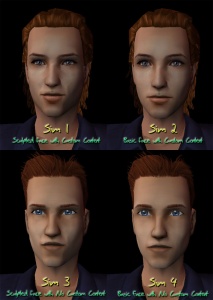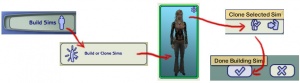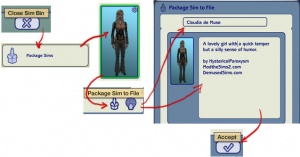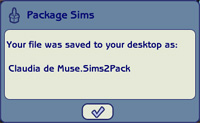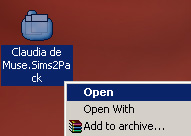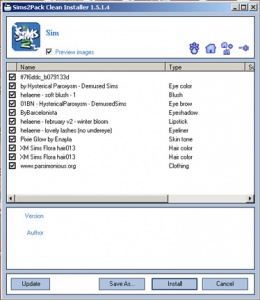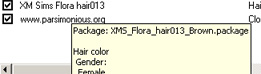Difference between revisions of "MTS2:Creator Guidelines/Sims"
m (Removed line about neighbourhoods) |
(→Quality) |
||
| (8 intermediate revisions by 5 users not shown) | |||
| Line 1: | Line 1: | ||
| − | = | + | =Sims 2 Sim Upload Guidelines= |
| − | |||
| − | + | When uploading a sim for The Sims 2 to Mod The Sims, we have some basic requirements to ensure that your upload is good, shown well, and has the correct info and files needed for people to use it in their games. This allows both moderators to check your uploads for quality, and for downloaders to see if your item is something they want to add to their games. | |
| − | |||
| − | + | ==Quality== | |
| − | + | ||
| − | + | ||
| − | + | ||
| − | + | ||
| − | |||
| − | |||
| − | + | {| class="nicetable" style="width:100%" | |
| − | + | ||
| − | + | ||
| − | + | ||
| − | + | ||
| − | + | ||
| − | + | ||
| − | + | ||
| − | + | ||
| − | + | ||
| − | + | ||
| − | + | ||
| − | + | ||
| − | + | ||
| − | + | ||
| − | + | ||
| − | {| class=" | + | |
|- | |- | ||
| − | + | | | |
| − | + | * '''Likeness:''' Sims based on a person or character must be recognizable as who they are meant to be. | |
| − | + | ||
| − | + | ||
| − | + | ||
| − | ''' | + | * '''Uniqueness:''' Any "other" sim, not based on an existing person or character, must have a unique, interesting face sculpt with all the features sculpted, not resembling the default faces. When it comes to sims, having a pretty sim or one with nice content is not enough. Anyone can take a basic face with a few tweaks here and there, add some pretty content, and make an attractive sim - we're looking for unique, interesting sims with unusual facial features. We would rather see sims that look more like real people - not so pretty but interesting - than another "hot model" type sim with a bland face that anyone could make. There is no reason for anyone to download a random sim that they could have made themselves with a few minutes and the same content. Please make a real effort to make interesting, unique faces that not just anyone could put together. This includes anime/cartoon sims, and some effort should be made to give them a unique look, and to differentiate characters by more than just content. |
| − | + | : See this excellent tiptorial on creating unique sims: [[Game_Help:Creating_Sims]] | |
| − | + | We've also made our own small example page of default sim faces in the game so you can clearly see what we check the sim's face is the closest to, and therefore considered not unique: [http://www.modthesims.info/rubrics/3872/ts2/ Sims 2 default faces] | |
| − | + | ||
| − | + | ||
| − | + | ||
| − | + | ||
| − | + | ||
| − | + | ||
| − | + | ||
| − | + | ||
| − | + | ||
| − | + | ||
| − | {| class="collapsible collapsed | + | {| class="collapsible collapsed nicetable" style="width:100%" |
|- | |- | ||
| − | ! style="text-align:left" | | + | ! style="text-align:left" | More Detail regarding Sim Uniqueness |
|- | |- | ||
| | | | ||
| − | ' | + | When it comes to sims, having a pretty sim or one with nice content is not enough. Anyone can take a Maxis face with a few tweaks here and there, add some pretty content, and make an attractive sim - we're looking for unique, interesting sims with unusual facial features. We would rather see sims that look more like real people - not so pretty but interesting - than another "hot model" type sim with a bland face that anyone could make. |
| − | + | ||
| − | + | There is no reason for anyone to download a random sim that they could have made themselves with a few minutes and the same content. Please make a real effort to make interesting, unique faces that not just anyone could put together. This includes anime/cartoon sims, and some effort should be made to give them a unique look, and to differentiate characters by more than just content. | |
| − | + | Here are two illustrative comparisons (male and female) of what we are looking for in sim uploads (please click for larger versions): | |
| − | + | <center>[[Image:Simfacesfemale.jpg|300x300px]] [[Image:Simfacesmale.jpg|300x300px]]</center> | |
| − | + | :'''Sim 1:''' An attractive sim, with all custom parts, and an interesting, unique facial sculpt that took a lot of tweaking and playing with to create. This is a good example of what we are looking for in terms of uniqueness, and assuming all other guidelines were followed, a sim like this would likely be accepted. | |
| − | + | ||
| − | + | ||
| − | + | ||
| − | + | ||
| − | + | ||
| − | + | ||
| − | + | ||
| − | + | ||
| − | + | ||
| − | + | ||
| − | + | ||
| − | + | ||
| − | + | ||
| − | + | ||
| − | + | ||
| − | + | ||
| − | + | ||
| − | + | ||
| − | + | ||
| − | + | ||
| − | + | ||
| − | + | ||
| − | + | ||
| − | :'''Sim 1:''' An attractive sim, with all custom parts, and an interesting, unique facial sculpt that took a lot of tweaking and playing with to create. This is a good example of what we are looking for in terms of | + | |
:'''Sim 2:''' An attractive sim, with all custom parts, with a face that is mostly Maxis, with a little tweaking here and there. Anyone could make this sim with the same content and a few minutes in Body Shop. Even if the other guidelines were followed, a sim like this would likely be rejected. | :'''Sim 2:''' An attractive sim, with all custom parts, with a face that is mostly Maxis, with a little tweaking here and there. Anyone could make this sim with the same content and a few minutes in Body Shop. Even if the other guidelines were followed, a sim like this would likely be rejected. | ||
| Line 99: | Line 37: | ||
:'''Sim 3:''' Sim 1, but with all Maxis parts and no makeup. Perhaps not as attractive as Sim 1 or Sim 2, but still quite interesting. With a little makeup and a custom part here and there and the rest of the guidelines followed, this sim is still unique in facial shape and would likely be accepted. | :'''Sim 3:''' Sim 1, but with all Maxis parts and no makeup. Perhaps not as attractive as Sim 1 or Sim 2, but still quite interesting. With a little makeup and a custom part here and there and the rest of the guidelines followed, this sim is still unique in facial shape and would likely be accepted. | ||
| − | :'''Sim 4:''' Sim 2, but with all Maxis parts and no makeup. Just... a sim. All the custom content on Sim 2 doesn't make this sim acceptable, as the face shape is very plain and not unique. | + | :'''Sim 4:''' Sim 2, but with all Maxis parts and no makeup. Just... a sim. All the custom content on Sim 2 doesn't make this sim acceptable, as the face shape is very plain and not unique. |
| + | Creators of sims are highly encouraged to strip your sims down to all non-defaults (take out your default replacement eyes and skin), no makeup, and Maxis content... and see if the sim you created really has an interesting, unique face... or if they just look special because of the content they're wearing. | ||
| − | ''' | + | '''Please do not be offended if your sim uploaded to the Other category gets rejected for a bland face sculpt.''' MOST sims uploaded to that category get rejected for that reason. We only accept the very best of the best.... If you like making sims, we highly encourage you to branch out into creating Celebrity or Character sims or to try making some content for your sims. "Other" sims wearing content made by the sim creator do have a greater likelihood of being accepted than sims where you've just put a bunch of other peoples' content on a pretty face. |
| − | + | |} | |
| − | + | * '''Other content:''' If you have made content for your sim, you must also provide additional pictures and/or information for your custom content (like polygon counts if you've made a mesh). Make sure you see what we require for [[MTS2:Creator Guidelines/Body Shop|Sims 2 Body Shop Uploads]]. Tip: Consider uploading content you have made separately first, to the appropriate section (clothing, hair, etc.) so people looking for that type of content can more easily find it, and so you can show it off better with its own separate pics and info. Then you can just link it as credit to yourself when uploading your sim. | |
| − | + | ||
| − | + | ||
| − | ''' | + | |
| − | + | ||
| − | + | ||
| − | + | ||
| − | + | ||
| − | + | ||
| − | + | ||
| − | + | ||
| − | + | ||
| − | + | ||
|} | |} | ||
| − | == | + | ==Files== |
| − | |||
| − | |||
| − | |||
| − | |||
| − | |||
| − | |||
| − | |||
| − | {| class=" | + | {| class="nicetable" style="width:100%" |
|- | |- | ||
| − | ! style="text-align:left" | | + | ! style="text-align:left" | Packaging your sim |
|- | |- | ||
| − | | | + | | Your sim must be "packaged" (placed correctly in a .sims2pack file) to upload to MTS. This needs to be a .sims2pack of just the sim itself, not the sim living on a lot (as importing sims on a lot can cause major, permanent, unfixable issues in downloaders' games!). |
| − | + | ||
| − | + | ||
| − | |||
| − | |||
| − | + | '''Step 1: Sim born in-game/from CAS?''' If you have created your sim in Create a Sim, or if your sim was born in-game, you will need to follow [http://www.modthesims2.com/showthread.php?t=94489 these instructions] on how to extract your sim using SimPE, so they are accessible to you in Body Shop. Do that before you go any further, and then do the below instructions to actually package the sim. ''If you have made your sim in Body Shop, you can skip this step.'' | |
| − | + | ||
| − | + | ||
| − | + | ||
| − | + | ||
| − | + | ||
| − | |||
| − | |||
| − | |||
| − | + | '''Step 2: Run Body Shop:''' Body Shop is a utility that comes with your game, used for creating and packaging sims (among other things). You already have Body Shop on your computer if you have The Sims 2 installed. To run Body Shop, click Start > Programs > EA Games > The Sims 2 (or the latest released expansion you have installed) - The Sims 2 Body Shop. If you are having trouble with Body Shop not loading, crashing when loading, or other issues, please see: [[Game Help:Body Shop]] | |
| − | + | ||
| − | + | ||
| − | + | ||
| − | + | ||
| − | + | ||
| − | + | ||
| − | |||
| − | |||
| − | |||
| − | |||
| − | |||
| − | |||
| − | + | '''Step 3: Ready the sim for packaging:''' [[Image:Readyforpackagingsim.jpg|300x300px|thumb|Readying your sim for packaging.]]''If you have extracted your sim using SimPE (in Step 1)'', you will first need to clone the sim to make sure all of its content comes along with it properly. Click Build Sims, then Build or Clone Sims. Find your sim that you extracted with SimPE and select them from the list. Click the button toward the bottom to Clone Selected Sim, then click the checkmark (Done Building Sim) to make a clone of the sim. ''If you have created your sim in Body Shop'', you do not need to clone the sim. Just click Done Building Sim to save the sim how you want them, if you haven't already.<br style="clear:both" /> | |
| − | [[Image: | + | |
| − | |||
| − | + | '''Step 4: Package the sim:''' [[Image:Packagesim.jpg|thumb|300x300px|How to package your sim.]]You should be back looking at a bunch of sims. Click the X at the bottom to Close Sim Bin. Now click on Package Sims. You'll be seeing another list of sims. Find your sim here and select them. If you have just cloned your sim or made multiple copies of the sim, it will be the first one in the list. Click the little box icon at the bottom to Package Sim to File. You'll now be at a different screen, where you can type the filename for your sim and enter a description. You can put custom content credits here, a description of your sim, your name, your web address, whatever. Then click the checkbox at the bottom to Accept and save your sim as a sims2pack file.<br style="clear:both" /> | |
| − | + | ||
| − | + | ||
| − | | | + | |
| − | | | + | |
| − | + | ||
| − | + | ||
| − | |||
| − | + | [[Image:Packagedsim.jpg|right]]You'll get a message saying that your sim was saved to your computer's Desktop with the filename you gave it. That sims2pack file is the file you will upload when sharing your sim at MTS. | |
| − | | | + | |
| − | + | ||
| − | + | ||
| − | + | ||
| − | + | ||
| − | + | ||
| − | + | ||
| − | + | ||
|} | |} | ||
| − | |||
| − | + | {| class="nicetable" style="width:100%" | |
| − | + | ||
| − | + | ||
| − | + | ||
| − | + | ||
| − | + | ||
| − | + | ||
| − | + | ||
| − | + | ||
| − | + | ||
| − | + | ||
| − | + | ||
| − | {| class=" | + | |
|- | |- | ||
| − | ! style="text-align:left" | | + | ! style="text-align:left" | Removing custom content |
|- | |- | ||
| − | | | + | | You will need to remove custom content from your sims2pack file if it is: |
| − | + | ||
| − | + | ||
| − | + | * '''Content that cannot be redistributed:''' In checking the file for contents and locating all the parts, you may come across some pieces whose creators' policies do not allow for redistribution with sims. Please respect the creator's wishes and remove that content. You can still link to the content in your post and say that it is "required but not included", so that if people download it separately and install it along with your sim, it will properly show up on your sim. If the original site is permanently offline, you can assume that the creator is happy for their content to be redistributed. | |
| − | + | ||
| − | + | ||
| − | + | ||
| − | + | ||
| − | *''' | + | |
| − | + | * '''Content you cannot find:''' If you just cannot locate a link for a piece of content after searching and searching, then you should re-package your sim using different items you can find instead. | |
| − | + | ||
| + | For instructions on how to remove unwanted content from a sims2pack, including content that cannot be redistributed, please see [http://www.modthesims2.com/showthread.php?t=202574 this mini-tutorial by Tiggerypum]. The tutorial explains how to remove unwanted meshes if you have the Pets expansion, but the exact same method works for removing any content from a sims2pack file, not just meshes. | ||
| + | |} | ||
| − | |||
| − | |||
| − | + | {{Guidelines-InfoFiles-ZipRar7z}} | |
| − | + | ==Information== | |
| − | |||
| − | + | {{Template:Guidelines-InfoFiles-TitleDescription}} | |
| − | |||
| − | + | {| class="nicetable" style="width:100%" | |
| − | + | ||
| − | + | ||
| − | + | ||
| − | + | ||
| − | + | ||
| − | {| class=" | + | |
|- | |- | ||
| − | ! style="text-align:left" | | + | ! style="text-align:left" | Expansions Required |
|- | |- | ||
| − | | | + | | When uploading your sim, you'll be asked to tick which expansion packs (EPs) and stuff packs (SPs) are required for your sim. Unless the content used on your sim from an EP/SP is absolutely essential to the overall look of the sim and they would look totally wrong without it, do not tick any EPs/SPs. This is because all sims can be used in the base game if installed with [http://modthesims.info/d/409950 Clean Installer], and if someone is browsing MTS to show only uploads that use the EPs/SPs they have ("compatible" uploads) then they will not see your sim, even though they could still use it with just a change of hair or clothes. You can still mention "Hair is from Open for Business, clothes are from Apartment Life" etc., so people without those packs aren't surprised when they go to use your sim in-game. |
| − | + | ||
| − | + | ||
| − | This is | + | |
|} | |} | ||
| − | |||
| − | |||
| − | |||
| − | |||
| − | |||
| − | |||
| − | + | {| class="nicetable" style="width:100%" | |
| − | + | ||
| − | + | ||
| − | + | ||
| − | + | ||
| − | + | ||
| − | + | ||
| − | + | ||
| − | {| class=" | + | |
|- | |- | ||
| − | ! style="text-align:left" | | + | ! style="text-align:left" | Credits and links for custom content |
|- | |- | ||
| − | | | + | | You are responsible for providing accurate descriptions, links, and credits for all pieces of custom content included with or pictured on your sim. This is to give credit to the creators for their hard work, and to make sure downloaders can get anything that isn't included by downloading it separately. |
| − | + | ||
| − | + | You must look inside the .sims2pack file to see what is included. You will need to remove any content that the creator says you can't share. You will also need to collect credits and links for any content you have included in your screenshots, even if it didn't package with your sim (like default replacement skintones or eyes), as well as any required meshes for hair, clothing, or accessories. This is usually the most labor-intensive part of uploading sims, so it may be a good idea to organize your content before making sims to share, so you know all the custom content you might want to use is is shareable and identifiable. | |
| − | + | ||
| − | + | ||
| − | |||
| − | + | '''Look inside the sims2pack:''' | |
| − | [ | + | To see what's inside your sims2pack file (look, you'll need to get [http://modthesims.info/d/409950 Clean Installer], a free program which is safe and easy to use. Once you install Clean Installer, it should associate itself with .sims2pack files, so when you double-click on any one of them to open it, Clean Installer will come up and tell you what is inside. |
| + | [[Image:Opensims2pack.jpg|right]]To open your sim in Clean Installer, go to your Desktop. You should find a new file there, with the same name that you gave your sim in Body Shop when packaging. It should have an icon like the one shown. Right-click on this file and choose Open.<br style="clear:both" /> | ||
| − | + | [[Image:Simcontentsci.jpg|right|300x300px]]Clean Installer will open and you will see a list of the contents of the sims2pack file, including what description the creator may have entered when they made the file, in the "Name" column.<br style="clear:both" /> | |
| − | + | [[Image:Citooltip.jpg|right]]You can check the filename for a particular item by floating your cursor over it.<br style="clear:both" /> | |
| − | ''' | + | '''Crediting and Linking:''' |
| − | + | Now you need to: | |
| − | * | + | * Identify everything inside the sims2pack file, and track down who made it so you can give them credit for their creation, plus and a link back to the original post, thread or webpage where you downloaded the item. A proper link and credit should look like this: "Long Wavy Hair by Nouk: http://www.modthesims.info/download.php?t=427745" - what the item is, the creator's name, and a link. If you cannot link directly to the item, it is acceptable to link to the creator's site or profile. It's okay to link to dead sites if the creator's site is offline and you can't find an alternate link through Google. |
| − | + | ||
| − | + | ||
| − | + | ||
| + | * Provide links to any custom meshes required for the included clothing, hair, or accessories. Without the mesh, the item will not work properly in-game. The mesh may or may not have packaged in the sims2pack. If the mesh is not included, you must link to where the mesh may be found for free. | ||
| − | ''' | + | * Check everyone's terms of use for the content on your sim, and make sure that you can indeed share their work in sim uploads. If someone doesn't have a policy or their site is permanently offline, you can assume they're happy for their content to be shared. |
| − | |||
| + | You will be asked to provide the links, credits, and descriptions in the upload process. While MTS does save links entered previously by other creators, some of those links may not be correct. It is your responsibility to make sure that all of the links for your upload go to the right places. | ||
| − | ' | + | Start a text file on your computer where you can type everything out as you locate the parts. This can be the most tedious part, depending on how descriptive the original creators were in their descriptions and filenames. They are generally good clues, though. It's a good idea to start your text file by typing in the custom items you know are on your sim (skin, hair, lipstick, etc.), so you know when you have a credit and link for each item, and then also make a section for any required meshes and the links and credits for those meshes. Then you can begin filling in each item as you find out where it came from. |
| − | |||
| + | * Search MTS or [http://www.google.com Google] with the information you can find on the item (from the description or filename) to track down the source. | ||
| − | ' | + | * The [[Content Lists|Table of Custom Contents]], on the SimsWiki can be useful in finding content, especially if it's in a particular theme. |
| − | + | * If all your searching fails and you can't find the item on your own, try the [http://www.modthesims.info/fd.php?f=556 Where Can I Find Forums] at MTS. You can search the forum in case someone has asked about the same item before, and if you can't find what you're looking for, you can post a new thread to ask if someone knows where the content came from. Give as much information as possible, like a screenshot, the description, filename, and any other info you can to help people help you track it down. | |
|} | |} | ||
| − | + | ==Screenshots== | |
| − | + | ||
| − | + | ||
| − | + | ||
| − | + | ||
| − | + | ||
| − | |||
| − | |||
| − | |||
| − | |||
| − | |||
| − | |||
| − | |||
| − | |||
| − | |||
| − | |||
| − | |||
| − | {| class=" | + | {| class="nicetable" style="width:100%" |
|- | |- | ||
| − | ! style="text-align:left" | | + | ! style="text-align:left" | Screenshots |
|- | |- | ||
| − | | | + | | You will need to include at least: |
| − | + | ||
| − | + | ||
| − | + | * A '''close-up picture of the sim's face''', from the front, with the sim wearing a neutral face expression (like a mugshot) - not smiling, laughing, etc. | |
| + | * For sims based on a person or character, a '''comparison picture''' of the real person, ideally similar to the close-up picture of your sim. | ||
| + | * If your sim normally wears a mask, goggles, sunglasses, etc., you should also include a picture of your sim uncovered as well, if their face is too covered to tell whether the sculpting of the face is unique and interesting or accurate to the person they're based on (if applicable). | ||
| − | + | {{Guidelines-ScreenshotsBigClearEtc}} | |
| − | + | Please remember, for your required pictures: | |
| − | + | ||
| − | + | * '''As packaged:''' Your pictures should show your sim as you have packaged them, so that what downloaders see is what they'll actually get. | |
| + | * '''In-game:''' You must actually load the game to take your pictures - pics from Body Shop are not sufficient as the lighting is not very good. Create-a-Sim pictures are not allowed, you must show your content in-game, on a lot. | ||
| − | + | Tip: You may, of course, include other pictures like a full-body picture, posing pictures, whatever, to show off your sim how you like, and if your sim is a toddler, child, or teen, you may want to include a picture of how they'll look when they grow up, just so downloaders aren't surprised when if your cute kid turns into a weird-looking adult. | |
| − | |||
| − | + | {{Guidelines-Screenshots-Tips}} | |
| − | {{Guidelines- | + | |} |
| − | + | ==Other== | |
| − | |||
| − | |||
| − | |||
| − | |||
| − | |||
| − | |||
| − | |||
| − | |||
| − | |||
| − | |||
| − | |||
| − | |||
| − | |||
| − | |||
| − | |||
| − | |||
| − | |||
| − | |||
| − | |||
| − | + | {{Guidelines-NotAllowed}} | |
| − | |||
[[Category:MTS2 Creator Guidelines]] | [[Category:MTS2 Creator Guidelines]] | ||
Latest revision as of 15:56, 26 August 2020
Contents |
[edit] Sims 2 Sim Upload Guidelines
When uploading a sim for The Sims 2 to Mod The Sims, we have some basic requirements to ensure that your upload is good, shown well, and has the correct info and files needed for people to use it in their games. This allows both moderators to check your uploads for quality, and for downloaders to see if your item is something they want to add to their games.
[edit] Quality
We've also made our own small example page of default sim faces in the game so you can clearly see what we check the sim's face is the closest to, and therefore considered not unique: Sims 2 default faces
|
[edit] Files
| Packaging your sim |
|---|
| Your sim must be "packaged" (placed correctly in a .sims2pack file) to upload to MTS. This needs to be a .sims2pack of just the sim itself, not the sim living on a lot (as importing sims on a lot can cause major, permanent, unfixable issues in downloaders' games!).
|
| Removing custom content |
|---|
You will need to remove custom content from your sims2pack file if it is:
For instructions on how to remove unwanted content from a sims2pack, including content that cannot be redistributed, please see this mini-tutorial by Tiggerypum. The tutorial explains how to remove unwanted meshes if you have the Pets expansion, but the exact same method works for removing any content from a sims2pack file, not just meshes. |
| Zip, Rar, or 7z |
|---|
| To upload your file(s) to MTS, you will need to compress them into an archive file, which makes them smaller and allows you to include many files in one download. The archive file formats we currently accept are .zip, .rar, and .7z.
For instructions on compressing your files into an archive, please see: Creator Guidelines: Creating Archive Files.
|
[edit] Information
| Title & Description |
|---|
| Give your upload a descriptive title and write a text description for your upload, describing what you're uploading. Your title and description must be in English or provide an English translation. If you are not a native English speaker, using Google Translate is okay. You can also ask for help writing your description in the Creator Feedback Forum. |
| Expansions Required |
|---|
| When uploading your sim, you'll be asked to tick which expansion packs (EPs) and stuff packs (SPs) are required for your sim. Unless the content used on your sim from an EP/SP is absolutely essential to the overall look of the sim and they would look totally wrong without it, do not tick any EPs/SPs. This is because all sims can be used in the base game if installed with Clean Installer, and if someone is browsing MTS to show only uploads that use the EPs/SPs they have ("compatible" uploads) then they will not see your sim, even though they could still use it with just a change of hair or clothes. You can still mention "Hair is from Open for Business, clothes are from Apartment Life" etc., so people without those packs aren't surprised when they go to use your sim in-game. |
| Credits and links for custom content |
|---|
| You are responsible for providing accurate descriptions, links, and credits for all pieces of custom content included with or pictured on your sim. This is to give credit to the creators for their hard work, and to make sure downloaders can get anything that isn't included by downloading it separately.
You must look inside the .sims2pack file to see what is included. You will need to remove any content that the creator says you can't share. You will also need to collect credits and links for any content you have included in your screenshots, even if it didn't package with your sim (like default replacement skintones or eyes), as well as any required meshes for hair, clothing, or accessories. This is usually the most labor-intensive part of uploading sims, so it may be a good idea to organize your content before making sims to share, so you know all the custom content you might want to use is is shareable and identifiable.
To see what's inside your sims2pack file (look, you'll need to get Clean Installer, a free program which is safe and easy to use. Once you install Clean Installer, it should associate itself with .sims2pack files, so when you double-click on any one of them to open it, Clean Installer will come up and tell you what is inside. To open your sim in Clean Installer, go to your Desktop. You should find a new file there, with the same name that you gave your sim in Body Shop when packaging. It should have an icon like the one shown. Right-click on this file and choose Open.Clean Installer will open and you will see a list of the contents of the sims2pack file, including what description the creator may have entered when they made the file, in the "Name" column. You can check the filename for a particular item by floating your cursor over it.
Now you need to:
Start a text file on your computer where you can type everything out as you locate the parts. This can be the most tedious part, depending on how descriptive the original creators were in their descriptions and filenames. They are generally good clues, though. It's a good idea to start your text file by typing in the custom items you know are on your sim (skin, hair, lipstick, etc.), so you know when you have a credit and link for each item, and then also make a section for any required meshes and the links and credits for those meshes. Then you can begin filling in each item as you find out where it came from.
|
[edit] Screenshots
| Screenshots | ||
|---|---|---|
You will need to include at least:
Keep the following in mind for your screenshots, especially the required ones:
Please remember, for your required pictures:
Tip: You may, of course, include other pictures like a full-body picture, posing pictures, whatever, to show off your sim how you like, and if your sim is a toddler, child, or teen, you may want to include a picture of how they'll look when they grow up, just so downloaders aren't surprised when if your cute kid turns into a weird-looking adult.
|
[edit] Other
| Uploads not allowed on MTS | ||||
|---|---|---|---|---|
These items are not allowed on MTS in any category.
|