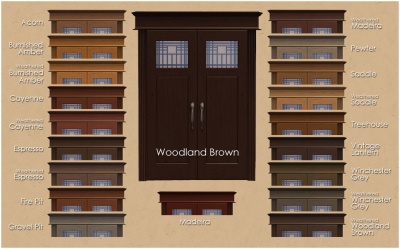Difference between revisions of "MTS2:Creator Guidelines/Object Recolours"
HugeLunatic (Talk | contribs) (→Files) |
|||
| (5 intermediate revisions by 4 users not shown) | |||
| Line 8: | Line 8: | ||
|- | |- | ||
| | | | ||
| + | *'''Recolor/Swatch''' Don't create a full clone for every new texture | ||
| + | |||
* '''Duplication:''' Search MTS and see how many recolors have already been done for the particular type of item you're creating - do not duplicate items. We would, however, accept the same kind of thing if your version had significantly improved features (better textures, more subsets, etc.) than an existing item. | * '''Duplication:''' Search MTS and see how many recolors have already been done for the particular type of item you're creating - do not duplicate items. We would, however, accept the same kind of thing if your version had significantly improved features (better textures, more subsets, etc.) than an existing item. | ||
| Line 26: | Line 28: | ||
*'''Bedding:''' All bedding must work for single and double beds. If using a picture on a bed ensure it has a cloth-like texture. See the helpful links section for bedding tutorials/resources. | *'''Bedding:''' All bedding must work for single and double beds. If using a picture on a bed ensure it has a cloth-like texture. See the helpful links section for bedding tutorials/resources. | ||
| − | *'''Painting Recolors:''' Painting recolors should be in game style and the images used should be your own work or clearly attributed. Make sure the mesh is appropriate to the image you use: photos in photo frames, posters on poster meshes, art in painting frames/canvases. | + | *'''Painting Recolors:''' Painting recolors should be in game style and the images used should be your own work or clearly attributed. Make sure the mesh is appropriate to the image you use: photos in photo frames, posters on poster meshes, art in painting frames/canvases. Do pay attention to what original artists say about reusing their art/photos etc - if they say you can't use their work then please respect that artist's wishes. |
| − | Do pay attention to what original artists say about reusing their art/photos etc - if they say you can't use their work then please respect that artist's wishes. | + | |
|} | |} | ||
| + | |||
==Information== | ==Information== | ||
| − | |||
{{Template:Guidelines-InfoFiles-TitleDescription}} | {{Template:Guidelines-InfoFiles-TitleDescription}} | ||
| Line 37: | Line 38: | ||
{| class="nicetable" style="width:100%" | {| class="nicetable" style="width:100%" | ||
|- | |- | ||
| − | ! style="text-align:left" | | + | ! style="text-align:left" | Catalogue details |
|- | |- | ||
| − | | | + | |If your upload '''adds swatches to an existing Maxis item''' without creating a new catalogue entry, we need you to: |
| + | *Clearly state that your upload adds recolours to "Object" (replacing "object" with the catalogue name of the actual item) | ||
| + | |||
| + | If your upload clones a Maxis mesh to create a '''new item with a unique catalogue entry''', we need the following information about your new object: | ||
| + | *Catalogue name | ||
| + | *Price | ||
| + | *Catalogue location | ||
|} | |} | ||
| Line 54: | Line 61: | ||
{{Template:Guidelines-NotPerfect}} | {{Template:Guidelines-NotPerfect}} | ||
| − | |||
==Screenshots== | ==Screenshots== | ||
| − | |||
{| class="nicetable" style="width:100%" | {| class="nicetable" style="width:100%" | ||
| Line 64: | Line 69: | ||
|- | |- | ||
| | | | ||
| − | |||
[[Image:ICad-object-colors.jpg|right|400px]]Take some nice pictures of your recolors. Your pictures should be taken in-game and should show the quality requirements are met. | [[Image:ICad-object-colors.jpg|right|400px]]Take some nice pictures of your recolors. Your pictures should be taken in-game and should show the quality requirements are met. | ||
* '''Show all recolor options:''' You will need pictures of each and every recolor, but you can use a swatch to show the colors. The picture to the right with the names of the colors and using a portion of an ingame picture of the object to show the texture is a great way to do this. | * '''Show all recolor options:''' You will need pictures of each and every recolor, but you can use a swatch to show the colors. The picture to the right with the names of the colors and using a portion of an ingame picture of the object to show the texture is a great way to do this. | ||
| − | * '''Bedding:''' Bedding screenshots should be taken from an overhead or mostly-overhead picture (unlike most other items) so the bedding can be clearly seen. | + | * '''Bedding:''' Bedding screenshots should be taken from an overhead or mostly-overhead picture (unlike most other items) so the bedding can be clearly seen. Screenshots should also show the bedding on both single and double beds. |
| − | + | ||
{{Guidelines-ScreenshotsBigClearEtc}} | {{Guidelines-ScreenshotsBigClearEtc}} | ||
| Line 77: | Line 80: | ||
|} | |} | ||
| − | |||
| + | ==Files== | ||
{{Guidelines-InfoFiles-ZipRar7z}} | {{Guidelines-InfoFiles-ZipRar7z}} | ||
| Line 88: | Line 91: | ||
| Upload your recolors as package files and give them a descriptive name so downloaders can tell which ones are which (very important for large sets) . | | Upload your recolors as package files and give them a descriptive name so downloaders can tell which ones are which (very important for large sets) . | ||
|} | |} | ||
| + | |||
| + | {{Guidelines-InfoFiles-UploadinSets}} | ||
| + | |||
{| class="nicetable" style="width:100%" | {| class="nicetable" style="width:100%" | ||
|- | |- | ||
| Line 96: | Line 102: | ||
|* '''Including Mesh(es):''' If your creation does require a custom mesh, you may wish to include it in your upload so that downloaders can just get what you've uploaded and not have to go anywhere else. | |* '''Including Mesh(es):''' If your creation does require a custom mesh, you may wish to include it in your upload so that downloaders can just get what you've uploaded and not have to go anywhere else. | ||
| − | * Once you've identified what mesh it is, you need to check back with the original creator on their site or forum and see what they say about that - look for a FAQ or policies page to see what they have to say about including their meshes. | + | * Once you've identified what mesh it is, you need to check back with the original creator on their site or forum and see what they say about that - look for a FAQ or policies page to see what they have to say about including their meshes. |
| − | * Do not include meshes that the creator says not to include. If you get special permission to include a mesh that normally cannot be included (or the creator's policies don't say anything) please say in the text of your upload post that you have permission - we can't read your mind! | + | * Do not include meshes that the creator says not to include. If you get special permission to include a mesh that normally cannot be included (or the creator's policies don't say anything) please say in the text of your upload post that you have permission - we can't read your mind! If the creator's site is permanently offline, you can assume they don't mind. |
* If you do include the mesh, make sure you include a credit and link in the text of your post - and make sure you state that the mesh is included! | * If you do include the mesh, make sure you include a credit and link in the text of your post - and make sure you state that the mesh is included! | ||
| Line 108: | Line 114: | ||
==Other== | ==Other== | ||
| − | |||
{{Guidelines-NotAllowed}} | {{Guidelines-NotAllowed}} | ||
Latest revision as of 14:30, 23 April 2018
Contents |
[edit] Guidelines for Sims 2 Object Recolors
Have you made new colour options for objects, Maxis or custom? This guide will walk you through every step of what we require on MTS2. Please make sure you read these guidelines carefully, as our standards have changed over the years, and there may be some items you weren't aware of before.
[edit] Quality
|
[edit] Information
| Title & Description |
|---|
| Give your upload a descriptive title and write a text description for your upload, describing what you're uploading. Your title and description must be in English or provide an English translation. If you are not a native English speaker, using Google Translate is okay. You can also ask for help writing your description in the Creator Feedback Forum. |
| Catalogue details |
|---|
If your upload adds swatches to an existing Maxis item without creating a new catalogue entry, we need you to:
If your upload clones a Maxis mesh to create a new item with a unique catalogue entry, we need the following information about your new object:
|
| Recolor of a Custom Mesh |
|---|
|
| Expansion Packs or Stuff Packs required? |
|---|
| Particular items may be added with expansion or stuff packs, and depending on how your creation is made and the item you based it on, your creation may not work for users who do not own that expansion/stuff pack. You need to be sure of which packs are necessary for the items you have made. If users don't have the EP, your stuff may not work! If you are unsure of whether or not your creation will require an expansion or stuff pack, you can ask about it in the appropriate Create forum (under the Create menu on MTS) before uploading.
Make sure you only mark the EPs/SPs required that your upload actually needs! Don't just mark them all! For specifics, please read: MTS2:Creator_Guidelines/Compatibility |
| Not Quite Perfect? |
|---|
|
Let the people know if there are unavoidable issues or weirdness with your upload that downloaders should be aware of. Nobody's perfect, but you need to let your downloaders know if there is something odd to watch out for. |
[edit] Screenshots
| Screenshots | ||
|---|---|---|
Take some nice pictures of your recolors. Your pictures should be taken in-game and should show the quality requirements are met.
Keep the following in mind for your screenshots, especially the required ones:
|
[edit] Files
| Zip, Rar, or 7z |
|---|
| To upload your file(s) to MTS, you will need to compress them into an archive file, which makes them smaller and allows you to include many files in one download. The archive file formats we currently accept are .zip, .rar, and .7z.
For instructions on compressing your files into an archive, please see: Creator Guidelines: Creating Archive Files.
|
| File Types |
|---|
| Upload your recolors as package files and give them a descriptive name so downloaders can tell which ones are which (very important for large sets) . |
| Upload in sets |
|---|
| If you have created several items in a set, or similar items in the same sort of theme at the same time, please upload these together in a single set, all on one thread (instead of all separately, one by one, on different threads). This is easier for everyone: on our upload moderators, as they only have one thread to review rather than several... on you, as submitting a single thread is much quicker and easier than several... and on downloaders, as they can get everything they want all in one place rather than having to hunt around.
If you are doing a huge set, you can always break the set up into pieces, posting more screenshots along with the downloads as comments in the thread, as is done here and here. To do that, create a new thread in the Creator Issues Forum and arrange your thread there, using the first post as an introduction, and attach your uploads and images to subsequent posts in the thread. When you're done, PM a moderator to have it moved to the upload queue. For more information, read the message that displays when you go to post in Creator Issues. |
| Custom Mesh |
|---|
| Please do not include meshes that are uploaded on MTS, even if the creator says it's okay - this creates redundant uploads. |
* Including Mesh(es): If your creation does require a custom mesh, you may wish to include it in your upload so that downloaders can just get what you've uploaded and not have to go anywhere else.
|
* Linking to Meshes: If you cannot include a mesh, or the mesh is hosted on MTS, link to the mesh in the appropriate spot when uploading - when you mark your upload as a New Mesh Recolour you will get a screen asking you to link to the mesh.
|
[edit] Other
| Uploads not allowed on MTS | ||||
|---|---|---|---|---|
These items are not allowed on MTS in any category.
|
[edit] Helpful Links
|