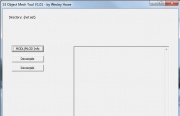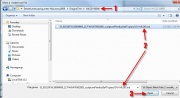Difference between revisions of "Tutorials:STF Conversion Tute Step 9"
From SimsWiki
(→Step 4: Decompile) |
(→Step 4: Decompile) |
||
| Line 1: | Line 1: | ||
| − | ==Step | + | ==Step 9: Decompile== |
<br clear="all" \> | <br clear="all" \> | ||
[[File:S3-object-mesh-tool.jpg|thumb|alt=Alt text|TS3 Object Mesh Tool]] | [[File:S3-object-mesh-tool.jpg|thumb|alt=Alt text|TS3 Object Mesh Tool]] | ||
| − | Decompile the file inside each '''MLOD/MODL''' folder, keeping their contents separate from the contents in the other folders. | + | Decompile the file inside each '''MLOD/MODL''' folder, keeping their contents separate from the contents in the other folders. |
| + | <br clear="all" \> | ||
| + | [[File:select-decompile-MLOD-00000.jpg|thumb|alt=Alt text|select decompile MLOD 00000]] | ||
| + | 1: Open the '''S3 Object Mesh Tool''' | ||
| + | 2: Click '''DECOMPILE''' | ||
| + | 3: Navigate to your ''working folder''|'''MLOD-00000''', | ||
| + | 3a: Select the '''MLOD.lod''' file | ||
| + | 3b: Click '''OPEN''' | ||
| + | 3c: You should see ''no errors''. | ||
| + | |||
| + | * Use the same sequence to decompile the file in MLOD-10000 | ||
| + | * Use the same sequence to decompile the file in MLOD-10001 | ||
| + | * Use the same sequence to decompile the file in MODL-00001 | ||
| − | + | * You are done for now. | |
| − | + | ||
| − | + | ||
| − | + | ||
| − | + | ||
| − | + | ||
| − | + | ||
| − | + | ||
| − | + | ||
| − | + | ||
Revision as of 15:27, 9 February 2011
Step 9: Decompile
Decompile the file inside each MLOD/MODL folder, keeping their contents separate from the contents in the other folders.
1: Open the S3 Object Mesh Tool 2: Click DECOMPILE 3: Navigate to your working folder|MLOD-00000,
3a: Select the MLOD.lod file 3b: Click OPEN 3c: You should see no errors.
- Use the same sequence to decompile the file in MLOD-10000
- Use the same sequence to decompile the file in MLOD-10001
- Use the same sequence to decompile the file in MODL-00001
- You are done for now.