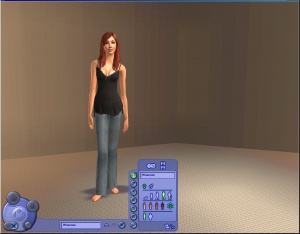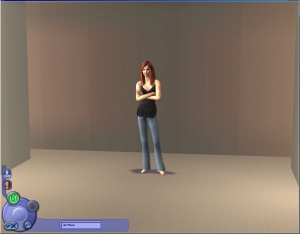Difference between revisions of "MTS2:Creator Guidelines/CAS Screens"
HugeLunatic (Talk | contribs) (→Right Info and Files) |
Whiterider (Talk | contribs) |
||
| Line 39: | Line 39: | ||
{{Guidelines-Screenshots-WellLit}} | {{Guidelines-Screenshots-WellLit}} | ||
{{Guidelines-Screenshots-Angle}} | {{Guidelines-Screenshots-Angle}} | ||
| − | |||
{{Guidelines-Screenshots-Photoshopping}} | {{Guidelines-Screenshots-Photoshopping}} | ||
{{Guidelines-Screenshots-InlineandAttached}} | {{Guidelines-Screenshots-InlineandAttached}} | ||
Revision as of 11:06, 29 September 2012
Contents |
Creator Guidelines - Create a Sim Screens
Have you made a new Create a Sim (CAS) screen and want to share it? This guide will walk you through every step of what we require on MTS2. Please make sure you read these guidelines carefully, as our standards have changed over the years, and there may be some items you weren't aware of before.
Quality
This is by far the most important factor in all uploads, but also the hardest to quantify.
| Time and effort |
|---|
| Most good creators spend hours upon hours on even simple creations. We understand that not everything has to be that difficult, but we do expect you to not just slap together something in 15 minutes and upload it and expect it to get accepted. Really try to put some serious effort into what you create, and it will show through in the quality.
This is probably the hardest one to quantify, but it's something that is obvious whenever upload moderators look at an upload: have you really expended some serious time and effort on a creation? You can't just crank out a bunch of stuff in a short amount of time and expect it to be good. Nor can you spend a while just fiddling with something but not really trying and expect a good result either. |
| Uniqueness |
|---|
|
No matter what style or design you choose, your CAS screen should be unique and different. A slight tweak to the existing screens really isn't worth anyone's time to download, so, along with the concept of time and effort, you should work to create an interesting and unique overall look. |
| Lighting |
|---|
|
CAS Screens should be nicely lit so that users can see their sims clearly. You don't want it too dark/dim, but you also don't want it too bright. Make sure to remove any lighting hacks before creating your CAS screens so you can be sure you're creating a CAS screen that is properly lit. |
| No Seasons! |
|---|
|
This is very, very important! If you have the Seasons expansion pack installed, you cannot make CAS screens normally! You MUST use the AnyGameStarter to create your CAS screen without Seasons! If you do not do this, any sims in the CAS screen will turn blue and freeze. There is no known way to remove the Seasons defect from an existing CAS screen - if you've already made one in Seasons, you will have to remake it without Seasons! |
Screenshots
People want to see what they're downloading! Your screenshots sell your upload - if people don't like the look of your screenshots, they're not going to download - and if your screenshots are too bad, you won't get your upload approved.
| Big Enough |
|---|
The larger your pics, the better! Tiny pics won't show enough detail to see what you've made.
Please don't just take a small pic and size it up in your graphics program to get bigger pics - this only makes the dimensions larger but doesn't add any detail and just gives you a blurry, pixellated larger pic, not a nice clear one. |
| Well-lit |
|---|
| Make sure you take your pictures during the daytime in bright sunlight, in a well-lit room, etc., - make sure your screenshots are nice and bright enough that people can see what you've made. Nighttime shots or those in a dark room really don't show off your creation very much.
At the same time, make sure you don't use too much light: if you put light-coloured item under a bright light, it can wash out and lose a lot of the detail of what you've made.
|
| Good angle |
|---|
| Remember to take your screenshots at an angle that shows off what you've made. Screenshots taken from a "sim's eye view" generally work best, while pictures taken from a high overhead or "player's eye view" tend to not show your creation very well. Remember, you can always take multiple pictures to show your item from different angles.
|
| No over-Photoshopping |
|---|
| While it can be tempting to get artistic with your screenshots in Photoshop, please don't. Screenshots need to be just as things look in the game, with no extra filtering such as contrast, sharpen, blur, saturation, etc. Also, please don't too crazy when it comes to adding text - make sure your text is in blank areas of the picture or covers an absolute minimum of your creation. Remember, you're showing off what you've made for the game, not your skill in Photoshopping your pics.
|
| Maximum Number of Inline/attached screenshots |
|---|
You may now upload up to 100 pics! Of course, please keep it to a reasonable quantity... only things like huge sets, full worlds, etc. should have that many pics! Remember, you can always collage several different images together into one image if you have a bunch of stuff to show off, or want to show multiple angles of an item. For the bonus photos, we recommend you use a spoiler tag to hide the images, then people can click on it to see them. Their pages will load faster if all the images aren't downloading at once. [spoiler=interior rooms]http:// wheveremypictureis/picture.jpg[/spoiler] The 'interior rooms' can be replaced by whatever grouping you want to present, 'hidden garden', 'pool views', 'master suite', 'kids room', etc. You may place as many photos within a spoiler grouping as you'd like.
|
| Adult Content/Nudity |
|---|
|
MTS2 is not an adult site. We do have an adult site affiliated with MTS2, Sexy Sims 2 where adult content may be uploaded. But because MTS2 is a PG-13 site, no adult content may be uploaded to MTS2 itself.
Items relating to illegal drugs do not belong on MTS2. You -may- post items relating to prescription and over-the-counter drugs, as well as alcohol and tobacco on MTS2, but items related to illegal drugs should go on our adult site. For more information and a further list of items we do not allow on MTS2, see: Uploads Not Allowed on MTS2. |
| Screenshot tips |
|---|
| Camera Controls:
Take some time to just play around with the camera. It can take a while to get used to the camera controls, and even once you are experienced in their use, it may be challenging to get the shot you want with the constraints on the controls. If you haven't taken many sim pictures before, here is a list of camera controls:
Using Print Screen: If you have enough RAM to run Photoshop or another graphics editing program at the same time as TS2/TS3, you may want to take screenshots yourself, without the use of a program to store them for you. To do that, simply press the Print Screen or PrntScn key on your keyboard - it's usually off toward the right, over the arrow keys, above Insert and Delete. This will copy your current screen to your Windows clipboard, as if you had selected and copied it as an image. Then open any graphics editing program, create a new document the size of your monitor's resolution, and paste into that document. Your screenshot should appear in the document.
There are many programs available, free and pay, that will take screenshots for you by using a hotkey, and save them to a folder - just like The Sims 2 with the C key, but with options for much better quality settings. A quick Google search for 'free screenshot program' will also bring up many other options, which may have other features that are of interest to you.
Many simmers struggle with getting their images to be clear, crisp and under the maximum file size while keeping the image size larger than 800px by 600px. After getting your images from the in game camera or using a print screen program you will need to resize them and compress them into a jpeg image. Many graphics programs have a built in optimizing feature. Here are a few common ones: |
| Required Screenshots |
|---|
|
These pictures are required for all CAS Screen uploads. Please make sure to take your pics with your CAS working as an actual CAS - that is, don't take pics while you're creating it, as they won't be of the right angles. Sim Creation Part You need to include at least one picture of the sim creation part, zoomed out fully. You can do this with a sim, or without a sim.
|
Right Info and Files
Once you have your creation made and screenshots taken, you need to make sure you have all the fiddly bits in order.
| Right Files |
|---|
|
Your CAS screen will be a .package file. You will have put it in your Downloads folder to test it - but you should know that as you made it in the first place! Please also do not include any thumbs.db files (Windows thumbnail database files, which can cause folders to crash if they become corrupted) or DS_Store files (Mac system file, also not needed).
Please do not rename your CAS screens. Regular CAS screens will be called CAS!.package and young adult/university CAS screens will be called YACAS!.package - please leave these filenames as they are. Users should only have one CAS screen of each type in at a time, and leaving the names as they should be makes it easier to find them should they wish to remove them later. |
Uploading
| Zip, Rar, or 7z |
|---|
| To upload your file(s) to MTS, you will need to compress them into an archive file, which makes them smaller and allows you to include many files in one download. The archive file formats we currently accept are .zip, .rar, and .7z.
For instructions on compressing your files into an archive, please see: Creator Guidelines: Creating Archive Files.
|
| Upload in sets |
|---|
| If you have created several items in a set, or similar items in the same sort of theme at the same time, please upload these together in a single set, all on one thread (instead of all separately, one by one, on different threads). This is easier for everyone: on our upload moderators, as they only have one thread to review rather than several... on you, as submitting a single thread is much quicker and easier than several... and on downloaders, as they can get everything they want all in one place rather than having to hunt around.
If you are doing a huge set, you can always break the set up into pieces, posting more screenshots along with the downloads as comments in the thread, as is done here and here. To do that, create a new thread in the Creator Issues Forum and arrange your thread there, using the first post as an introduction, and attach your uploads and images to subsequent posts in the thread. When you're done, PM a moderator to have it moved to the upload queue. For more information, read the message that displays when you go to post in Creator Issues. |
| Good title |
|---|
| You'll need a good title for your upload which describes what it is, and interests people in downloading it.
Good titles:
Bad titles:
|
| Good description |
|---|
| In the main text of your upload, you'll need to write a good description of what you have made. The description must be about what you have made - what it is, what its features are, etc... You don't have to write a novel here, just a few sentences to get people interested. Please make sure this description is in English, don't over-use smileys/emoticons, and if necessary, run it through spellcheck and proofread for typos.
Good descriptions:
Bad descriptions:
|
| Expansion/Stuff Packs Required |
|---|
|
If you use items from expansion packs or stuff packs in your CAS screen, users will need those EPs/SPs for those items to show up. They should still be able to use your CAS without the EPs/SPs - it's just that the items you used won't show up properly. So it's up to you to know which EPs/SPs the items you used are from, and to mark those EPs/SPs as required on your upload. You can look up which expansion is required for a certain object in the following ways:
Unfortunately, neither of the above methods work for walls/floors! Make sure you only mark the EPs/SPs required that your upload actually needs! Don't just mark them all please!
|
| AnyGameStarter/No Seasons |
|---|
|
Because of the issue with sims freezing and falling over in CAS screens created with Seasons installed, you MUST state somewhere in the text of your post that:
OR
|
Custom Content
It is strongly recommended you do not use custom content for your CAS screens!
Though CAS screens are technically lots, you cannot package them up with their needed custom content in-game the same way you do lots. Thus, if you use any custom content for your CAS screens, you must create a "shopping list" for all custom content used in your CAS screen, and downloaders must follow each link and download the content you used separately. This is a hassle for everyone involved - you, downloaders, and the moderators.
If you DO use custom content, you must provide a link and credit for every single item you used in the CAS screen, and make it clear exactly what users need to get - i.e. name the particular items used if the link is to a whole set. If you cannot provide a direct link due to the site using frames or Flash, you must provide detailed instructions on how to get to the proper page. Please also make sure to put a clear heading in bold above the list of required content so users know that they will need to get that content separately.
Additional Stuff
- If your upload is rejected or marked as changes required and you're not sure why, ask in Creator Issues.
- If you want some feedback before uploading, post info about your mod in the Creator Feedback Forum to get feedback on it.