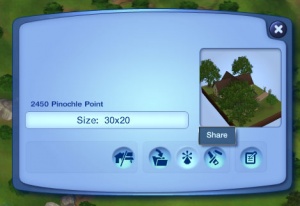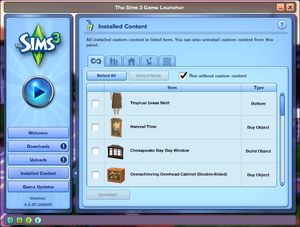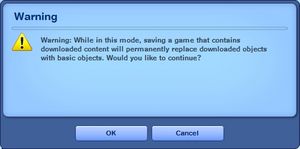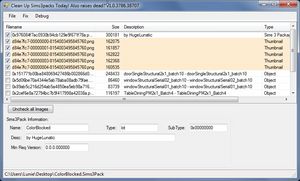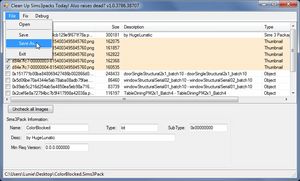Difference between revisions of "MTS2:Creator Guidelines/Sims 3 Lots and Houses/Sandbox"
(→Files) |
(→Files) |
||
| Line 84: | Line 84: | ||
*Untick cc you don't want to include | *Untick cc you don't want to include | ||
*File Save As... | *File Save As... | ||
| − | |||
|} | |} | ||
| − | {| class="nicetable" style="width:100%" | + | Once you have cleaned out your file if you decided to do so, you need to create a 'shopping list' for the content. This means finding the download pages for the items and linking to them in your upload description. More of this in the Information section. |
| + | |||
| + | Finally, please read the following, so you'll know what CC you can use / include, and what not. | ||
| + | |||
| + | {| class="collapsible collapsed nicetable" style="width:100%" | ||
|- | |- | ||
| − | ! style="text-align:left" | | + | ! style="text-align:left" | Content that CAN be Included |
|- | |- | ||
| − | + | | | |
| − | + | '''You may include items of the following types with your upload:''' | |
| − | ''' | + | |
| + | * '''Free, Redistributable Content:''' If a creator says that you may include their items in uploads, and the item is a free download, you are welcome to include that item in your upload on MTS. For a quick list of policies for a lot of major sites, see: [http://www.sims2wiki.info/Creator_Policies Creator Policies] | ||
| + | |||
| + | |||
| + | * '''Content You Have Made Yourself:''' If you have made content yourself that you have used, you certainly may include that item as well. If it is a new mesh you need to include all of the regular information in the text of your post (poly counts, where it shows in the catalog, etc.) you would expect for a new mesh. | ||
| + | |||
| + | |||
| + | '''If your upload contains custom content, you MUST include a LINK and CREDIT for EACH and EVERY custom content file included in the upload.''' | ||
| + | |||
| + | When uploading to MTS, the custom content wizard will require that you indicate the creator of each item, enter a description, and provide a link to the creator's site, profile, or original upload thread. The beauty of this system is that once somebody has entered that info for an item (or if it was uploaded to MTS originally), nobody else has do that again - it automatically gets added as credit from that point on. You are, however, responsible for making sure the links and credits are correct, even if the custom content wizard fills in the wrong information (perhaps because someone before you has entered the wrong info). | ||
| + | |||
| + | Please link to the creator's site if they have a site of their own, or if the creator posts at a forum site, link to the original upload thread or the creator's profile. You may NOT link to "ModtheSims" for items uploaded at MTS - you need to provide a more direct link to the actual creator. | ||
| + | |||
| + | We must all show the utmost respect for the people who create our content for us. Providing a simple credit and link is the least we can do to show our appreciation for being allowed to include someone else's work in our files. Nobody wants their work stolen, used without permission, or used without being credited. | ||
| + | |||
| + | Keep in mind that if your upload contains an item that someone else made, and that artist does not want their work to be redistributed, your upload will be removed at their request. You would be allowed to upload a new version that does not contain their content. For a quick list of policies for a lot of major sites (including an easy reference on ones that freely allow including their content), see: [http://www.sims2wiki.info/Creator_Policies Creator Policies] | ||
|} | |} | ||
| + | {| class="collapsible collapsed nicetable" style="width:100%" | ||
| + | |- | ||
| + | ! style="text-align:left" | Content that CANNOT be Included | ||
| + | |- | ||
| + | | | ||
| + | |||
| + | '''Please use CUSTARD/Clean Installer to remove all items of the below types from your file before uploading.''' | ||
| + | |||
| + | |||
| + | * '''Pay Items''': As per [http://www.modthesims.info/showthread.php?t=426734 the news item] of November 2010, do not use pay items in your upload. A pay item is an item that you'd have to donate money to access if you went to the original creator's website. It doesn't matter if you can get it for free through a file sharing site - it's still a pay item. Don't use pay items in your screenshots either, even if they are not included. Links for "optional" or "recommended" content may be included as long as they are free sites only. | ||
| + | |||
| + | <blockquote> | ||
| + | *You can use free items at TSR in MTS uploads. Any pay items - that is, ANY items by "Featured Artists" (FAs) at TSR cannot be used as their pay/free status does still change. Items by regular creators and "Select Artists" (SAs) CAN be used. | ||
| + | |||
| + | *Please also be aware that if, when uploading a sim, house, world, etc., where the custom content pictured is required, and you use an item by a creator at TSR... If that creator of the item you used becomes a Featured Artist (and thus, their work becomes pay), your upload may be tagged (hidden from public view). You will then need to switch the item to one that will stay free all the time. This doesn't apply to non-required items (hair shown in a picture where you're uploading clothing) though. If you don't like this possibility, please choose a different item to use in your sim, lot, and world uploads. | ||
| + | </blockquote> | ||
| + | |||
| + | * '''Non-Redistributable Content:''' Even if an item is free, certain creators do not want their content to be included in uploads. This may be due to the content being experimental, problematic, or requiring additional instruction, or they may simply not wish to have their content distributed that way. It is your responsibility to check the policies of every creator whose content you use to see if it may be included. Items that are not clearly labeled as redistributable are not allowed - if you get special permission from the creator for such an item, please state it in the text of your post. | ||
| + | <blockquote> | ||
| + | *If you cannot include an item, you may link to it in your post as "Required but Not Included" - if you remove it from your sims3pack file and then downloaders follow your link and install it themselves, it will show up properly on your lot. For more information on this topic, please read the Content Required But Not Included section found below. | ||
| + | |||
| + | *For a list of policies for a lot of major sites, see: [http://www.sims2wiki.info/Creator_Policies Creator Policies] | ||
| + | </blockquote> | ||
| + | |||
| + | * '''Items You Cannot Credit/Link:''' All items included with your upload must be properly credited. If you don't know where something came from, use something else. | ||
| + | <blockquote> | ||
| + | *If you cannot remember where you got an item, try asking at our [http://www.modthesims.info/fd.php?f=556 Where Can I Find? Forum] to see if anyone knows where it is from - make sure to provide a picture and a description so people can help you track it down. | ||
| + | |||
| + | *If you still cannot find where it was from, you need to remove it from your upload. After doing this, please verify that it is not an item that is required for your upload to look right: temporarily cut and paste your Downloads folder elsewhere and see what your upload looks like in-game - some custom content will revert to the EA/Maxis item it's cloned from when the actual item is missing, some will just be entirely gone. | ||
| + | |||
| + | * Try replacing the missing item with something else - a Maxis item or something you can include -, and in any case re-take your screenshots. | ||
| + | |||
| + | * Please see the note under "Content that CAN be Included" under "Terrain Paints" for the exception to this rule! | ||
| + | </blockquote> | ||
| + | |||
| + | *'''EA Store Content''': All content by EA cannot be included in uploads. Please list it as Required but not included with a link, or as Recommended but not included with a link. | ||
| + | |||
| + | |||
| + | * '''Hacks:''' Uploads containing [[Game Help:What are Hacks?|hacks]] are not accepted. Most Sims players do not realize that lots can contain hacks. Usually they are meant for just one game version and can cause problems if users have later expansions that the hack(s) are incompatible with. Users also usually do not want hacks they did not mean to download as they can change major elements of game play in undesired ways. | ||
| + | |||
| + | |||
| + | * '''Careers''': Uploads containing careers are not accepted. They can cause similar problems to hacks due to incompatibility, and users generally want to download only the careers they want - not ones you happened to pack along with your upload. | ||
| + | |||
| + | |||
| + | * '''Sims''': Lots containing sims are not accepted. If your lot has a family in it, please evict the family and then package the lot again. Most people don't want to download a lot that is infested with someone else's sims, and there's actually a lot of problems that can come along with downloading other people's sims if they have not had their memories cleaned properly before packaging. If people want to download sims, they can download them separately. | ||
| + | |||
| + | |} | ||
| + | |||
| + | |} | ||
| + | |||
| + | {{Guidelines-InfoFiles-ZipRar7z}} | ||
==Information== | ==Information== | ||
Revision as of 11:47, 24 October 2013
Contents |
Sims 3 Lot Upload Guidelines
When uploading a lot for The Sims 3 to Mod The Sims, we have some basic requirements to ensure that your upload is good, shown well, and has the correct info and files needed for people to use it in their games. This allows both moderators to check your uploads for quality, and for downloaders to see if your item is something they want to add to their games.
Quality
|
| Quality-Related Tips |
|---|
|
Files
| Packaging your lot | ||||||||
|---|---|---|---|---|---|---|---|---|
|
Once you have finished building your lot in the game, you will need to save, then Edit Town. Select your lot and click the Share button on the lot panel. Enter the lot name and description on the next screen, and then click the checkmark. When it's done, you'll have a new .sims3pack file. Lots are saved to the Exports folder: My Documents\Electronic Arts\The Sims 3\Exports
At this point, you might also want to consider the following: Did you use CC when making the lot? If the answer to that question is no, great, you'll have it really easy filling out the required information for your lot. If you answered yes, there are a few things you need to consider: Should I package my lot with no CC in it?
Here are few ways to clean up your lot file, hit more info to show the 'how to':
Once you have cleaned out your file if you decided to do so, you need to create a 'shopping list' for the content. This means finding the download pages for the items and linking to them in your upload description. More of this in the Information section. Finally, please read the following, so you'll know what CC you can use / include, and what not.
|
| Zip, Rar, or 7z |
|---|
| To upload your file(s) to MTS, you will need to compress them into an archive file, which makes them smaller and allows you to include many files in one download. The archive file formats we currently accept are .zip, .rar, and .7z.
For instructions on compressing your files into an archive, please see: Creator Guidelines: Creating Archive Files.
|
Information
| Title & Description |
|---|
| Give your upload a descriptive title and write a text description for your upload, describing what you're uploading. Your title and description must be in English or provide an English translation. If you are not a native English speaker, using Google Translate is okay. You can also ask for help writing your description in the Creator Feedback Forum. |
| Required information |
|---|
More info about custom content, how to tell what gets included or not, what kind of CC is allowed and what isn't, below on the Custom content section. |
| Custom content |
|---|
|
put stuff here |
| Game version and required EPs/SPs |
|---|
|
In TS3 lots can be installed regardless of the expansions (EPs) or stuff packs (SPs) it was built with, as long as the downloader has the same patch version or greater. EP/SP specific content will just leave empty spaces. If you've used a considerable amount of content from an EP/SP you must list it as being required. Please list the base game version that the lot was built with. Finding Game Version
|
Screenshots
The only way people can see your lot before downloading and checking it out in game is from the screenshots you take for your upload. Taking clear, large screenshots (as a rough guide you should aim for at least 600 pixels on the smaller side) will encourage people to look at and download your lot.
| You'll need to include at least: |
|---|
Please remember, for your required pictures:
|
| You may also want to include: |
|---|
|
| Screenshot tips |
|---|
| Camera Controls:
Take some time to just play around with the camera. It can take a while to get used to the camera controls, and even once you are experienced in their use, it may be challenging to get the shot you want with the constraints on the controls. If you haven't taken many sim pictures before, here is a list of camera controls:
Using Print Screen: If you have enough RAM to run Photoshop or another graphics editing program at the same time as TS2/TS3, you may want to take screenshots yourself, without the use of a program to store them for you. To do that, simply press the Print Screen or PrntScn key on your keyboard - it's usually off toward the right, over the arrow keys, above Insert and Delete. This will copy your current screen to your Windows clipboard, as if you had selected and copied it as an image. Then open any graphics editing program, create a new document the size of your monitor's resolution, and paste into that document. Your screenshot should appear in the document.
There are many programs available, free and pay, that will take screenshots for you by using a hotkey, and save them to a folder - just like The Sims 2 with the C key, but with options for much better quality settings. A quick Google search for 'free screenshot program' will also bring up many other options, which may have other features that are of interest to you.
Many simmers struggle with getting their images to be clear, crisp and under the maximum file size while keeping the image size larger than 800px by 600px. After getting your images from the in game camera or using a print screen program you will need to resize them and compress them into a jpeg image. Many graphics programs have a built in optimizing feature. Here are a few common ones: |
Other
| Uploads not allowed on MTS | ||||
|---|---|---|---|---|
These items are not allowed on MTS in any category.
|
- If your upload is rejected or marked as changes required and you're not sure why, ask in Creator Issues.
- If you're not sure whether your lots are ready for uploading, use the Creator Feedback Forum to get feedback on it.