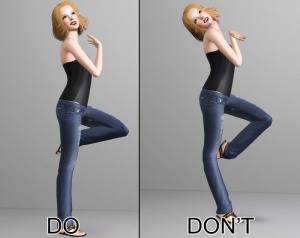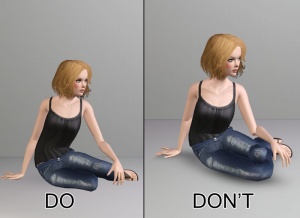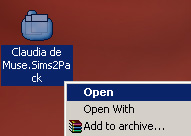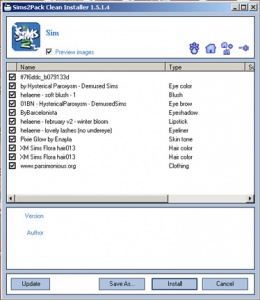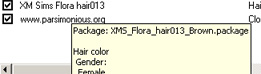Difference between revisions of "MTS2:Creator Guidelines/Sims 3 Poses and Animations/Sandbox"
(→Quality) |
(→Screenshots) |
||
| Line 74: | Line 74: | ||
|} | |} | ||
| + | |||
==Screenshots== | ==Screenshots== | ||
| Line 88: | Line 89: | ||
|- | |- | ||
| | | | ||
| − | + | Your screenshots should show your whole creation, top to bottom, left to right. Angle or crop your screenshot so that your creation is centred in the image, with nothing cut off the edges. | |
|- | |- | ||
Revision as of 10:36, 7 November 2013
Contents |
Sims 2&3 Poses and Animations Upload Guidelines
When uploading a pose pack or animation for The Sims 2 or 3 to Mod The Sims, we have some basic requirements to ensure that your upload is good, shown well, and has the correct info and files needed for people to use it in their games. This allows both moderators to check your uploads for quality, and for downloaders to see if your item is something they want to add to their games.
Below is a WIP that still needs to be edited to incorporate poses and animations.
Quality
| Naturally Posed | ||||
|---|---|---|---|---|
|
Always try to alter every or at least almost every joint a little bit. Altering just a few joints can leave your pose looking quite stiff and unnatural. Begin with the big changes and work your way down to the details. Don't forget to pose the face, hands and fingers as they count a great deal towards the overall quality of your pose. |
| Anatomically Possible | ||||
|---|---|---|---|---|
|
Just because you can move the joints any which way, doesn't mean it's a good idea. Always try to keep in mind what the human body would be capable of when you move a joint on your pose. Don't go beyond the anatomically possible. Avoid bending joints in impossible directions or at impossible angles unless it's required to fit a certain theme or context. E.g. If you are making acrobatic poses then it's fair to expect that they may be able to bend in ways that the average human being would not be capable of.
Tip: Whenever you're unsure, use a mirror to check what's possible on your own body or maybe work from pictures of real people. |
| Respect for the Laws of Gravity | ||||
|---|---|---|---|---|
|
The center of weight of the sim should be within the footprint. Whether you're standing upright, balancing on one leg or bending over; if you have no external object to lean on or support you then you must have at least one foot directly under your center of weight. If you don't, you fall over. Try to pose your sims so that they look evenly balanced and not like they're about to fall over. Of course this doesn't apply to poses that are supposed to show sims falling over or in full movement. |
| Skeleton is Stretched or Compressed | ||||
|---|---|---|---|---|
|
Always keep all the bones at their regular length. Stretched or compressed skeletons never look realistic, and can completely ruin an otherwise good pose. Tip: Never move a joint! Only rotate them.
|
| Clipping or Anti-Clipping |
|---|
|
Always aim to have no clipping or as little clipping as possible with your poses. On the other hand, if parts of the body are supposed to make contact, e.g. hand on hip, they should actually make contact and not miss each other by a wide margin. Tip: Remember to consider the type of clothing that may be used along with your poses. E.g it might make sense to factor in winter clothing if you're making poses with a ski holiday theme.
|
Screenshots
| Show Your Whole Creation | ||||
|---|---|---|---|---|
|
Your screenshots should show your whole creation, top to bottom, left to right. Angle or crop your screenshot so that your creation is centred in the image, with nothing cut off the edges. |
| In-Game Screenshots | ||||
|---|---|---|---|---|
| Pic here |
| Additional Angles | ||||
|---|---|---|---|---|
| Pic here |
| Poses Labelled | ||||
|---|---|---|---|---|
| Pic here |
| Clothes and Hair Obscuring the Pose | ||||
|---|---|---|---|---|
| Pic here |
| Pose Box (TS2 Only) |
|---|
| Pic here |
Information
| Title & Description |
|---|
| Give your upload a descriptive title and write a text description for your upload, describing what you're uploading. Your title and description must be in English or provide an English translation. If you are not a native English speaker, using Google Translate is okay. You can also ask for help writing your description in the Creator Feedback Forum. |
| Expansions Required |
|---|
| When uploading your sim, you'll be asked to tick which expansion packs (EPs) and stuff packs (SPs) are required for your sim. Unless the content used on your sim from an EP/SP is absolutely essential to the overall look of the sim and they would look totally wrong without it, do not tick any EPs/SPs. This is because all sims can be used in the base game if installed with Clean Installer, and if someone is browsing MTS to show only uploads that use the EPs/SPs they have ("compatible" uploads) then they will not see your sim, even though they could still use it with just a change of hair or clothes. You can still mention "Hair is from Open for Business, clothes are from Apartment Life" etc., so people without those packs aren't surprised when they go to use your sim in-game. |
| Credits and links for custom content |
|---|
| You are responsible for providing accurate descriptions, links, and credits for all pieces of custom content included with or pictured on your sim. This is to give credit to the creators for their hard work, and to make sure downloaders can get anything that isn't included by downloading it separately.
You must look inside the .sims2pack file to see what is included. You will need to remove any content that the creator says you can't share. You will also need to collect credits and links for any content you have included in your screenshots, even if it didn't package with your sim (like default replacement skintones or eyes), as well as any required meshes for hair, clothing, or accessories. This is usually the most labor-intensive part of uploading sims, so it may be a good idea to organize your content before making sims to share, so you know all the custom content you might want to use is is shareable and identifiable.
To see what's inside your sims2pack file (look, you'll need to get Clean Installer, a free program which is safe and easy to use. Once you install Clean Installer, it should associate itself with .sims2pack files, so when you double-click on any one of them to open it, Clean Installer will come up and tell you what is inside. To open your sim in Clean Installer, go to your Desktop. You should find a new file there, with the same name that you gave your sim in Body Shop when packaging. It should have an icon like the one shown. Right-click on this file and choose Open.Clean Installer will open and you will see a list of the contents of the sims2pack file, including what description the creator may have entered when they made the file, in the "Name" column. You can check the filename for a particular item by floating your cursor over it.
Now you need to:
Start a text file on your computer where you can type everything out as you locate the parts. This can be the most tedious part, depending on how descriptive the original creators were in their descriptions and filenames. They are generally good clues, though. It's a good idea to start your text file by typing in the custom items you know are on your sim (skin, hair, lipstick, etc.), so you know when you have a credit and link for each item, and then also make a section for any required meshes and the links and credits for those meshes. Then you can begin filling in each item as you find out where it came from.
|
Screenshots
| Screenshots | ||
|---|---|---|
| Take some nice big (600 pixels or more on the smallest side is a good size to aim for), clear pictures of your sim. Your pictures should be in-game (not in Body Shop), and you can either take your pictures in Create-a-Sim or (even better), put your sim on a lot, indoors, and in a well-lit room so they look their best.
You will need to include at least:
Please remember, for your required pictures:
Tip: You may, of course, include other pictures like a full-body picture, posing pictures, whatever, to show off your sim how you like, and if your sim is a toddler, child, or teen, you may want to include a picture of how they'll look when they grow up, just so downloaders aren't surprised when if your cute kid turns into a weird-looking adult.
|
Other
| Uploads not allowed on MTS | ||||
|---|---|---|---|---|
These items are not allowed on MTS in any category.
|