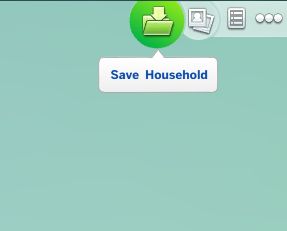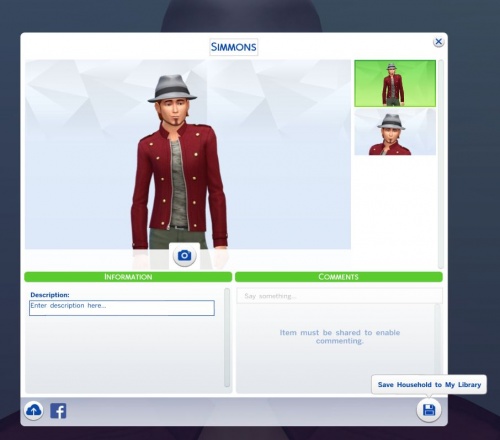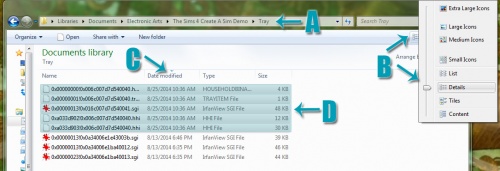Difference between revisions of "MTS2:Creator Guidelines/Sims 4 Sims"
(→Screenshots) |
(→Screenshots) |
||
| Line 75: | Line 75: | ||
| You will need to include at least: | | You will need to include at least: | ||
| − | * Close-up pictures of the sim's face, from the front, | + | * Close-up pictures of the sim's face, from the front,and from the side with the sim wearing a neutral face expression (like a passport photo) - not smiling, laughing, etc. A 3/4 view is highly recommended, but not required. |
* At least one full-length picture of your sim from the front and in neutral stance (not very posed or on the move). | * At least one full-length picture of your sim from the front and in neutral stance (not very posed or on the move). | ||
* Your photo should be taken in-game, although CAS photos are acceptable if they have a neutral expression and pose AND a neutral backdrop is installed. | * Your photo should be taken in-game, although CAS photos are acceptable if they have a neutral expression and pose AND a neutral backdrop is installed. | ||
Revision as of 00:31, 10 March 2018
Contents |
Sims 4 Sim Upload Guidelines
When uploading a sim for The Sims 4 to Mod The Sims, we have some basic requirements to ensure that your upload is good, shown well, and has the correct info and files needed for people to use it in their games. This allows both moderators to check your uploads for quality, and for downloaders to see if your item is something they want to add to their games.
Quality
|
Files
| Saving and sharing your sim |
|---|
|
Step 1: Save Save the sim as a household, by clicking the button at the top right of the Create-a-Sim screen.
Note: Sims in TS4 are saved as households rather than individual sim files. We ask, however, that when you upload here, you only upload household files with single sims in them. If you'd like to upload a set of sims, please do it as separate households. Households can be merged by the downloader if they want to combine two or more one-sim households. If you have made a household with multiple sims, save it first so all your sims are saved, then remove the extra sims, and save the household again as a separate file.
A) Open the My Documents\Electronic Arts\The Sims 4\Tray folder. |
| Zip, Rar, or 7z |
|---|
| To upload your file(s) to MTS, you will need to compress them into an archive file, which makes them smaller and allows you to include many files in one download. The archive file formats we currently accept are .zip, .rar, and .7z.
For instructions on compressing your files into an archive, please see: Creator Guidelines: Creating Archive Files.
|
Information
| Title & Description |
|---|
| Give your upload a descriptive title and write a text description for your upload, describing what you're uploading. Your title and description must be in English or provide an English translation. If you are not a native English speaker, using Google Translate is okay. You can also ask for help writing your description in the Creator Feedback Forum. |
| Credits and links for custom content |
|---|
| You are responsible for providing accurate descriptions, links, and credits for all pieces of custom content required for your sim. This is to give credit to the creators for their hard work, and to make sure downloaders can get the required content.
Crediting and Linking: You must identify everything on your sim, and track down who made it so you can give them credit for their creation, plus and a link back to the original thread or webpage where you downloaded the item. This will be a "shopping list" for downloaders so they can get each item of custom content (CC is not saved with your sim and must be downloaded separately). A proper link and credit should look like this: "Long Wavy Hair by Nouk: http://www.modthesims.info/download.php?t=427745" - what the item is, the creator's name, and a link to where the item can be found. Start a text file on your computer where you can type everything out as you locate the parts. It's a good idea to start your text file by typing in the custom items you know are on your sim (skin, hair, lipstick, etc.), so you know when you have a credit and link for each item. Then you can begin filling in each item as you find out where it came from.
|
Screenshots
| Screenshots | ||
|---|---|---|
You will need to include at least:
Keep the following in mind for your screenshots, especially the required ones:
Please remember, for your required pictures:
Tip: You may, of course, include other pictures like a full-body picture, posing pictures, whatever, to show off your sim how you like, and if your sim is a child or teen, you may want to include a picture of how they'll look when they grow up, just so downloaders aren't surprised when if your cute kid turns into a weird-looking adult.
|
Other
| Uploads not allowed on MTS | ||||
|---|---|---|---|---|
These items are not allowed on MTS in any category.
|