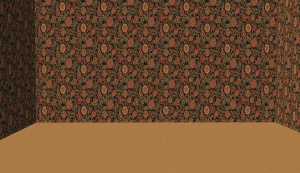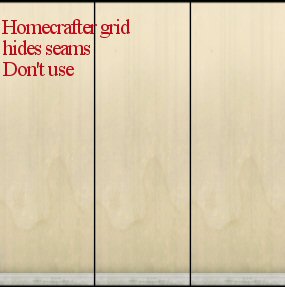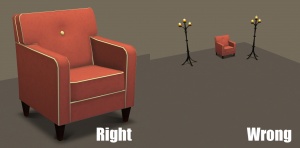Difference between revisions of "MTS2:Creator Guidelines/Walls and Floors"
HugeLunatic (Talk | contribs) (→Uploading) |
HugeLunatic (Talk | contribs) (→Uploading) |
||
| Line 97: | Line 97: | ||
Upload .package files - do not make sims2packs. It's not necessary, and creates extra steps for people to install them - it is very easy to go get the package files from your downloads folder. Also please give the filenames recognizable names. (See message #6 in [http://www.modthesims2.com/showthread.php?t=147840 this] tutorial for exact instructions) | Upload .package files - do not make sims2packs. It's not necessary, and creates extra steps for people to install them - it is very easy to go get the package files from your downloads folder. Also please give the filenames recognizable names. (See message #6 in [http://www.modthesims2.com/showthread.php?t=147840 this] tutorial for exact instructions) | ||
<br /> | <br /> | ||
| + | |} | ||
{| class="collapsible collapsed wikitable" style="width:100%" | {| class="collapsible collapsed wikitable" style="width:100%" | ||
|- | |- | ||
Revision as of 16:01, 22 May 2013
This page was last edited on 5th July 2012, 16:35.
Contents |
Walls and Floors
HomeCrafter is one of the more accessible programs for making custom content for the Sims 2. If you want to share your walls, floors and terrains here for others to enjoy, please keep the following rules in mind.
Quality
| In Game Usability (*) |
|---|
|
Walls, floors and terrains have to be usable in the game. Try to make something that your sims will want to decorate their house with and that you would see in a real life house. |
| Scaling (*) |
|---|
| Terrain paint with a beautiful leaf texture is unusable if the leaves are the size of a pool table. Same goes for flowers on the wall that are bigger than a sims head. Go for scales that could realistically belong in a sim's house. Compare your texture to a sims hand or head. They should almost never be larger than a sim head.
Remember that if you're using a photo for your texture, you need to think about how zoomed-in the original photo is. If you take a photo of one square inch of a surface, and use it as a whole floor tile, it's going to look wrong, even if the photo is of a high enough resolution that the texture doesn't end up being blurry. This is particularly important for textures such as stone and concrete, where it's not always obvious by looking how big the area shown in a photo is. |
| Colors (*) |
|---|
| Calling it sci-fi or psychedelic won't fly. If you insist on neon wall paper then decorate an entire house with it and play the house for two whole days. Then come back to us. |
| Seamless (*) |
|---|
| Make your textures seamless. Do not make a pattern that abruptly cuts off on every tile; make sure that the colours match on the edges. If you are making tiles, use grout so that they look like tiles when laid on a floor. |
| Paintings and Logos (*) |
|---|
| Don't take a pretty picture or a photo of yourself and turn it into a wallpaper. The same goes for anime, comic book pics, random posters of celebrities, etc. This also means you shouldn't take your desktop back ground and plonk it on a floor tile. Try to make something more creative that could realistically go on a wall or floor. Look at home decorating sites for inspiration.
If you want to upload a mural, it's usually better to do so as an object - a large, flat painting which can therefore match multiple wall styles. |
| Wall/Floor Texture (*) |
|---|
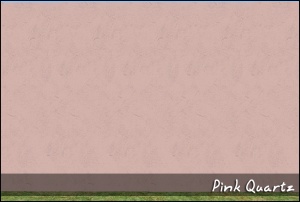 From an upload by iCad |
| Double-check for Distortion (*) |
|---|
| Unfortunately, walls are very prone to distortion. This is because the game squishes wall textures horizontally. You will need to look carefully at your wall texture, and may need to stretch it in your graphics editor, to get it looking right in-game. |
Screenshots
| Show all items in the set |
|---|
| If you are uploading a set of items with multiple colours, styles or presets you must include in-game screenshots of every item in the set! You can't just upload a single in-game pic and then show the other colours/presets it comes in as texture swatches - you need to have actual in-game pics of everything! You must have at least one large image that meets screenshot guidelines, and the other recolours/presets may be shown as thumbnails (around 256px). It may be time-consuming to take pictures of a large set, but it gives downloaders a much better idea of what they're getting.
|
| Big Enough |
|---|
The larger your pics, the better! Tiny pics won't show enough detail to see what you've made.
Please don't just take a small pic and size it up in your graphics program to get bigger pics - this only makes the dimensions larger but doesn't add any detail and just gives you a blurry, pixellated larger pic, not a nice clear one. |
| Well-lit |
|---|
| Make sure you take your pictures during the daytime in bright sunlight, in a well-lit room, etc., - make sure your screenshots are nice and bright enough that people can see what you've made. Nighttime shots or those in a dark room really don't show off your creation very much.
At the same time, make sure you don't use too much light: if you put light-coloured item under a bright light, it can wash out and lose a lot of the detail of what you've made.
|
| Close enough |
|---|
| Take your pics from close up! Don't take your pics from across the lot or far away - this won't show what you've made. Get nice and close, on the same level as a sim.
|
| Maximum Number of Inline/attached screenshots |
|---|
You may now upload up to 100 pics! Of course, please keep it to a reasonable quantity... only things like huge sets, full worlds, etc. should have that many pics! Remember, you can always collage several different images together into one image if you have a bunch of stuff to show off, or want to show multiple angles of an item. For the bonus photos, we recommend you use a spoiler tag to hide the images, then people can click on it to see them. Their pages will load faster if all the images aren't downloading at once. [spoiler=interior rooms]http:// wheveremypictureis/picture.jpg[/spoiler] The 'interior rooms' can be replaced by whatever grouping you want to present, 'hidden garden', 'pool views', 'master suite', 'kids room', etc. You may place as many photos within a spoiler grouping as you'd like.
|
| Screenshot tips |
|---|
| Camera Controls:
Take some time to just play around with the camera. It can take a while to get used to the camera controls, and even once you are experienced in their use, it may be challenging to get the shot you want with the constraints on the controls. If you haven't taken many sim pictures before, here is a list of camera controls:
Using Print Screen: If you have enough RAM to run Photoshop or another graphics editing program at the same time as TS2/TS3, you may want to take screenshots yourself, without the use of a program to store them for you. To do that, simply press the Print Screen or PrntScn key on your keyboard - it's usually off toward the right, over the arrow keys, above Insert and Delete. This will copy your current screen to your Windows clipboard, as if you had selected and copied it as an image. Then open any graphics editing program, create a new document the size of your monitor's resolution, and paste into that document. Your screenshot should appear in the document.
There are many programs available, free and pay, that will take screenshots for you by using a hotkey, and save them to a folder - just like The Sims 2 with the C key, but with options for much better quality settings. A quick Google search for 'free screenshot program' will also bring up many other options, which may have other features that are of interest to you.
Many simmers struggle with getting their images to be clear, crisp and under the maximum file size while keeping the image size larger than 800px by 600px. After getting your images from the in game camera or using a print screen program you will need to resize them and compress them into a jpeg image. Many graphics programs have a built in optimizing feature. Here are a few common ones: |
Uploading
| Upload in sets |
|---|
| If you have created several items in a set, or similar items in the same sort of theme at the same time, please upload these together in a single set, all on one thread (instead of all separately, one by one, on different threads). This is easier for everyone: on our upload moderators, as they only have one thread to review rather than several... on you, as submitting a single thread is much quicker and easier than several... and on downloaders, as they can get everything they want all in one place rather than having to hunt around.
If you are doing a huge set, you can always break the set up into pieces, posting more screenshots along with the downloads as comments in the thread, as is done here and here. To do that, create a new thread in the Creator Issues Forum and arrange your thread there, using the first post as an introduction, and attach your uploads and images to subsequent posts in the thread. When you're done, PM a moderator to have it moved to the upload queue. For more information, read the message that displays when you go to post in Creator Issues. |
| Label Pics/Files (*) |
|---|
|
If you are uploading a set of different colours or designs, please name the files, and add labels to the screenshots, or otherwise make it clear which file is which. This is especially important if your set is big or contains different designs, as downloaders may not want everything in the set.
|
| Upload Package Files (*) |
|---|
|
Upload .package files - do not make sims2packs. It's not necessary, and creates extra steps for people to install them - it is very easy to go get the package files from your downloads folder. Also please give the filenames recognizable names. (See message #6 in this tutorial for exact instructions)
|
| Catalog Location (*) |
|---|
|
Let your downloaders know where they can find your new walls and floors. Please give the location of your walls and floors, as well as the price. |
| Zip, Rar, or 7z |
|---|
| To upload your file(s) to MTS, you will need to compress them into an archive file, which makes them smaller and allows you to include many files in one download. The archive file formats we currently accept are .zip, .rar, and .7z.
For instructions on compressing your files into an archive, please see: Creator Guidelines: Creating Archive Files.
|
Additional Stuff
- If your upload is rejected or marked as changes required and you're not sure why, ask in Creator Issues.
- If you're not sure whether your neighborhood is ready for uploading, use the Creator Feedback Forum to get feedback on it.