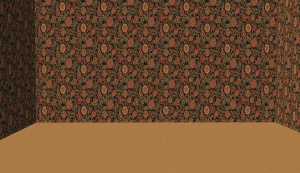MTS2:Creator Guidelines/Walls and Floors
Contents |
Walls and Floors
HomeCrafter is one of the more accessible programs for making custom content for the Sims 2. If you want to share your walls, floors and terrains here for others to enjoy, please keep the following rules in mind.
Quality
| In Game Usability (*) |
|---|
|
Walls, floors and terrains have to be usable in the game. Try to make something that your sims will want to decorate their house with and that you would see in a real life house. |
| Scaling (*) |
|---|
| Terrain paint with a beautiful leaf texture is unusable if the leaves are the size of a pool table. Same goes for flowers on the wall that are bigger than a sims head. Go for scales that could realistically belong in a sim's house. Compare your texture to a sims hand or head. They should almost never be larger than you a sim head. |
| Colors (*) |
|---|
| Calling it sci-fi or psychedelic won't fly. If you insist on neon wall paper then decorate an entire house with it and play the house for two whole days. Then come back to us. |
| Seamless (*) |
|---|
| Make your textures seamless. Do not make a pattern that abruptly cuts off on every tile. If the lines and patterns are crooked FIX it. Don't upload it. If you are making tiles use grout so they look like tiles when laid on a floor. |
| Paintings and Logos (*) |
|---|
| Don't take a pretty picture or a photo of yourself and turn it into a wallpaper. The same goes for anime, comic book pics, random posters of celebrities, etc. This also means you shouldn't take your desktop back ground and plonk it on a floor tile. Try to make something more creative that could realistically go on a wall or floor. Look at home decorating sites for inspiration. |
Screenshots
| Required Screenshots (*) |
|---|
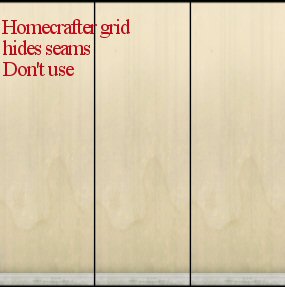 300px 400px 300px 400px |
| Maximum Number of Inline/attached screenshots |
|---|
You may now upload up to 100 pics! Of course, please keep it to a reasonable quantity... only things like huge sets, full worlds, etc. should have that many pics! Remember, you can always collage several different images together into one image if you have a bunch of stuff to show off, or want to show multiple angles of an item. For the bonus photos, we recommend you use a spoiler tag to hide the images, then people can click on it to see them. Their pages will load faster if all the images aren't downloading at once. [spoiler=interior rooms]http:// wheveremypictureis/picture.jpg[/spoiler] The 'interior rooms' can be replaced by whatever grouping you want to present, 'hidden garden', 'pool views', 'master suite', 'kids room', etc. You may place as many photos within a spoiler grouping as you'd like.
|
| Screenshot tips |
|---|
| Camera Controls:
Take some time to just play around with the camera. It can take a while to get used to the camera controls, and even once you are experienced in their use, it may be challenging to get the shot you want with the constraints on the controls. If you haven't taken many sim pictures before, here is a list of camera controls:
Using Print Screen: If you have enough RAM to run Photoshop or another graphics editing program at the same time as TS2/TS3, you may want to take screenshots yourself, without the use of a program to store them for you. To do that, simply press the Print Screen or PrntScn key on your keyboard - it's usually off toward the right, over the arrow keys, above Insert and Delete. This will copy your current screen to your Windows clipboard, as if you had selected and copied it as an image. Then open any graphics editing program, create a new document the size of your monitor's resolution, and paste into that document. Your screenshot should appear in the document.
There are many programs available, free and pay, that will take screenshots for you by using a hotkey, and save them to a folder - just like The Sims 2 with the C key, but with options for much better quality settings. A quick Google search for 'free screenshot program' will also bring up many other options, which may have other features that are of interest to you.
Many simmers struggle with getting their images to be clear, crisp and under the maximum file size while keeping the image size larger than 800px by 600px. After getting your images from the in game camera or using a print screen program you will need to resize them and compress them into a jpeg image. Many graphics programs have a built in optimizing feature. Here are a few common ones: |
Uploading
| Upload in sets |
|---|
| If you have created several items in a set, or similar items in the same sort of theme at the same time, please upload these together in a single set, all on one thread (instead of all separately, one by one, on different threads). This is easier for everyone: on our upload moderators, as they only have one thread to review rather than several... on you, as submitting a single thread is much quicker and easier than several... and on downloaders, as they can get everything they want all in one place rather than having to hunt around.
If you are doing a huge set, you can always break the set up into pieces, posting more screenshots along with the downloads as comments in the thread, as is done here and here. To do that, create a new thread in the Creator Issues Forum and arrange your thread there, using the first post as an introduction, and attach your uploads and images to subsequent posts in the thread. When you're done, PM a moderator to have it moved to the upload queue. For more information, read the message that displays when you go to post in Creator Issues. |
| Package format only - no sims3packs |
|---|
On MTS the preferred format is .package files. We do not accept uploads with .sims2packs/.sims3packs except in those areas where it is absolutely necessary (worlds and lots).
Please do not also include a .sims3pack version of your files attached to your upload here at MTS. You may, however, upload .sims3pack versions elsewhere and link to them in your upload... i.e. "If you would like a sims3pack version of this item, you can get it here: (link)" - this is not meant to advertise your creations elsewhere, just allow those who may want a sims3pack version to get it.
|
| Zip, Rar, or 7z |
|---|
| To upload your file(s) to MTS, you will need to compress them into an archive file, which makes them smaller and allows you to include many files in one download. The archive file formats we currently accept are .zip, .rar, and .7z.
For instructions on compressing your files into an archive, please see: Creator Guidelines: Creating Archive Files.
|
Additional Stuff
- If your upload is rejected or marked as changes required and you're not sure why, ask in Creator Issues.
- If you're not sure whether your neighborhood is ready for uploading, use the Creator Feedback Forum to get feedback on it.