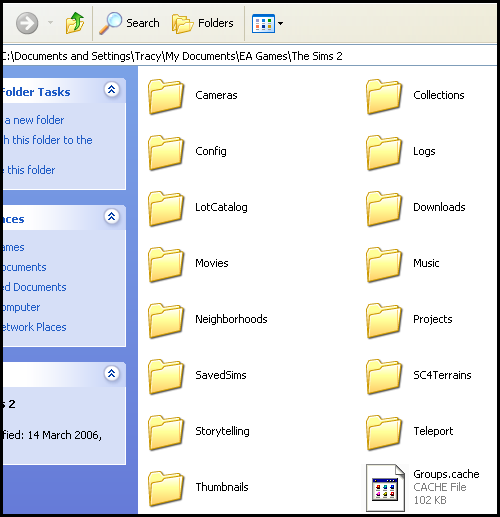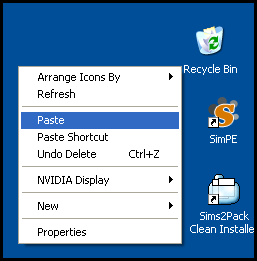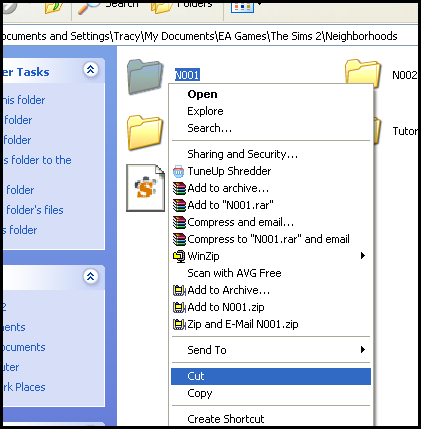Game Help:Game Problem-Isolating the Problem Folder
| Game Problem Navigation: | |
|---|---|
|
Introduction | Step 1: Back Up | Step 2: Remove Most Likely Problems | Step 3: Test Without Custom Content | Step 4: Problem Custom Content | Step 5: Remove All User Files | Step 6: Test Without User Files | Step 7: Delete Cache Files | Step 8: Isolating the Problem Folder | Step 9: Patch | |
Contents |
Game Problem - Isolating the Problem Folder
If you removed your entire My Documents\EA Games\The Sims 2 folder, allowing the game to regenerate a new batch of default user files, and the problem went away, you likely have something wrong with one or more of your user files. It is now a matter of narrowing down which folder has the problem.
To do this, you are going to test each folder to see if it is your problem.
Put Back Original Files
Right now, your original user files are moved out of the game. We need to put them back before we can begin testing them.
Open your My Documents\EA Games\ folder. You should have two subfolders in it - The Sims 2 and The Sims 2 Backup. The Sims 2 was created when we renamed the original and just has the default files. We don't need this folder anymore, so right-click on it and choose Delete to send it to your computer's Recycle Bin.
Now you need to restore your original user data. Right-click on The Sims 2 Backup and choose rename. Rename that folder to The Sims 2 so it's back the way it was before. Make sure you spell it right, put the spaces in, and capitalize it correctly or the game won't recognize your files.
Remove Folder
Now that your original user files are back in place, we're going to remove each folder, one by one, to test whether taking it out fixes the problem. To do this, open your My Documents\EA Games\The Sims 2\ folder. You'll see a list of subfolders inside it that looks something like this:
Right-click on a folder and choose Cut. Then go to your computer's Desktop and right-click and choose Paste. This will move the folder to your computer's Desktop.
Run the Game
After moving out each folder, you should then run the game to test whether or not the problem has been fixed.
No Problem
If, after moving out a certain folder, the problem is suddenly fixed, then you know the problem is in that folder.
Problem in Neighborhoods Folder
Unfortunately, it looks as though you are going to have to delete one or more of your Neighbourhoods. This is because we know the problem is not with just one lot- it affects the entire Neighbourhood.
To find out which Neighbourhood the problem lies with, open My Documents/ EA Games/ The Sims 2/ Neighbourhoods. Right click on N001 and select cut, and then paste to the desktop.
Try running the game, and determine if the error is gone.
If it is not, then you need to place N001 back into the Sims 2 folder, and repeat this for all of your Neighbourhoods. You’ll need to delete the problem Neighbourhood.
If the problem is a custom Neighbourhood, then unfortunately you’ll have to recreate it as best you can from scratch.
For the Maxis Neighbourhoods, you’ll lose all of your custom lots and any characters you’ve created, but you can restore the Neighbourhood to how it was when you first installed the game. To do this, see: Game Help:Reset Neighborhoods.
Problem with One Lot
If the problem is happening on a lot rather than in Neighbourhood view, or any other part of the game, then you can try loading a different lot and seeing if the problem occurs anywhere else.
If other lots are also having the same problems or you cannot enter the lot at all, just move on to the next step.
If the other lots are working fine, then you know it’s isolated to that particular lot. Sometimes the 'savegames' (lots) can become corrupted- evidence suggests that the risk of this can be lessened if you save the game often, and save BEFORE you exit the game rather than saving upon exit. If it seems as though your lot is corrupted, you may have to bulldoze the lot, but you could try the next step first.
Problem in Any Other Folder
You could either follow the instructions in the 50% Method part of Game Help:Finding Problem Custom Content to sort through a folder and find the problem file, or you could just delete the entire folder.
Bear in mind that if you delete, you lose all content of that file. Any files needed by the game will be automatically regenerated.
If the problem is still not solved... ![]() Go to the next step: Game Help:Game Problem-Patch.
Go to the next step: Game Help:Game Problem-Patch.
Related Links
| Game Problem Navigation: | |
|---|---|
|
Introduction | Step 1: Back Up | Step 2: Remove Most Likely Problems | Step 3: Test Without Custom Content | Step 4: Problem Custom Content | Step 5: Remove All User Files | Step 6: Test Without User Files | Step 7: Delete Cache Files | Step 8: Isolating the Problem Folder | Step 9: Patch | |