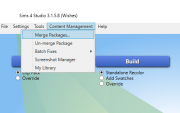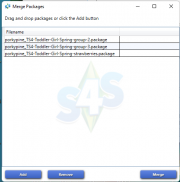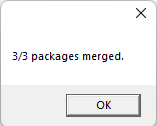Difference between revisions of "Merge Multiple .Packages"
(→Method 1:) |
(→Method 1:) |
||
| Line 19: | Line 19: | ||
[[File:MergePackages.png|thumb|upright=1.0|left|alt=Merge Packages Image|Select Merge Image]] | [[File:MergePackages.png|thumb|upright=1.0|left|alt=Merge Packages Image|Select Merge Image]] | ||
* Drag and drop your packages into the 'Merge Packages' pop-up window. | * Drag and drop your packages into the 'Merge Packages' pop-up window. | ||
| − | Drag-drop-merge.png | + | [[File:Drag-drop-merge.png|thumb|upright=1.0|left|alt=Drag, Drop, Merge|Drag, Drop and Merge]] |
* S4s will show the numbers of packages that were successfully merged. | * S4s will show the numbers of packages that were successfully merged. | ||
| − | 3-3-merged.png | + | [[File:3-3-merged.png|thumb|upright=1.0|left|alt=Number of merged packages|Number of merged packages]] |
* Give the combined package file a new filename and save. | * Give the combined package file a new filename and save. | ||
| − | Filename.png | + | [[File:Filename.png|thumb|upright=1.0|left|alt=Give a new filename to our package|Give a new filename to our packager]] |
* Remove your old meshes from your Mods folder and Test your new combined package in-game. | * Remove your old meshes from your Mods folder and Test your new combined package in-game. | ||
Revision as of 03:16, 22 March 2022
| Tutorials by Category | |
|---|---|
|
CAS | Patterns/Walls/Floors | Objects | Building | Modding | Advanced Modding |
This TS4 tutorial will show you how to merge CAS .packages that have the same mesh but have different Normals, Diffuse, Speculars, etc.
Useful for when the are several CAS item recolors of the same mesh and you want to reduce CAS clutter.
There are two methods you can use:
Using Sims4Studio
Method 1:
I made recolors of a dress that used the same mesh but there were differences in the buttons that required a different normal. S4S allows a mesh to have multiple diffuse maps, thumbs, and swatches but they all use the same normal. To make a different normal for the different button shapes, I had to create a new package and let that package contain the recolors that used that normal. However, I did not like CAS cluttered up with multiple entries of the same mesh.
This example shows 3 meshes that are the identical mesh but have differences in the normals and diffuse maps. Why clutter up CAS with separate entries? Let's merge them into one package.
- Open the Sims4Studio Main Menu
- Click 'Content Management'
- Select 'Merge Packages'
- Drag and drop your packages into the 'Merge Packages' pop-up window.
- S4s will show the numbers of packages that were successfully merged.
- Give the combined package file a new filename and save.
- Remove your old meshes from your Mods folder and Test your new combined package in-game.
Method 2:
Does CAS have Multiple recolors of the same item by different artists? Do you want to make it easier to find basic styles without having to scroll through tons of recolors? Try setting their prototype IDs the same so they appear under the same mesh but as a recolor option.
- Open your first package with S4S
- Go to the warehouse tab
- Click the CAS Part
- On the right, Scroll down to find the PrototypeID
- Copy the number that is in the box
- Open the other package that you would like to appear in CAS under as the same catalog entry
- Go to each CAS Part in warehouse view and paste the ProtoitypeID number from the first package into the current one.
- Save your package and test in-game.
(credit_Alistu a.k.a. Menaceman44)
| Tutorials by Category | |
|---|---|
|
CAS | Patterns/Walls/Floors | Objects | Building | Modding | Advanced Modding |