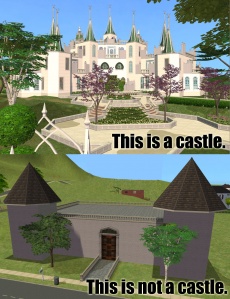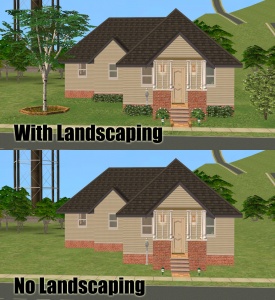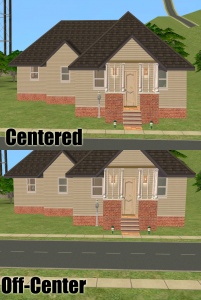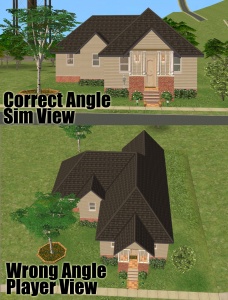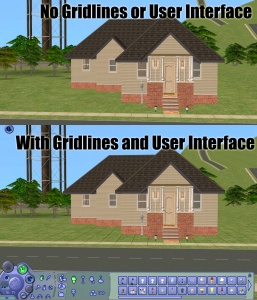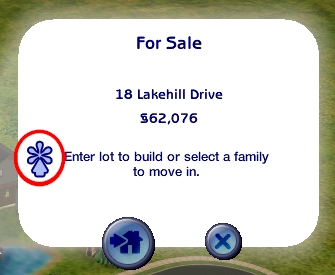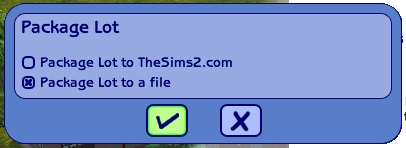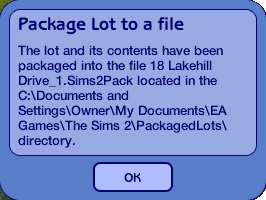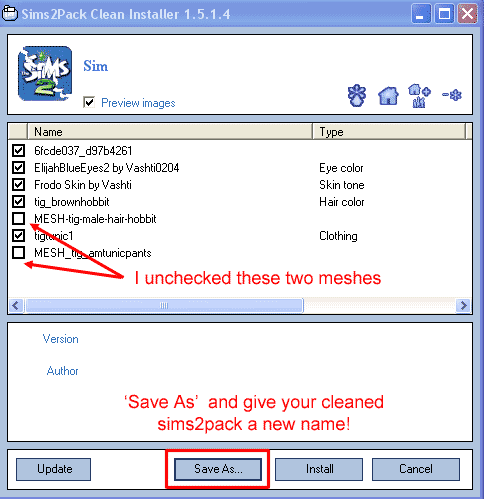Difference between revisions of "MTS2:Creator Guidelines/Lots and Houses"
HugeLunatic (Talk | contribs) |
HugeLunatic (Talk | contribs) (→Right Info and Files) |
||
| Line 95: | Line 95: | ||
{{Guidelines-CleanLot}} | {{Guidelines-CleanLot}} | ||
| − | == | + | ==Uploading== |
Once you have your creation made and screenshots taken, you need to make sure you have the correct files and information ready to do your upload. | Once you have your creation made and screenshots taken, you need to make sure you have the correct files and information ready to do your upload. | ||
{{Guidelines-InfoFiles-ZipRar7z}} | {{Guidelines-InfoFiles-ZipRar7z}} | ||
Revision as of 17:13, 27 May 2011
Contents |
Sims 3 Lots
Introduction
So you want to share your lot that you've slaved over building and decorating for all to bask in your greatness? It's easy to do as long as you comply with all the necessary requirements. The less guesswork, the better! Please take the time to read through these guidelines as some key items have changed and may affect your upload. Pay close attention to what is required, and your upload will spend less time in the moderation queue and the more likely it is to get approved. Thanks!
Quality
The following points are covered in much greater detail - including specific examples and ways of improving your lot building, in the tiptorial Building Great Realistic Houses - From the Ground Up
| Uniqueness and Effort |
|---|
| Is your lot special, unique, and different? Or is it a box that anyone could build in five minutes?
This is probably the hardest one to quantify, but it's one of the most important aspects. Is your lot interesting enough for others to be worth the effort of uploading, hosting, downloading, and installing it? Most good creators spend hours upon hours even on simple creations. Not every lot has to be an elaborate castle, but we expect you to not just quickly slap together something and expect it to get accepted. We will not accept lots without wall covering or flooring. Try to put some effort into what you create, and it will not only show through in the quality, it will also be a lot more fun to make! Changing the decor of a Maxis/EA house/apartment shell or converting a house from another EP/Game without significantly changing the architecture is something that anyone can do quite easily. Please put some effort into making a unique, well structured, original Lot. It can take a lot of practice, work, and effort to create a unique lot that not just anyone could build and will show through in the quality of your lot. For tips, info, and tutorials on how to make your lot unique, interesting, playable, and desired, see: |
| Aesthetics |
|---|
| Does your lot look nice? Does it have a good flow to it? Is the way it's laid out attractive, interesting, and enjoyable to look at?
A small tutorial here. |
| Playability |
|---|
| Is your lot going to be good to play with? Does it have a good layout that won't have sims stomping and complaining every few seconds? Strive to make lots that are not only nice to look at, but actually good to play with.
|
| Realism |
|---|
| Does your lot look like what it's supposed to look like? Not all lots have to be realistic, and fanciful ones certainly shouldn't look like your everyday house, but if your lot is based on a real building or real type of building, it should look like what it's supposed to look like.
For example, a castle should not just be a huge building with stone walls, but should look like an actual castle, and supermarket should look like an actual supermarket. You can look up pictures of the type of lot you're trying to build on Google Image Search for some good ideas. |
| Roofing |
|---|
| Though roofing is usually one of the more difficult parts of building, your roof should look right for the lot, and pleasing to the eye. Sometimes you may have to redesign part of a lot, or choose a different type of roof to make a roof that looks right.
|
| Landscaping |
|---|
| All lots should have some type of landscaping - and even cheap starters or grungy industrial lots will look a lot better if you add a tree or shrub and apply a little terrain paint in the right places.
|
| Level Lot (*) |
|---|
| Please make sure to start your building on a flat, level lot. This doesn't mean to use the level tool or to use the "flatten to street level button" to flatten a lumpy lot, but to start with an actual flat, level lot. You can still sculpt the terrain to your liking to make hills and valleys or whatever you wish, but the edges of the lot need to be level.
Why? Unlevel lots can cause issues when placed in neighborhoods. They distort the land they're placed on and, once removed, can prevent people from ever placing another lot there. They can also tear holes in the scenery, leaving an unsightly blue gash in the landscape. Therefore, all lot uploads on MTS2 must be built on level, flat-edged lots. If, for some reason, the design of the lot that you want to build absolutely requires an unlevel lot, you must make it VERY clear in the text of your post that it is an unlevel lot and thus should not be placed adjacent to any other lots, and that it can cause your neighborhood map to become unusable or have holes where it is placed. If you do not have a specific reason for building on an unlevel lot that is obvious in the upload, or you do not have a clear warning about the dangers of using unlevel lots, your lot can be rejected. |
Screenshots
People want to see what they're downloading! Your screenshots sell your upload - if people don't like the look of your screenshots, they're not going to download - and if your screenshots are too bad, you won't get your upload approved. Please make sure your screenshots show your lot as you have packaged it.
| Big Enough |
|---|
The larger your pics, the better! Tiny pics won't show enough detail to see what you've made.
Please don't just take a small pic and size it up in your graphics program to get bigger pics - this only makes the dimensions larger but doesn't add any detail and just gives you a blurry, pixellated larger pic, not a nice clear one. |
| No over-Photoshopping |
|---|
| While it can be tempting to get artistic with your screenshots in Photoshop, please don't. Screenshots need to be just as things look in the game, with no extra filtering such as contrast, sharpen, blur, saturation, etc. Also, please don't too crazy when it comes to adding text - make sure your text is in blank areas of the picture or covers an absolute minimum of your creation. Remember, you're showing off what you've made for the game, not your skill in Photoshopping your pics.
|
| Enough Light |
|---|
| Your main screenshots should always be daytime screenshots, as they make it much easier to see what your lot looks like. We will only accept nighttime screenshots if they are sufficiently light enough to see your lot clearly, and they should only be used as optional, extra screenshots. Make sure your lights are turned on, and your game options are turned up enough that light makes a difference.
Tip
|
| Distance |
|---|
| Screenshots taken on the lot should show the whole lot, zoomed in so that the lot is centered in your view. You shouldn't have a lot of blank space on the sides, or cut off the edges of the lot in your picture.
Screenshots of lots taken from neighborhood view are low detail and often have holes in the walls and are missing objects. They have a poor angle, too high up, and really don't show off your lot very well. |
| Centered |
|---|
| Make sure that your building is the main focus of your screenshots, and adjust your camera angle so that the lot is centered and fills the whole image. Don't take your pictures at an angle that shows something irrelevant like the sky, the street, or the house next door, while cutting off your lot. |
| Angle |
|---|
| When taking your pictures, drop down to a low level with the camera, so that you are taking your pictures basically from a sim's perspective. Many beginners make the mistake of taking pictures from high above the lot, from the normal perspective one would have as a player. This gives mostly a picture of the roof and not the lot itself, and really doesn't show off the lot very well. |
| No Gridlines and Interface |
|---|
| When taking your screenshots, you should take them in Cameraman Mode (using the TAB key) so that you don't get the User Interface (the blue control panel) in your shots. You also have better control of the camera in Cameraman Mode.
|
| Lot Picture as Main Thumbnail |
|---|
| If you have based your lot off a real house or house plan, please choose an actual picture of the house you've built (i.e. an in-game picture) as your default thumbnail. Don't use a photo,drawing or floorplan of the original lot – people want to see at a glance what they'll get in-game, not the picture you used as inspiration. Also, please edit the thumbnail as little as possible – a border or a title is fine, but a collage with real photos or drowning the picture in photoshop effects are not. |
| Maximum Number of Inline/attached screenshots |
|---|
You may now upload up to 100 pics! Of course, please keep it to a reasonable quantity... only things like huge sets, full worlds, etc. should have that many pics! Remember, you can always collage several different images together into one image if you have a bunch of stuff to show off, or want to show multiple angles of an item. For the bonus photos, we recommend you use a spoiler tag to hide the images, then people can click on it to see them. Their pages will load faster if all the images aren't downloading at once. [spoiler=interior rooms]http:// wheveremypictureis/picture.jpg[/spoiler] The 'interior rooms' can be replaced by whatever grouping you want to present, 'hidden garden', 'pool views', 'master suite', 'kids room', etc. You may place as many photos within a spoiler grouping as you'd like.
|
| No pay content in screenshots |
|---|
| Do not use pay content in your screenshots! Do not use pay hair in your screenshots!
You MUST use free or EA/Maxis items in your screenshots! MTS promotes and supports free content, and using pay content in screenshots is basically like free advertisement for paysites. This includes pay content you found elsewhere for free - if it was pay originally, it's still promoting pay content. We strongly recommend taking pics with neutral backgrounds, just showing off what you've made and nothing more. Not only does this look nicer for uploads, it also eliminates any possibility that you may inadvertently include pay items in your screenshots. As per the news item of November 2010, do not use pay items in your upload. A pay item is an item that you'd have to donate money to access if you went to the original creator's website. It doesn't matter if you can get it for free through a file sharing site - it's still a pay item. Don't use pay items in your screenshots either, even if they are not included. Links for "optional" or "recommended" content may be included as long as they are free sites only. If you need free hair for a model in your pics, MTS has an extensive collection of free hairstyles in our Downloads section. You can also look in the TS2 Hair Gallery or TS3 Hair Gallery for more free hairstyles to find something you'll like. We STRONGLY recommend that you credit the hair (and other content) used in your screenshots in the text of your upload post. With hundreds of hairstyles out there, it's very difficult for our upload moderators to know every hairstyle on sight, and if we have to hunt down where the hair is from to see if it's pay or free, it may take longer for your upload to be approved. Make it easy on us and at least say something like, "Hair from XM Sims (free)" in the text of your post under a little section for model credits.
|
| Screenshot tips |
|---|
| Camera Controls:
Take some time to just play around with the camera. It can take a while to get used to the camera controls, and even once you are experienced in their use, it may be challenging to get the shot you want with the constraints on the controls. If you haven't taken many sim pictures before, here is a list of camera controls:
Using Print Screen: If you have enough RAM to run Photoshop or another graphics editing program at the same time as TS2/TS3, you may want to take screenshots yourself, without the use of a program to store them for you. To do that, simply press the Print Screen or PrntScn key on your keyboard - it's usually off toward the right, over the arrow keys, above Insert and Delete. This will copy your current screen to your Windows clipboard, as if you had selected and copied it as an image. Then open any graphics editing program, create a new document the size of your monitor's resolution, and paste into that document. Your screenshot should appear in the document.
There are many programs available, free and pay, that will take screenshots for you by using a hotkey, and save them to a folder - just like The Sims 2 with the C key, but with options for much better quality settings. A quick Google search for 'free screenshot program' will also bring up many other options, which may have other features that are of interest to you.
Many simmers struggle with getting their images to be clear, crisp and under the maximum file size while keeping the image size larger than 800px by 600px. After getting your images from the in game camera or using a print screen program you will need to resize them and compress them into a jpeg image. Many graphics programs have a built in optimizing feature. Here are a few common ones: |
Required Screenshots
Certain screenshots are absolutely required when uploading lots. We require certain screenshots for lot uploads - if you do not include these screenshots, your lot will not be approved!
| Exterior Shot |
|---|
| Show the entire lot from the outside as it is seen from the street.
Show the back of the house from the outside making sure to include any patios or pools. Make sure you show the house with all levels visible, and the roof on - and that you do it from a sim's eye view, not high above, from a player's eye view. |
| Note: If trees, high fences, or other objects obstruct the view of your architecture from the front or back, you must take additional screenshot(s) to show the architecture of your lot for the front and/or back view, by deleting the trees/fences in the way, and stating that the picture is to show the house better. Note that this means you will need two pictures of the front and/or back, in order to show it how it actually looks in-game vs. showing off the architecture.
|
| Interior Floor Plans |
|---|
| Show a basic layout or floor plan of the lot, ensuring that for each building on it, the entire level is displayed. (This pic needs to present the complete layout and not just a collage of individual rooms.) This is best accomplished with an overhead shot. Make sure these pictures are large enough so people can see details.
Make sure that you display the floor plan for each playable level on your lot if there is more than one accessible floor, and be sure to center just the house itself in the picture.
Make sure the floor plans include the livable area as well as the NPC areas that are marked with the hidden room marker. For levels that you have used the level skip marker, you can just state that in the description about those levels, you do not need to provide those floor plan views. |
| Comparison Picture |
|---|
| If your lot is based on a real building (for example, a particular castle, a particular chain of supermarket, a house from a movie), then please include a comparison picture of the real building. We understand there are some major limitations in the build tools and lot sizes, so it may not be possible to reproduce a building exactly, but it should bear a close resemblance as best as can be achieved with the tools available. |
Packaging your Lot
| Packaging your Lot (*) |
|---|
| Once you have finished building your lot in the game you will need to save it, and then exit the lot to return to the neighborhood view to package it to a file. To package the lot, simply click on the lot from Neighborhood view, and click the * button as indicated in the screen shot below. This is also the perfect time to make note of the lot size and price: Then select "Package lot to a file" and click the check mark: You'll get a confirmation screen telling you the name of the file, and where it has been saved. |
Credits and Links for Included and Pictured Content
Before uploading your lot, you MUST scan it with Clean Installer. Many people do not realize that by having custom content in your Downloads folder, it can attach itself to your lot files -- even if you didn't USE that content in the lot itself! Clean Installer can scan your file, list the contents of it, and allow you to remove those contents.
| Check/Remove Content with Clean Installer (*) |
|---|
| Before uploading your lot, you MUST scan it with Clean Installer. Many people do not realize that by having custom content in your Downloads folder, it can attach itself to your lot files -- even if you didn't USE that content in the lot itself! Clean Installer can scan your file, list the contents of it, and allow you to remove those contents.
The image is demonstrating using a sim in a sims2pack but the same works for lots - uncheck the unwanted content (in our example two unwanted meshes are being removed) and then click Save As and save a new sims2pack file with a new name. Never save over your original sims2pack file - there's a bug in Clean Installer with that and you'll just end up with a corrupt file.
|
| If you cannot use Clean Installer (*) |
|---|
Using a Mac? On Vista and it won't run? Your options are, unfortunately, pretty limited:
|
| Content that CAN be Included |
|---|
|
You may include items of the following types with your upload:
When uploading to MTS, the custom content wizard will require that you indicate the creator of each item, enter a description, and provide a link to the creator's site, profile, or original upload thread. The beauty of this system is that once somebody has entered that info for an item (or if it was uploaded to MTS originally), nobody else has do that again - it automatically gets added as credit from that point on. You are, however, responsible for making sure the links and credits are correct, even if the custom content wizard fills in the wrong information (perhaps because someone before you has entered the wrong info). Please link to the creator's site if they have a site of their own, or if the creator posts at a forum site, link to the original upload thread or the creator's profile. You may NOT link to "ModtheSims" for items uploaded at MTS - you need to provide a more direct link to the actual creator. We must all show the utmost respect for the people who create our content for us. Providing a simple credit and link is the least we can do to show our appreciation for being allowed to include someone else's work in our files. Nobody wants their work stolen, used without permission, or used without being credited. Keep in mind that if your upload contains an item that someone else made, and that artist does not want their work to be redistributed, your upload will be removed at their request. You would be allowed to upload a new version that does not contain their content. For a quick list of policies for a lot of major sites (including an easy reference on ones that freely allow including their content), see: Creator Policies |
| Content that CANNOT be Included |
|---|
|
Please use CUSTARD/Clean Installer to remove all items of the below types from your file before uploading.
|
| Clean Lots |
|---|
| It's sometimes easier if people choose to upload clean lots. A clean lot, simply, is a lot with no custom content whatsoever – or a bare minimum of custom content.
Why upload a clean lot?
|
Uploading
Once you have your creation made and screenshots taken, you need to make sure you have the correct files and information ready to do your upload.
| Zip, Rar, or 7z |
|---|
| To upload your file(s) to MTS, you will need to compress them into an archive file, which makes them smaller and allows you to include many files in one download. The archive file formats we currently accept are .zip, .rar, and .7z.
For instructions on compressing your files into an archive, please see: Creator Guidelines: Creating Archive Files.
|
| Good title |
|---|
| You'll need a good title for your upload which describes what it is, and interests people in downloading it.
Good titles:
Bad titles:
|
| Good description |
|---|
| In the main text of your upload, you'll need to write a good description of what you have made. The description must be about what you have made - what it is, what its features are, etc... You don't have to write a novel here, just a few sentences to get people interested. Please make sure this description is in English, don't over-use smileys/emoticons, and if necessary, run it through spellcheck and proofread for typos.
Good descriptions:
Bad descriptions:
|
| Lot Size (*) |
|---|
| Please include the lot size in your upload description. You can find this on the lot info panel under Edit Town. While lots can be moved to larger plots, they cannot be moved to smaller ones, so this is important. |
| Lot Price (*) |
|---|
Please include the lot price in your upload description. If you have OfB or later, you can click on the Lot Info button while building (the little round "i" icon in the top left of the screen) to easily see the current price. From outside the lot, you can see the price when you click on the lot in Neighbourhood view.
|
| Furnished Lots (*) |
|---|
| You may upload a furnished or unfurnished lot. However, the images you upload must show the house as it will appear when installed. If you furnish the lot to show how a house could be furnished, but packaged the lot unfurnished, you must list this in the description.
If you have built apartments for the Apartment Life expansion, your apartments must be furnished. This is the way apartments were intended to be built - downloaders shouldn't have to use cheats to use your apartment. You can lightly furnish an apartment - that is, all the basic fixtures, counters, plumbing, appliances, etc., plus beds, couches, tables, etc., without going all out and fully decorating the whole thing with plants and pictures and the like, but please make your furnishings functional and liveable. |
| Content Required But Not Included |
|---|
| When you went through all of the custom content which is required for your uplaod, you may have found some items which you could not include and had to remove them.
For these items, you can make a "shopping list" for downloaders. Create a section in the text of your post, starting in bold, saying, "Content Required But Not Included" and then list each item which you had to remove, along with a credit and a link to the exact page where it may be found.
In the event that this exact page cannot be linked to (i.e., site policy, JAVA difficulties, etc.), please link to the desired site’s home page and then provide adequate instructions to direct players to the necessary file. For example: ExampleSimSite.com > Downloads > Bedroom > Pink Fusion Set That way, the download can get those items separately. If they download them separately and get your upload which was packaged with those items included, then the removed items will show up properly when people install it. |
| Game Version (*) |
|---|
| Lots will generally require all expansion packs that you had installed when you created and packaged the lot. Even if you did not use items from those expansion packs, the lot will still require those expansions because the file format of the actual lot changes with every EP.
The exception to this is University – if you did not use any items from the University expansion, then your lot will not require University. This works ALMOST the same for Stuff Packs – if you did not use any items from a particular stuff pack, then your lot will not require those stuff packs IF the lot is installed with the Clean Installer. Because you cannot force people to use the CI,and it is not available for Mac users, please check all EP's and Stuff Packs you had installed when the lot was built. Please make sure you mark the correct expansions and stuff packs required when uploading lots! If users install lots that require more expansions than they have installed, it can cause their game to crash when they click on the lot in the lot bin. To be safe, mark the lot as requiring all of the Expansion Packs and Stuff Packs you had installed when you created and packaged the lot.
Please mention in your post if you built your lot with the BGS/AGS and which EPs you used. Otherwise, it will look like a mistake that the EP flags of the upload don't match your profile. |
| Upload in sets |
|---|
| If you have created several items in a set, or similar items in the same sort of theme at the same time, please upload these together in a single set, all on one thread (instead of all separately, one by one, on different threads). This is easier for everyone: on our upload moderators, as they only have one thread to review rather than several... on you, as submitting a single thread is much quicker and easier than several... and on downloaders, as they can get everything they want all in one place rather than having to hunt around.
If you are doing a huge set, you can always break the set up into pieces, posting more screenshots along with the downloads as comments in the thread, as is done here and here. To do that, create a new thread in the Creator Issues Forum and arrange your thread there, using the first post as an introduction, and attach your uploads and images to subsequent posts in the thread. When you're done, PM a moderator to have it moved to the upload queue. For more information, read the message that displays when you go to post in Creator Issues. |
Additional Stuff
- If your upload is rejected or marked as changes required and you're not sure why, ask in Creator Issues.
- If you're not sure whether your lots are ready for uploading, use the Creator Feedback Forum to get feedback on it.