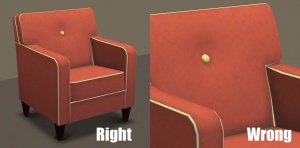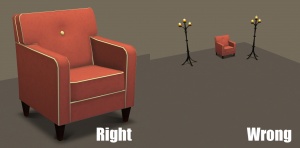Difference between revisions of "MTS2:Creator Guidelines/Sims 3 Custom Patterns"
HugeLunatic (Talk | contribs) (→Screenshot Basics) |
|||
| Line 1: | Line 1: | ||
| − | |||
| − | |||
=Sims 3 Custom Patterns= | =Sims 3 Custom Patterns= | ||
==Introduction== | ==Introduction== | ||
| − | Have you created some neat new custom patterns using Delphy's Pattern Packager or the Create-A-Pattern tool? | + | Have you created some neat new custom patterns using Delphy's Pattern Packager or the Create-A-Pattern tool? Here's MTS's guidelines for sharing custom patterns! |
| − | ==Quality== | + | ==Quality/General== |
| − | + | This is by far the most important factor in pose uploads, but also the hardest to quantify. | |
| − | + | {{Guidelines-Quality-TimeandEffort}} | |
| + | {| class="collapsible collapsed wikitable" style="width:100%" | ||
| + | |- | ||
| + | ! style="text-align:left" | Must Be Truly Custom (*) | ||
| + | |- | ||
| + | |We only allow uploads of REAL custom patterns - that is, ones that you have made with a pattern creation tool. Please do not upload saved pattern presets made from within the game itself - anyone can make those themselves with very little time and effort. | ||
| + | <br style="clear:both" /> | ||
| + | |} | ||
| − | ===Aesthetics= | + | {| class="collapsible collapsed wikitable" style="width:100%" |
| + | |- | ||
| + | ! style="text-align:left" | Aesthetics (*) | ||
| + | |- | ||
| + | |Is the pattern you've created useful? Does it look nice? Can it be used on a decent range of different types of items? Remember, just because you CAN make something into a pattern doesn't mean you SHOULD - stuff that looks like Myspace backgrounds should not become custom patterns. | ||
| + | <br style="clear:both" /> | ||
| + | |} | ||
| − | + | {| class="collapsible collapsed wikitable" style="width:100%" | |
| + | |- | ||
| + | ! style="text-align:left" | No Logos (*) | ||
| + | |- | ||
| + | |Please make sure your pattern is an actual pattern, that can be used in more than one occasion. Logo's and single, isolated pictures of, for instance, cartoon characters may look lovely on a shirt, but will not be good for wallpaper. To make a shirt with a logo or picture, please use Delphy's Clothing Unitool (CTU) instead.<blockquote>You can find the CTU here: http://www.modthesims.info/showthread.php?t=348082</blockquote><br style="clear:both" /> | ||
| + | |} | ||
| + | {| class="collapsible collapsed wikitable" style="width:100%" | ||
| + | |- | ||
| + | ! style="text-align:left" | Seamlessness (*) | ||
| + | |- | ||
| + | |Your patterns should always be fully seamless. The means it should be able to tile in multiple pieces without the edges being visible. <br style="clear:both" /> | ||
| + | |} | ||
| − | == | + | {| class="collapsible collapsed wikitable" style="width:100%" |
| − | + | |- | |
| − | + | ! style="text-align:left" | Good Default Colors (*) | |
| − | + | |- | |
| − | + | |Please show your pattern in the default colours, so people can find it in-game. And please choose some good default colours - nothing too bright or garish, or too dark and hard to see. You can always take additional pics of your pattern in other colour options. | |
| − | = | + | </blockquote> |
| − | + | <br style="clear:both" /> | |
| − | + | |} | |
| − | + | ||
| − | + | ||
| − | + | ||
| − | + | ||
| − | Please show your pattern in the default colours, so people can find it in-game. | + | |
==Screenshots== | ==Screenshots== | ||
| Line 37: | Line 54: | ||
People want to see what they're downloading! Your screenshots sell your upload - if people don't like the look of your screenshots, they're not going to download - and if your screenshots are too bad, you won't get your upload approved. | People want to see what they're downloading! Your screenshots sell your upload - if people don't like the look of your screenshots, they're not going to download - and if your screenshots are too bad, you won't get your upload approved. | ||
| − | + | {{Guidelines-Screenshots-BigEnough}} | |
| + | {{Guidelines-Screenshots-WellLit}} | ||
| + | {{Guidelines-Screenshots-Angle}} | ||
| + | {{Guidelines-Screenshots-WholeThing}} | ||
| + | {{Guidelines-Screenshots-CloseEnough}} | ||
| + | {| class="collapsible collapsed wikitable" style="width:100%" | ||
| + | |- | ||
| + | ! style="text-align:left" | No Photoshopping on required screenshots (*) | ||
| + | |- | ||
| + | |While it can be tempting to get artistic with your screenshots in Photoshop, please don't. Screenshots need to be just as things look in the game, with no extra filtering such as contrast, sharpen, blur, saturation, etc. | ||
| + | <br style="clear:both" /> | ||
| + | |} | ||
| + | |||
| + | {{Guidelines-Screenshots-InlineandAttached}} | ||
| + | {{Guidelines-Screenshots-NoPayContent}} | ||
| + | {{Guidelines-Screenshots-Tips}} | ||
===Required Screenshots=== | ===Required Screenshots=== | ||
| − | + | We require certain screenshots for custom pattern uploads - if you do not include these screenshots, your patterns will not be approved! | |
| − | + | {| class="collapsible collapsed wikitable" style="width:100%" | |
| + | |- | ||
| + | ! style="text-align:left" | Show Everything Twice (*) | ||
| + | |- | ||
| + | |You need to show at least one picture of EACH and EVERY pattern included in your set, showing them on at least two items. | ||
| + | <br style="clear:both" /> | ||
| + | |} | ||
| − | + | {| class="collapsible collapsed wikitable" style="width:100%" | |
| + | |- | ||
| + | ! style="text-align:left" | Multiple Colors (*) | ||
| + | |- | ||
| + | |You will need to show your pattern in the DEFAULT colours and at least one OTHER set of colours. | ||
| + | <br style="clear:both" /> | ||
| + | |} | ||
| − | + | {| class="collapsible collapsed wikitable" style="width:100%" | |
| + | |- | ||
| + | ! style="text-align:left" | Tiling (*) | ||
| + | |- | ||
| + | | On at least one of those items, the pattern must be obviously tiling/repeating. Bedspreads, walls, floors, and rugs are all good options. You may show your patterns on additional items such as clothing if you choose, but such images will not be sufficient for the required shots! | ||
| + | <blockquote>One of your required screenshots MUST display your pattern on a 4 tile or longer wall. That way the downloaders can get a clear shot of how the pattern will tile. However, this rule may be bent if you are uploading a pattern that obviously would not belong on a wall--such as carpet. In this case, you may display the pattern on a large floor.</blockquote> | ||
| + | <br style="clear:both" /> | ||
| + | |} | ||
| − | + | {| class="collapsible collapsed wikitable" style="width:100%" | |
| + | |- | ||
| + | ! style="text-align:left" | Appropriate (*) | ||
| + | |- | ||
| + | |Please make sure you use appropriate items upon which to display your patterns. A plaid pattern may look good on clothes and bedspreads, but would be silly on a car. <br style="clear:both" /> | ||
| + | |} | ||
| − | + | {| class="collapsible collapsed wikitable" style="width:100%" | |
| − | + | |- | |
| − | + | ! style="text-align:left" | Create-A-Pattern Tool (*) | |
| − | = | + | |- |
| − | [[Image:Capnono.png|300x300px|right]] | + | |[[Image:Capnono.png|300x300px|right]] |
The [http://www.thesims3.com/game/tools/pattern| Create-A-Pattern Tool] has a built in "preview" feature that allows for you to test your patten on various objects. However, these simulations are ''NOT'' permitted as part of your required screenshots for your upload. '''You must take all pattern screen shots in the actual game'''. | The [http://www.thesims3.com/game/tools/pattern| Create-A-Pattern Tool] has a built in "preview" feature that allows for you to test your patten on various objects. However, these simulations are ''NOT'' permitted as part of your required screenshots for your upload. '''You must take all pattern screen shots in the actual game'''. | ||
| − | + | <br style="clear:both" /> | |
| − | <br | + | |} |
| − | + | ||
| − | + | ||
| − | + | ||
| − | + | ||
| − | + | ||
| − | + | ||
| − | + | ||
| − | + | ||
| − | + | ||
| − | + | ||
| − | + | ||
| − | + | ||
| − | + | ||
| − | + | ||
| − | + | ||
| − | + | ||
| − | + | ||
| − | + | ||
| − | + | ||
| − | + | ||
| − | + | ||
| − | + | ||
| − | + | ||
| − | + | ||
| − | + | ||
| − | + | ||
| − | + | ||
| − | + | ||
| − | + | ||
| − | + | ||
| − | + | ||
| − | + | ||
| − | + | ||
| − | + | ||
| − | + | ||
| − | + | ||
| − | + | ||
| − | + | ||
| − | + | ||
| − | + | ||
| − | + | ||
| − | + | ||
| − | + | ||
| − | + | ||
| − | + | ||
| − | + | ||
| − | + | ||
| − | + | ||
| − | + | ||
==Uploading== | ==Uploading== | ||
| − | Once you have your creation made and screenshots taken, you need to make sure you have all the | + | Once you have your creation made and screenshots taken, you need to make sure you have all the information and file types in order when uploading. |
| − | + | ||
| − | + | ||
| − | + | ||
| − | + | ||
| − | + | ||
| − | + | ||
| − | + | ||
| − | + | ||
| − | + | ||
| − | + | ||
| − | + | ||
| − | + | ||
| − | + | ||
| − | + | ||
| − | + | ||
| − | + | ||
| − | + | ||
| − | + | ||
| − | + | ||
| − | + | ||
| − | + | ||
| − | + | ||
| − | + | ||
| − | + | ||
| − | + | ||
| − | + | ||
| − | + | ||
| − | + | {{Guidelines-InfoFiles-ZipRar7z}} | |
| + | {{Guidelines-InfoFiles-Title}} | ||
| − | + | {| class="collapsible collapsed wikitable" style="width:100%" | |
| + | |- | ||
| + | ! style="text-align:left" | Package Files Only (*) | ||
| + | |- | ||
| + | |Please upload your patterns as .package files. If you use Delphy's Pattern Packager tool, then you have nothing to worry about. However, if you use the Create-A-Pattern tool then you'll need to [http://www.modthesims.info/download.php?t=364038| extract] the .package file from the .sims3pack.<br style="clear:both" /> | ||
| + | |} | ||
| − | + | {| class="collapsible collapsed wikitable" style="width:100%" | |
| + | |- | ||
| + | ! style="text-align:left" | Upload In Sets (*) | ||
| + | |- | ||
| + | |If you have created several items in a set, or similar items in the same sort of theme at the same time, please upload these together in a single set, all on one thread (instead of all separately, one by one, on different threads). This is easier for everyone: on our upload moderators, as they only have one thread to review rather than several... on you, as submitting a single thread is much quicker and easier than several... and on downloaders, as they can get everything they want all in one place rather than having to hunt around. <br style="clear:both" /> | ||
| + | |} | ||
| − | " | + | {| class="collapsible collapsed wikitable" style="width:100%" |
| + | |- | ||
| + | ! style="text-align:left" | Good Description (*) | ||
| + | |- | ||
| + | |You'll need to write up a little basic description of what your upload is... you don't have to get too fancy, but you do need to write something to get people interested. | ||
| + | For instance, "These patterns are suitable for all manner of fabric items - bedspreads, upholstery, and clothing. Some are bold, and some are subtle, but all will look lovely in your homes or on your sims," is a good description. | ||
| + | <blockquote>"This is my first upload! I don't know what to say here. My English is not good" is NOT a good description.</blockquote> <br style="clear:both" /> | ||
| + | |} | ||
| − | ===Number of Palettes/In-Game Category= | + | {| class="collapsible collapsed wikitable" style="width:100%" |
| + | |- | ||
| + | ! style="text-align:left" | Number of Palettes/In-Game Category (*) | ||
| + | |- | ||
| + | |Make sure to mention the number of colour palette options (1-4) your pattern(s) have, and what category or categories they show up under in-game!<br style="clear:both" /> | ||
| + | |} | ||
| − | + | {| class="collapsible collapsed wikitable" style="width:100%" | |
| + | |- | ||
| + | ! style="text-align:left" | In-Game Picture as Main Thumbnail (*) | ||
| + | |- | ||
| + | |If you include pictures of just the texture you used for the pattern, please make sure to pick an in-game picture as your default thumbnail in the upload wizard.<br style="clear:both" /> | ||
| + | |} | ||
| + | {{Guidelines-InfoFiles-HairCredit}} | ||
==Additional Stuff== | ==Additional Stuff== | ||
| − | * If your upload is rejected or marked as changes required and you're not sure why, ask in [http://www. | + | * If your upload is rejected or marked as changes required and you're not sure why, ask in [http://www.modthesims.info/forumdisplay.php?f=492 Creator Issues]. |
| − | * If you're not sure whether your | + | * If you're not sure whether your poses are ready for uploading, use the [http://www.modthesims.info/forumdisplay.php?f=473 Creator Feedback Forum] to get feedback on it. |
[[Category:MTS2 Creator Guidelines]] | [[Category:MTS2 Creator Guidelines]] | ||
[[Category:Sims 3]] | [[Category:Sims 3]] | ||
Revision as of 06:59, 16 May 2011
Contents |
Sims 3 Custom Patterns
Introduction
Have you created some neat new custom patterns using Delphy's Pattern Packager or the Create-A-Pattern tool? Here's MTS's guidelines for sharing custom patterns!
Quality/General
This is by far the most important factor in pose uploads, but also the hardest to quantify.
| Time and effort |
|---|
| Most good creators spend hours upon hours on even simple creations. We understand that not everything has to be that difficult, but we do expect you to not just slap together something in 15 minutes and upload it and expect it to get accepted. Really try to put some serious effort into what you create, and it will show through in the quality.
This is probably the hardest one to quantify, but it's something that is obvious whenever upload moderators look at an upload: have you really expended some serious time and effort on a creation? You can't just crank out a bunch of stuff in a short amount of time and expect it to be good. Nor can you spend a while just fiddling with something but not really trying and expect a good result either. |
| Must Be Truly Custom (*) |
|---|
| We only allow uploads of REAL custom patterns - that is, ones that you have made with a pattern creation tool. Please do not upload saved pattern presets made from within the game itself - anyone can make those themselves with very little time and effort.
|
| Aesthetics (*) |
|---|
| Is the pattern you've created useful? Does it look nice? Can it be used on a decent range of different types of items? Remember, just because you CAN make something into a pattern doesn't mean you SHOULD - stuff that looks like Myspace backgrounds should not become custom patterns.
|
| No Logos (*) |
|---|
Please make sure your pattern is an actual pattern, that can be used in more than one occasion. Logo's and single, isolated pictures of, for instance, cartoon characters may look lovely on a shirt, but will not be good for wallpaper. To make a shirt with a logo or picture, please use Delphy's Clothing Unitool (CTU) instead.You can find the CTU here: http://www.modthesims.info/showthread.php?t=348082 |
| Seamlessness (*) |
|---|
| Your patterns should always be fully seamless. The means it should be able to tile in multiple pieces without the edges being visible. |
| Good Default Colors (*) |
|---|
| Please show your pattern in the default colours, so people can find it in-game. And please choose some good default colours - nothing too bright or garish, or too dark and hard to see. You can always take additional pics of your pattern in other colour options.
</blockquote>
|
Screenshots
People want to see what they're downloading! Your screenshots sell your upload - if people don't like the look of your screenshots, they're not going to download - and if your screenshots are too bad, you won't get your upload approved.
| Big Enough |
|---|
The larger your pics, the better! Tiny pics won't show enough detail to see what you've made.
Please don't just take a small pic and size it up in your graphics program to get bigger pics - this only makes the dimensions larger but doesn't add any detail and just gives you a blurry, pixellated larger pic, not a nice clear one. |
| Well-lit |
|---|
| Make sure you take your pictures during the daytime in bright sunlight, in a well-lit room, etc., - make sure your screenshots are nice and bright enough that people can see what you've made. Nighttime shots or those in a dark room really don't show off your creation very much.
At the same time, make sure you don't use too much light: if you put light-coloured item under a bright light, it can wash out and lose a lot of the detail of what you've made.
|
| Good angle |
|---|
| Remember to take your screenshots at an angle that shows off what you've made. Screenshots taken from a "sim's eye view" generally work best, while pictures taken from a high overhead or "player's eye view" tend to not show your creation very well. Remember, you can always take multiple pictures to show your item from different angles.
|
| Show the whole thing |
|---|
| Make sure that your screenshots show the whole item, top to bottom, left to right. Your item should be centered in the image, with nothing cut off the edges.
You CAN use cropped or closer pictures to show detail and/or for your thumbnail shot, but make sure you have at least one pic that shows everything.
|
| Close enough |
|---|
| Take your pics from close up! Don't take your pics from across the lot or far away - this won't show what you've made. Get nice and close, on the same level as a sim.
|
| No Photoshopping on required screenshots (*) |
|---|
| While it can be tempting to get artistic with your screenshots in Photoshop, please don't. Screenshots need to be just as things look in the game, with no extra filtering such as contrast, sharpen, blur, saturation, etc.
|
| Maximum Number of Inline/attached screenshots |
|---|
You may now upload up to 100 pics! Of course, please keep it to a reasonable quantity... only things like huge sets, full worlds, etc. should have that many pics! Remember, you can always collage several different images together into one image if you have a bunch of stuff to show off, or want to show multiple angles of an item. For the bonus photos, we recommend you use a spoiler tag to hide the images, then people can click on it to see them. Their pages will load faster if all the images aren't downloading at once. [spoiler=interior rooms]http:// wheveremypictureis/picture.jpg[/spoiler] The 'interior rooms' can be replaced by whatever grouping you want to present, 'hidden garden', 'pool views', 'master suite', 'kids room', etc. You may place as many photos within a spoiler grouping as you'd like.
|
| No pay content in screenshots |
|---|
| Do not use pay content in your screenshots! Do not use pay hair in your screenshots!
You MUST use free or EA/Maxis items in your screenshots! MTS promotes and supports free content, and using pay content in screenshots is basically like free advertisement for paysites. This includes pay content you found elsewhere for free - if it was pay originally, it's still promoting pay content. We strongly recommend taking pics with neutral backgrounds, just showing off what you've made and nothing more. Not only does this look nicer for uploads, it also eliminates any possibility that you may inadvertently include pay items in your screenshots. As per the news item of November 2010, do not use pay items in your upload. A pay item is an item that you'd have to donate money to access if you went to the original creator's website. It doesn't matter if you can get it for free through a file sharing site - it's still a pay item. Don't use pay items in your screenshots either, even if they are not included. Links for "optional" or "recommended" content may be included as long as they are free sites only. If you need free hair for a model in your pics, MTS has an extensive collection of free hairstyles in our Downloads section. You can also look in the TS2 Hair Gallery or TS3 Hair Gallery for more free hairstyles to find something you'll like. We STRONGLY recommend that you credit the hair (and other content) used in your screenshots in the text of your upload post. With hundreds of hairstyles out there, it's very difficult for our upload moderators to know every hairstyle on sight, and if we have to hunt down where the hair is from to see if it's pay or free, it may take longer for your upload to be approved. Make it easy on us and at least say something like, "Hair from XM Sims (free)" in the text of your post under a little section for model credits.
|
| Screenshot tips |
|---|
| Camera Controls:
Take some time to just play around with the camera. It can take a while to get used to the camera controls, and even once you are experienced in their use, it may be challenging to get the shot you want with the constraints on the controls. If you haven't taken many sim pictures before, here is a list of camera controls:
Using Print Screen: If you have enough RAM to run Photoshop or another graphics editing program at the same time as TS2/TS3, you may want to take screenshots yourself, without the use of a program to store them for you. To do that, simply press the Print Screen or PrntScn key on your keyboard - it's usually off toward the right, over the arrow keys, above Insert and Delete. This will copy your current screen to your Windows clipboard, as if you had selected and copied it as an image. Then open any graphics editing program, create a new document the size of your monitor's resolution, and paste into that document. Your screenshot should appear in the document.
There are many programs available, free and pay, that will take screenshots for you by using a hotkey, and save them to a folder - just like The Sims 2 with the C key, but with options for much better quality settings. A quick Google search for 'free screenshot program' will also bring up many other options, which may have other features that are of interest to you.
Many simmers struggle with getting their images to be clear, crisp and under the maximum file size while keeping the image size larger than 800px by 600px. After getting your images from the in game camera or using a print screen program you will need to resize them and compress them into a jpeg image. Many graphics programs have a built in optimizing feature. Here are a few common ones: |
Required Screenshots
We require certain screenshots for custom pattern uploads - if you do not include these screenshots, your patterns will not be approved!
| Show Everything Twice (*) |
|---|
| You need to show at least one picture of EACH and EVERY pattern included in your set, showing them on at least two items.
|
| Multiple Colors (*) |
|---|
| You will need to show your pattern in the DEFAULT colours and at least one OTHER set of colours.
|
| Tiling (*) |
|---|
On at least one of those items, the pattern must be obviously tiling/repeating. Bedspreads, walls, floors, and rugs are all good options. You may show your patterns on additional items such as clothing if you choose, but such images will not be sufficient for the required shots!
One of your required screenshots MUST display your pattern on a 4 tile or longer wall. That way the downloaders can get a clear shot of how the pattern will tile. However, this rule may be bent if you are uploading a pattern that obviously would not belong on a wall--such as carpet. In this case, you may display the pattern on a large floor.
|
| Appropriate (*) |
|---|
| Please make sure you use appropriate items upon which to display your patterns. A plaid pattern may look good on clothes and bedspreads, but would be silly on a car. |
| Create-A-Pattern Tool (*) |
|---|
|
The Create-A-Pattern Tool has a built in "preview" feature that allows for you to test your patten on various objects. However, these simulations are NOT permitted as part of your required screenshots for your upload. You must take all pattern screen shots in the actual game.
|
Uploading
Once you have your creation made and screenshots taken, you need to make sure you have all the information and file types in order when uploading.
| Zip, Rar, or 7z |
|---|
| To upload your file(s) to MTS, you will need to compress them into an archive file, which makes them smaller and allows you to include many files in one download. The archive file formats we currently accept are .zip, .rar, and .7z.
For instructions on compressing your files into an archive, please see: Creator Guidelines: Creating Archive Files.
|
| Good title |
|---|
| You'll need a good title for your upload which describes what it is, and interests people in downloading it.
Good titles:
Bad titles:
|
| Package Files Only (*) |
|---|
| extract] the .package file from the .sims3pack. |
| Upload In Sets (*) |
|---|
| If you have created several items in a set, or similar items in the same sort of theme at the same time, please upload these together in a single set, all on one thread (instead of all separately, one by one, on different threads). This is easier for everyone: on our upload moderators, as they only have one thread to review rather than several... on you, as submitting a single thread is much quicker and easier than several... and on downloaders, as they can get everything they want all in one place rather than having to hunt around. |
| Good Description (*) |
|---|
| You'll need to write up a little basic description of what your upload is... you don't have to get too fancy, but you do need to write something to get people interested.
For instance, "These patterns are suitable for all manner of fabric items - bedspreads, upholstery, and clothing. Some are bold, and some are subtle, but all will look lovely in your homes or on your sims," is a good description. "This is my first upload! I don't know what to say here. My English is not good" is NOT a good description. |
| Number of Palettes/In-Game Category (*) |
|---|
| Make sure to mention the number of colour palette options (1-4) your pattern(s) have, and what category or categories they show up under in-game! |
| In-Game Picture as Main Thumbnail (*) |
|---|
| If you include pictures of just the texture you used for the pattern, please make sure to pick an in-game picture as your default thumbnail in the upload wizard. |
| Credit custom hair |
|---|
| If sims in your screenshots are shown with custom hair, then you will need to provide links and credit. This is not optional!
A link and credit means writing something like: "Everyday hair by Anubis360: http://www.modthesims.info/d/402962" - it states the item, the creator's name, and gives a direct link to where it can be found. Just linking to a site is not sufficient! You may use content from the EA Store on your sims, but again, you need to link and credit it as such, so people can get it. |
Additional Stuff
- If your upload is rejected or marked as changes required and you're not sure why, ask in Creator Issues.
- If you're not sure whether your poses are ready for uploading, use the Creator Feedback Forum to get feedback on it.